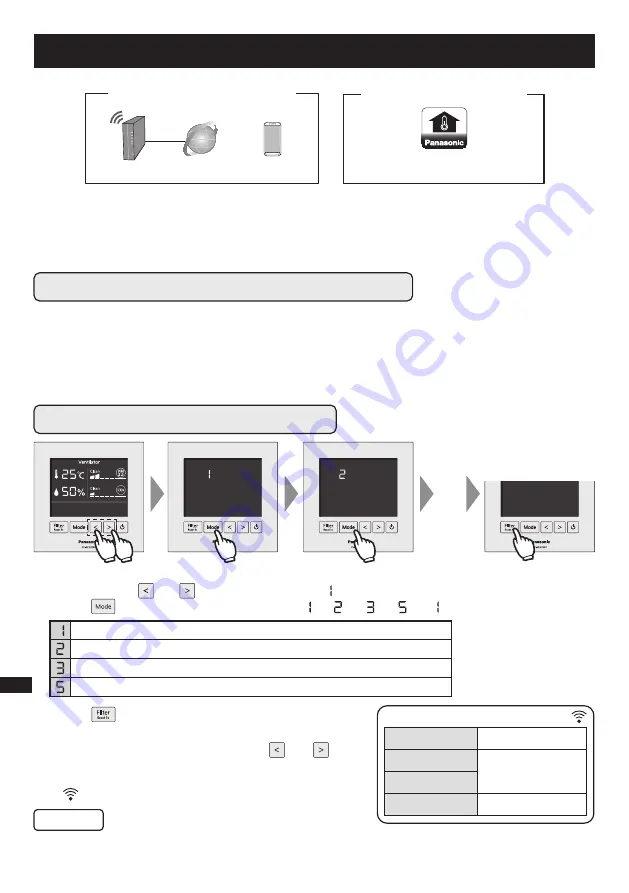
1. Touch and hold and at the same time until “ ” appears on the display. (5 seconds or longer)
2. Touch to change the setting mode. (
→
→
→
→
… )
How to Use Application (Continued)
Notice
Install and start “Panasonic Comfort Cloud App”
•
The product is designed as a terminal specifically for “Panasonic Comfort Cloud App”.
•
It’s necessary to be able to communicate between a wireless LAN network and where the
product is installed.
Internet environment required.
Router
Internet
Smartphone
Panasonic Comfort Cloud App
(free)
•
If replacing the product, you need to make the initial settings again.
•
Use a smartphone with Android 4.4 and above/iOS 9 and above to use the app.
However not all Android OS versions are available for the app.
■
Preparation
Download from app store.
※
The app user interface image may change for version upgrade without notice.
※
The app is free of charge. However there may be additional costs involved with
connection and operation.
• • •
For an Android user (Android 4.4 and above) : Search and install the app from [ Google Play ].
For an iOS user (iOS 9 and above) : Search and install the app from [ App Store ].
3. Touch to select the setting mode.
4. Follow the instructions on the smartphone app screen.
※
To cancel the setting, touch and hold and at the
same time until the display returns to the normal display.
(5 seconds or longer)
※
lights up when the wireless connection is completed.
8
Connect the product to your home network using WPS mode.
Connect the product to your home network using AP mode.
Register the product with the app.
Initialize wireless LAN settings on the product.
Wireless LAN settings on the product
(5 seconds or longer)
English
Lighting
Connected
Slow blinking
Now connecting
Fast blinking
※
Connection status indication by .
Not connected
Not lighting










