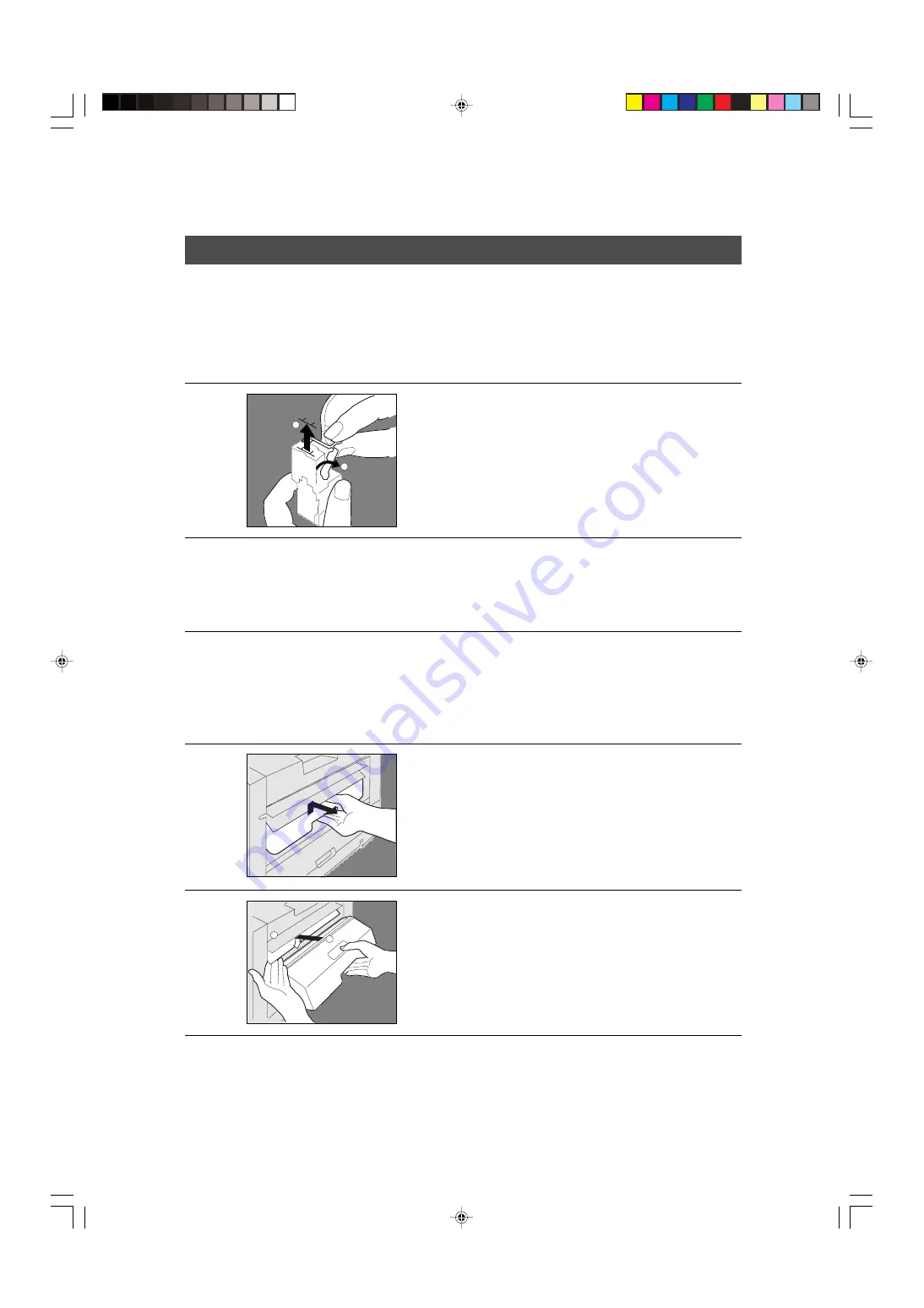
56
2 Bin Finisher, Exit Guide Unit
FA-F320
5. If the unit fails to staple after replacing the staples follow the instruction below.
2
3
Remove the staple cartridge
according to staple replacing
procedures steps 1 to 4.
1
#
Open the staple cover.
$
Remove the remaining staples.
%
Close the staple cover.
2
Reinstall the staple cartridge
according to staple replacing
procedures steps
and
check operation.
Pull out the finisher.
#
Pull out the trash box.
$
Dispose the punch trash.
1
3
#
Lift up the finisher entry
guide.
$
Return the trash box.
4
Return the finisher to original
position.
6. Punch disposal (When replacing the staple)
1
2
1
2
P56-57-Pos.p65
11/24/99, 4:49 PM
56
















































