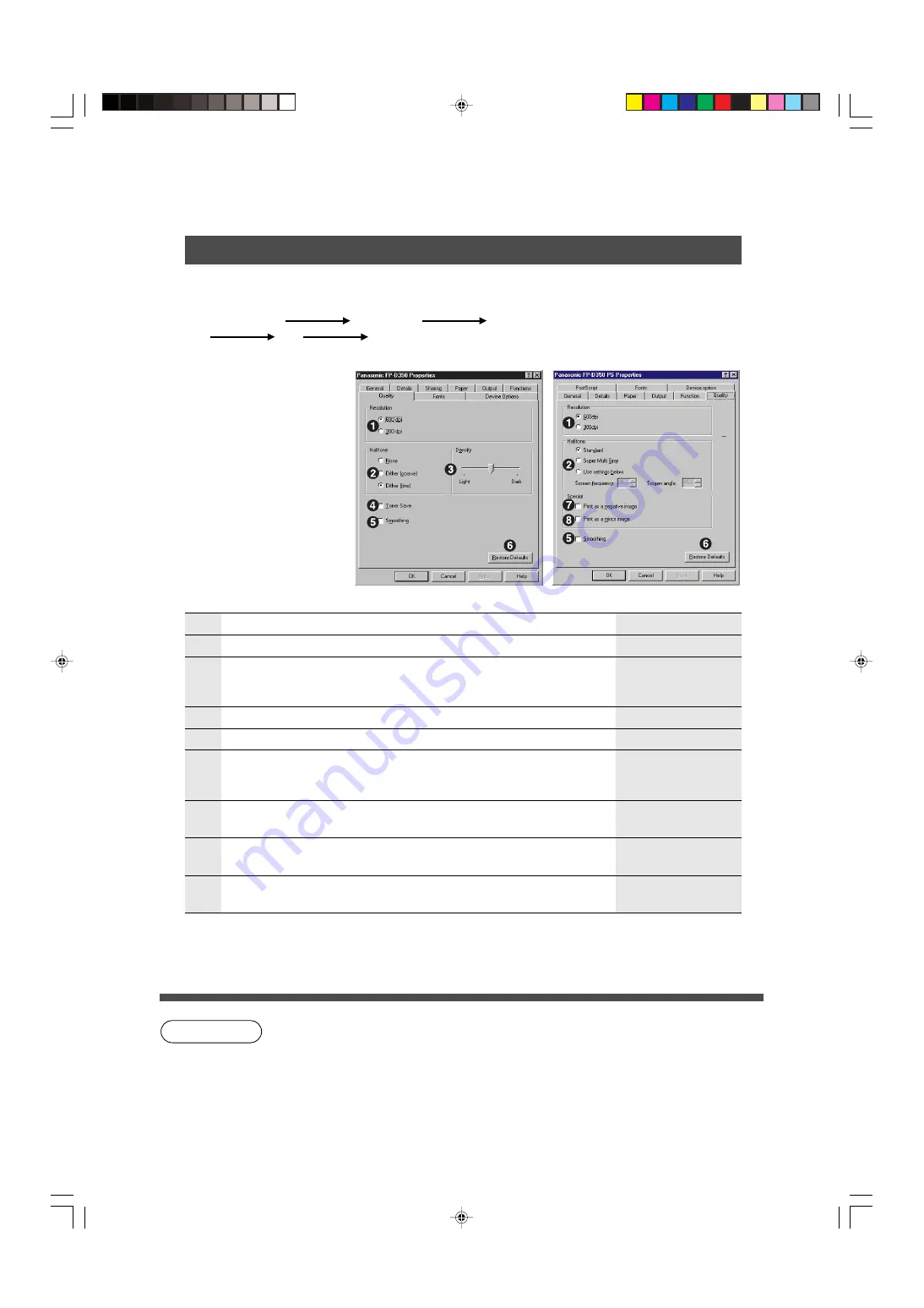
24
Setting up Print Condition
■
■
■
■
■
Open the printer
Property and setup the print condition.
Click the following procedure.
For Windows 95/NT 4.0
Control Panel
Printer icon
Panasonic
SSSSSS
File
Property
No
Item
Default setting
Setting
#
Resolution
600 dpi
600 dpi, 300 dpi
$
Halftone
*
1
Dither (fine)
Standard
C
PCL5e: None, Dither (coarse), Dither (fine)
PS: Standard, Super Multi Gray,
Use settings below
%
Density
Center position
Varies Light to Dark (7 positions)
&
Toner Save
*
2
(1) Print quality
(For windows 95)
For Windows NT 4.0:
Following items can be
set with printer setting
menu of application
software.
Save the toner consumption.
NOTE
∗
1 For Windows NT 4.0: refer to
∗
2 When select the Toner Save mode, font setting will be changed to “Always use
True Type fonts” automatically. (
No selection
(
Smoothing
Reduce the notches when enlargement print
is made.
No: 600/300 dpi
Yes: 1200 dpi
No selection
)
Restore Defaults
Reset the setting of item
#
–
(
to default
setting.
*
Print as a negative
image
Prints a inverse image.
+
Print as a mirror
image
Prints a mirror image.
No selection
No selection
(PS driver)
(PCL5e driver)
P24-25-Pos.p65
11/24/99, 3:05 PM
24






























