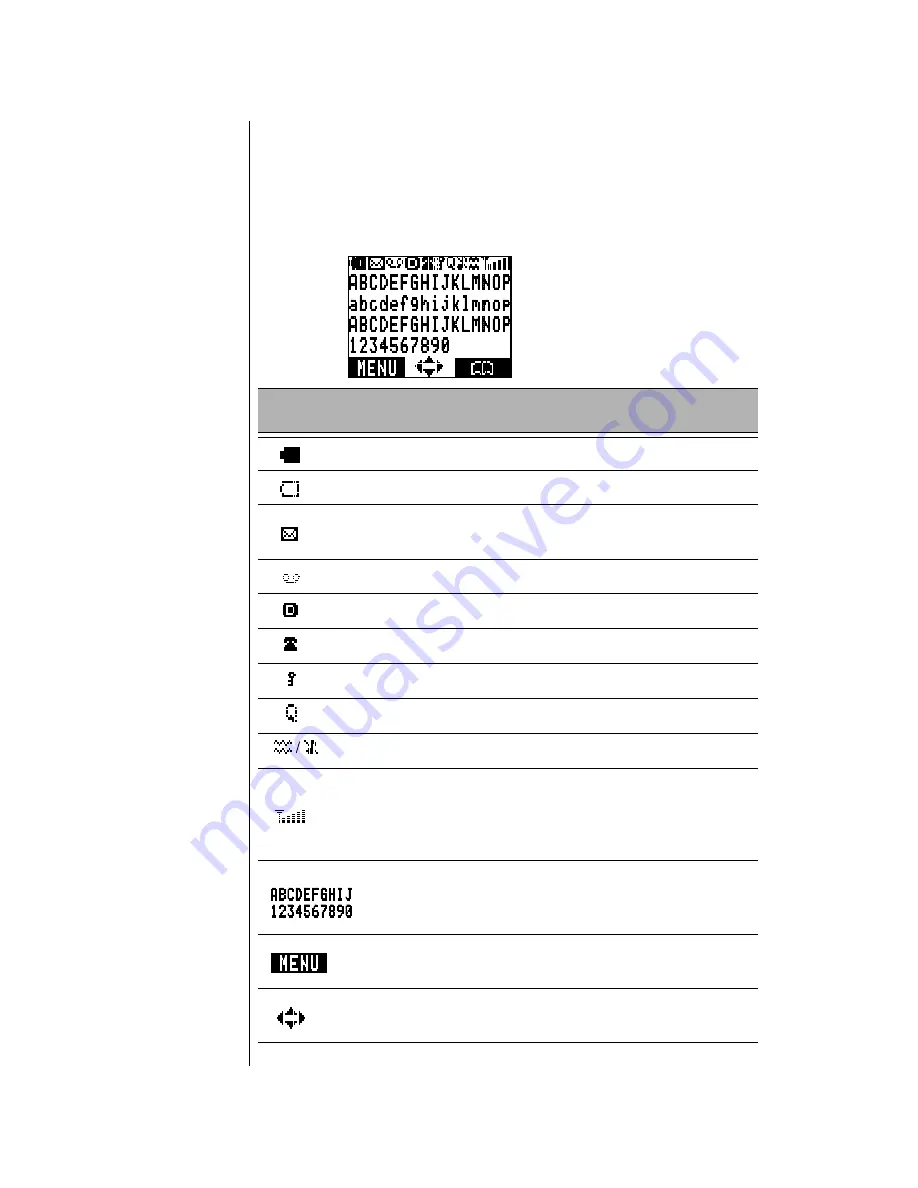
Chapter 2
14 Getting Started
Display Icons
Icons that appear on the display depend on what features you
are using and the options you have selected.
Master Display and Icons
Icon
Indicates
Charged battery.
Low battery (flashes).
New text message received. When icon is darkened,
indicates that text message storage is full.
New voice mail message received.
Digital service available.
Active call is in operation.
Voice privacy feature is on.
Quiet Mode is on.
Vibration alert is on. Ring volume is set to 0.
Incoming signal strength (varies by the number of bars
shown beside the signal icon):
Five bars indicates a strong signal.
No bars indicate a weak or no signal.
Display area (shows numbers, text, and symbols).
Softkey functions. The function changes depending on
the features or modes you are using.
Navigation key can be pressed to move in the directions
indicated by the displayed arrows.
Summary of Contents for EBTX210ASG - Cell Phone
Page 1: ...Appendix 1 ...
Page 2: ......
Page 8: ...vi ...
Page 12: ...x ...
Page 29: ...Chapter 2 Getting Started 17 Menu Map ...
Page 34: ...Chapter 2 22 Getting Started ...
Page 90: ...Chapter 7 78 Subscriber Features ...
Page 111: ......
Page 112: ......
















































