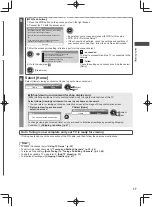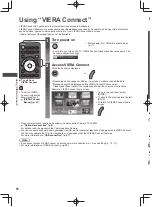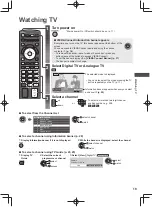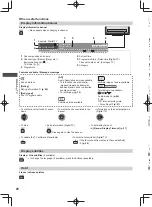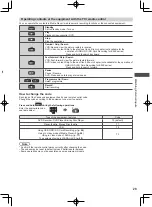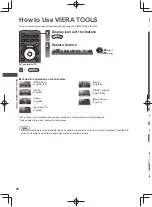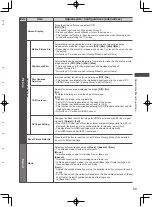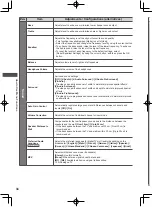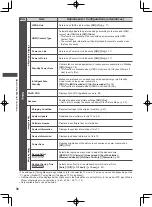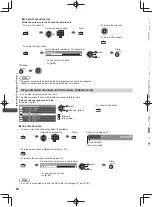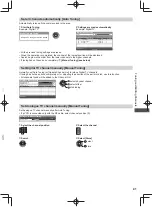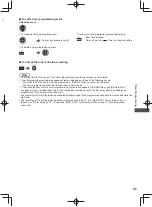How to Use Menu Functions
31
How to Use Menu Functions
Various menus allow you to make settings for the picture, sound, and other functions.
1
Display the menu
●
Displays the functions that can be set (varies according to the input signal).
2
Select the menu
Example: [Picture Menu]
Main Menu
Picture
Sound
Network
Timer
Setup
select
access
3
Select the item
Example: [Picture Menu]
1/2
50
50
50
60
0
0
Viewing Mode
Dynamic
Backlight
Contrast
Brightness
Colour
Sharpness
Tint
Colour Balance
Vivid Colour
Off
Warm
select
access
■
Choose from among alternatives
Colour Balance
Normal
Cool
Warm
select
store
■
Adjust using the slide bar
50
Sharpness
Moved
change
store
■
Go to the next screen
Child Lock
Access
Displays the next screen
access
■
To return to TV at
any time
■
To return to the
previous screen
■
To change menu
pages
up
down
■
Enter characters by free input menu
You can enter names or numbers freely for some items.
A B C D E F G H
I
J K L M N O P Q R S T
U V W X Y Z
0 1 2 3 4 5 6 7 8 9
!
:
#
a b c d e
f
g h
i
j
k
l m n o p q
r
s
t
u v w x
y
z
(
)
+
-
.
*
_
User input
Name
Set characters one by one
Store
select
set
●
You can set characters by using numeric buttons.
“Characters table for numeric buttons” (p. 91)
■
To reset the settings
●
Picture or sound settings only
[Reset Picture Defaults] in the Picture Menu (p. 33) or [Reset Sound Defaults] in the Sound Menu (p. 35)
●
To initialise all settings
[Shipping Condition] (p. 47)