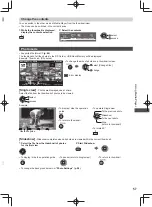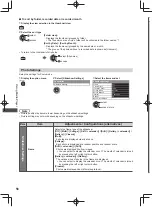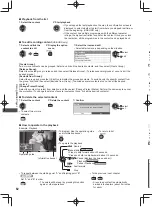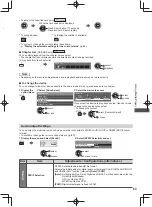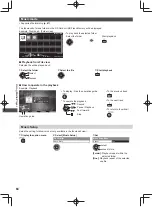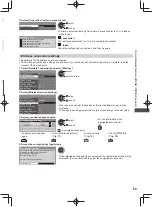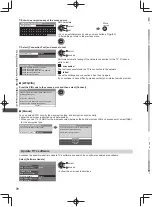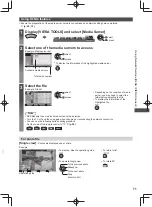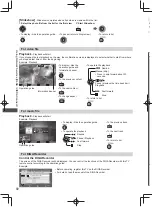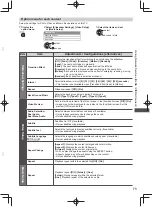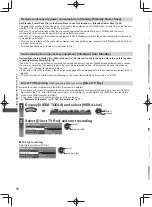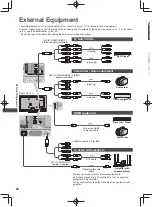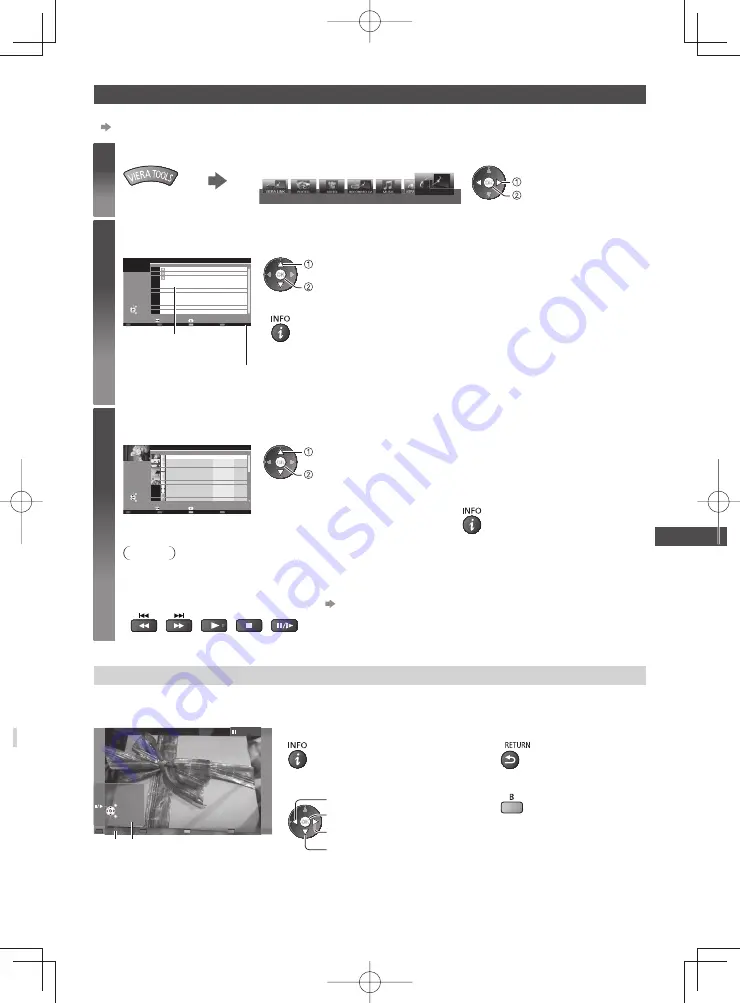
Using Network Services (DLNA
/ VIERA
Connect)
71
Using DLNA
®
features
●
Ensure the preparation of the media server, network connections and network settings are completed.
(p. 65 - 70)
1
Display [VIERA TOOLS] and select [Media Server]
Media Server
select
access
2
Select one of the media servers to access
Example: Media server list
SERVER1
SERVER2
SERVER3
DIGA
4
Select
EXIT
RETURN
Access
Media Server
Info
Option Menu
Available media servers
Total listed number
select
access
●
To display the information of the highlighted media server
3
Select the file
Example: File list
28
SERVER1
P000102
09:54
13:18
11:31
15:20
12:39
14:06
13:52
15:56
10:08
14:48
19:58
P000135
P000180
P000214
P000251
P000276
P000293
V100025
V100042
M10054
M10078
3648x2736
JPEG
10/05/11
11/20/11
12/07/11
12/10/11
12/19/11
12/25/11
01/06/12
01/12/12
01/20/12
01/28/12
02/09/12
Info
Select
Pixel
Media Server
Format
EXIT
RETURN
View
Slideshow
Option Menu
select
access
●
Depending on the condition of media
server, you may need to select the
folder before selecting the file.
●
To display the information of the
highlighted file
Note
●
Non-playable files are also listed but cannot be selected.
●
Turn the TV off, and then on again when changing or reconnecting the network connection.
●
You can use the following buttons during playback.
Set the code of the remote control to “73”
(p. 29)
For photo file
[Single view]
- Photos are displayed one at a time.
Example:
Operation guide
Single view
EXIT
Select
RETURN
Single view
Stop
Rotate
●
To display / hide the operation guide
●
To return to list
●
To operate Single view
●
To rotate 90°
To the previous photo
Slideshow
Stop
(return to list)
To the next photo