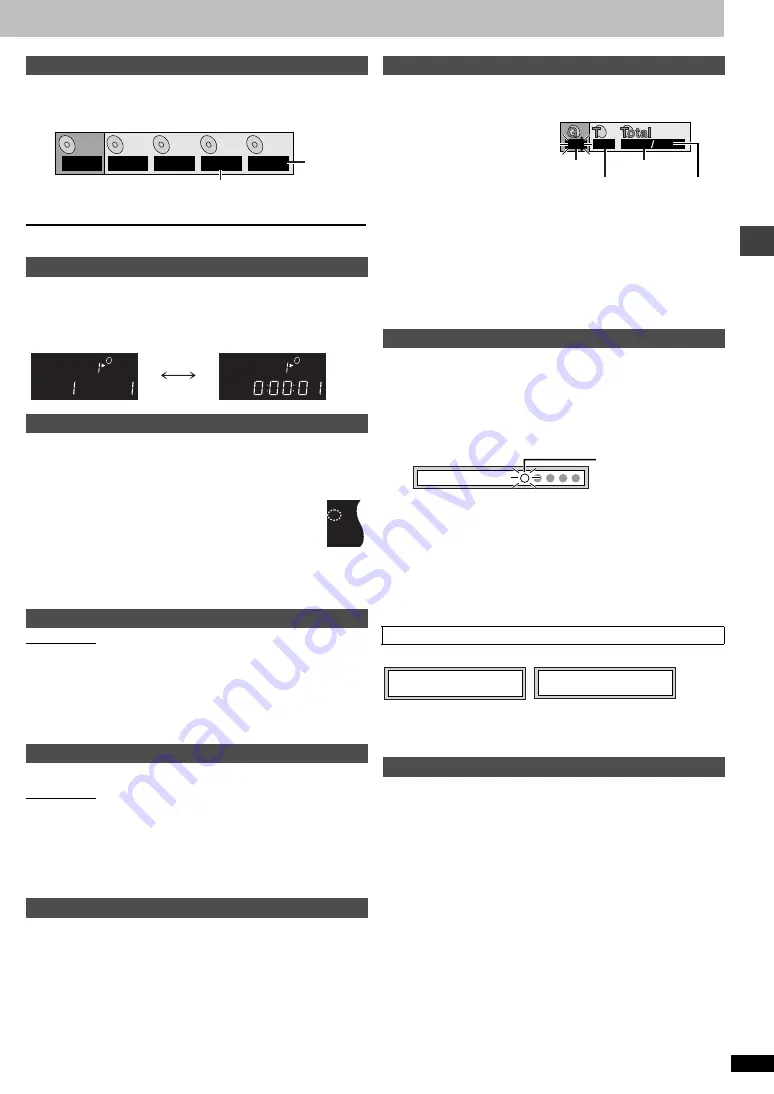
Basic opera
tions
RQT67
2
6
9
Check the discs loaded and select a disc to play.
1
Press [DISC].
Disc type screen
2
Press the disc button ([DISC 1] – [DISC 5]).
To clear the screen
Press [DISC].
Press [FL SELECT].
Each time you press the button:
[VCD]
[CD]
[WMA]
[MP3]
The unit usually plays the disc in the play position and then stops. Turn
sequential play on to play all loaded discs, except for DVDs and JPEG
discs.
Press [SEQUENTIAL].
Each time you press the button:
SEQ on
()
SEQ off
≥
On the main unit, press [CD SEQUENTIAL].
≥
HighMAT menus and Video CD playback control are
disabled.
≥
You cannot change the mode during program or random play.
≥
Sequential Mode turns off when you switch the unit to standby.
Main unit only
1
Press [DISC EXCHANGE].
The drawer opens and the disc in the play position comes to the
front-left position.
2
Change the disc in the front-left position.
3
Press [DISC EXCHANGE].
You can change the other discs without interrupting play.
Main unit only
1
Press [
<
] to open the drawer.
2
Press [DISC SKIP] to rotate the carousel.
The carousel moves one tray clockwise and each subsequent press
moves it two trays in alternate directions.
3
Change the disc and press [
<
].
[RAM] [DVD-A] [DVD-V]
[VCD]
[CD]
Press the numbered buttons.
To select a 2-digit number
e.g. 23: [
S
10]
➜
[2]
➜
[3]
[WMA]
[MP3]
[JPEG]
Press the numbered buttons then press [ENTER].
e.g. 123: [1]
➜
[2]
➜
[3]
➜
[ENTER]
≥
This works only when stopped with some discs.
≥
When playing DVD-Audio and you want to start play from a track in a
different group, select the group first (
➜
right).
[DVD-A]
[WMA]
[MP3]
[JPEG]
1
Press [GROUP].
2
Press [
3
,
4
] to
select the group
number and press
[ENTER].
3
Press [
3
,
4
] to
select the track/picture number and press
[ENTER].
≥
You can also select the group and track/picture number with the
numbered buttons.
≥
Playing bonus groups
Some discs contain bonus groups. If a password screen appears after
selecting a group, enter the password with the numbered buttons. Refer
also to the disc’s jacket.
[RAM]
[DVD-A]
[DVD-V]
[VCD]
[CD]
[WMA]
[MP3]
(When the elapsed play time is displayed)
[JPEG]
Memorize positions on up to five discs to restart play after switching the
unit to standby or changing discs.
During play
1
Press [POSITION MEMORY].
2
Press [
Í
] to switch the unit to standby, or
change the disc.
3
When you are ready to play the disc again
Press [
1
] (PLAY) to restart from the position.
≥
When you memorize the sixth position, the earliest position is replaced.
≥
This function does not work while playing some DVDs or play lists on
DVD-RAM.
≥
You cannot recall the position in Sequential Mode.
One of these messages appears.
Press [
1
] (PLAY) again to review the first few seconds of the chapters up
to the one where you memorized the position. Play then resumes from the
memorized position.
Do not press [
1
] (PLAY) if you do not want to review chapters.
[RAM]
[DVD-A]
[DVD-V]
[VCD]
[CD]
[WMA]
[MP3]
Skip back a few seconds within the current item (program, track or title).
[JPEG]
Skip back a few pictures.
During play
Press [QUICK REPLAY].
≥
This feature may not work while playing some parts of a disc or at all
with some discs.
Disc type screen
Changing the main unit display
Sequential play
Changing the disc in the play position
Changing other discs during play
Starting play from a selected item
1
DVD-V
2
VCD
3
CD
4
NoDisc
5
– – –
Not yet
read
Empty
D I S C
1
D V D
V
–
D V D
TITLE
CHAP
V
D I S C
1
–
Program/Play list/Group/Title/
Chapter/Track/Picture/Content
number display
Time display
SEQ
Selecting groups to play
Position Memory function
Chapter Review
[DVD-V]
Replaying a scene—QUICK REPLAY
1
1
1
18
e.g.
[MP3]
Group No.
Track No. in group
Track No. in disc
Total No. of
tracks on disc
Position memorized
Flashes as you
memorize a position.
Press PLAY to Preview Chapters
Press PLAY to Chapter Review
























