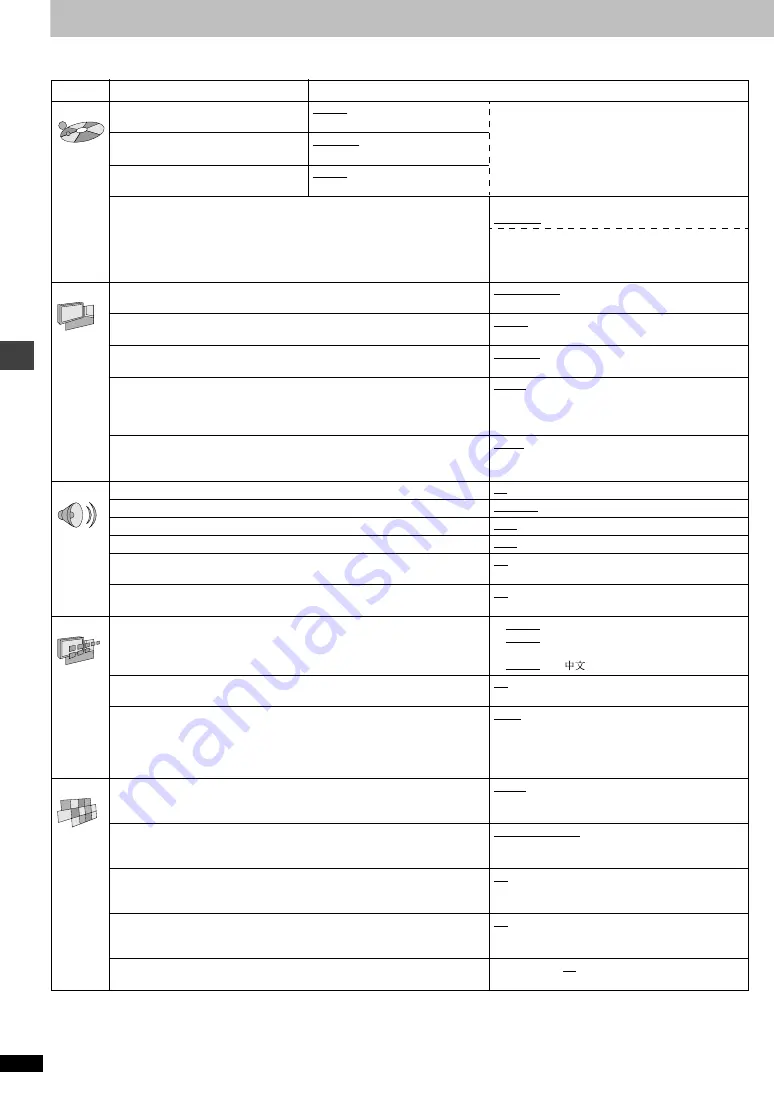
Ad
v
a
nc
ed ope
rations
RQT67
2
6
18
Changing settings
This chart shows the settings for this unit. Change the settings to suit your preferences and to suit the unit to the environment in which it is
being used. The changes remain intact even if you switch the unit to standby. See page 19 for operation.
§
1
The original language of each disc is selected.
§
2
Input a code number with the numbered buttons (
➜
page 19).
§
3
If the language selected for “Audio” is not available, subtitles of that
language will automatically appear if available on that disc.
§
4
Units for U.S.A. and Canada
§
5
Units for Australia and N.Z.
§
6
Units for Asia
§
7
Prohibits play of DVD-Video with corresponding ratings recorded on
them.
§
8
Audio will be heard when playing some DVD-Audio despite the settings
you make here.
Menus
Items
Options
(Underlined items are the factory preset.)
Disc
Audio
Choose the audio language.
English
(Language options)
Original
§
1
Other
¢¢¢¢
§
2
Language options
§
4
French
Spanish
§
5
French
German
Italian
Spanish
Portuguese
Swedish
Dutch
§
6
Chinese
Subtitle
Choose the subtitle language.
Automatic
§
3
English
(Language options) Other
¢¢¢¢
§
2
Menus
Choose the language for disc menus.
English
(Language options)
Other
¢¢¢¢
§
2
Ratings (
➜
page 19)
≥
Set a ratings level to limit DVD-Video play.
≥
The password screen is shown if you choose levels 0 to 7 or if you choose
“Ratings” when levels 0 to 7 have been selected.
≥
Select “Level 0” to prevent play of discs that do not have ratings levels recorded
on them.
Setting ratings (When level 8 is selected)
8 No Limit
1 to 7
§
7
0 Lock All
Changing ratings (When level 0–7 is selected)
Unlock Player
Change Password
Change Level
Temporary Unlock
Video
TV Aspect (
➜
page 7)
Choose the setting to suit your television and preference.
4:3 Pan&Scan
4:3 Letterbox
16:9
Progressive Out (Component)
Choose “Enable” to enable progressive output.
Disable
Enable
§
4
Enable (NTSC Disc Only)
§
5
§
6
Still Mode
Specify the type of picture shown when paused.
Automatic
Field
Frame
Black Level Control
§
4
Change the black level of the picture if you connected a television through the
COMPONENT VIDEO OUT terminals.
Lighter:
When connected through VIDEO OUT or S
VIDEO OUT.
Darker:
When connected through COMPONENT
VIDEO OUT (Y/P
B
/P
R
).
NTSC Disc Output
§
5
§
6
Choose PAL 60 or NTSC output when playing NTSC discs (
➜
page 6—Video
systems).
PAL60:
When connected to a PAL television.
NTSC:
When connected to an NTSC television.
(For Asia: “NTSC” is the factory preset.)
Audio
PCM Down Conversion (
➜
page 19)
No
Yes
Dolby Digital (
➜
page 19)
Bitstream
PCM
DTS Digital Surround (
➜
page 19)
PCM
Bitstream
MPEG
§
5
(
➜
page 19)
PCM
Bitstream
Dynamic Range Compression (Dolby Digital only)
Change the dynamic range for late night viewing.
Off
On
Audio during Search
§
8
Choose whether to have sound during search.
On
Off
Display
Menu Language
Choose the language for these menus and the on-screen messages.
§
4
English
Français
Español
§
5
English
Français
Deutsch
Italiano
Español
Português
Svenska
Nederlands
§
6
English
On-Screen Messages
Choose whether to show on-screen messages or not.
On
Off
FL Dimmer
Changes the brightness of the unit’s display.
Bright
Dim
Auto: The display is dimmed during play, but brightens
when you perform operations such as slow-
motion, search, and pause.
Others
HighMAT (DVD-F65 only)
Play HighMAT discs as HighMAT discs, or as regular WMA/MP3/JPEG discs.
Enable: Play HighMAT discs as HighMAT discs.
Disable: Play HighMAT discs as regular WMA/MP3/
JPEG discs.
Mixed Disc–Audio & Stills (DVD-F65 only)
Select which type of file the unit plays when playing a disc containing both JPEG
and WMA/MP3.
Audio (MP3/WMA)
Stills (JPEG)
DVD-Video Mode
Select how to play pictures contained on some DVD-Audio.
The setting returns to “Off” when you change the disc or turn the unit off.
Off: DVD-Audio are played as DVD-Audio.
On: You can play DVD-Video content on DVD-Audio.
Demo
Off
On: A demonstration of the on-screen displays
starts. Press any button to stop it.
QUICK SETUP (
➜
page 7)
Answer questions to make basic settings.
Yes
No







































