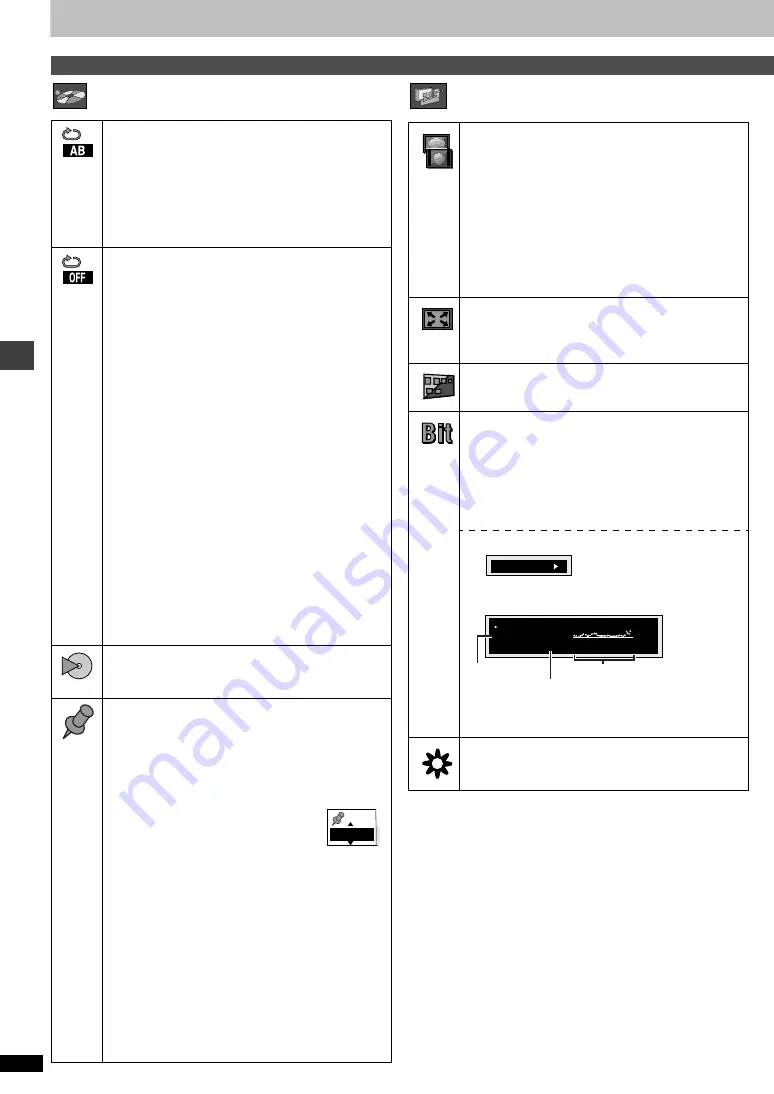
Ad
v
a
nc
ed ope
rations
RQT67
2
6
16
Using On-Screen Menu Icons
Play Menu
Display Menu
Unit information
A-B repeat
[RAM]
[DVD-A]
[DVD-V]
[VCD]
[CD] [WMA] [MP3]
(When the elapsed play time is displayed)
Repeat a section between points A and B within an item.
[ENTER] (start point)
➜
[ENTER] (finish point)
To cancel: [ENTER]
≥
Subtitles recorded around A and B may fail to appear.
≥
The end of an item becomes point B when it is reached.
≥
A-B repeat is canceled when you press [QUICK
REPLAY].
Repeat mode
[RAM]
[DVD-A]
[DVD-V]
[VCD]
[CD] [WMA] [MP3]
(When the elapsed play time is displayed)
[JPEG]
[RAM]
[DVD-A]
[DVD-V]
PG: Program
§
1
S:
Scene
§
3
T: Track
§
1
C: Chapter
§
1
D:
Disc
§
2
PL: Playlist
§
3
G: Group
§
2
T: Title
§
2
OFF
OFF
OFF
[VCD]
[CD]
[WMA]
[MP3]
[JPEG]
T:
Track
§
1
G: Group
D:
Disc
§
2
§
4
OFF
S:
Sequential
§
5
OFF
§
1
“1 (1 Step)” during program play: repeats the current
program item.
§
2
“A (All)” during program and random play.
“S (Sequential)” appears instead of “A” if Sequential
mode is on to repeat play of all loaded discs (except
DVDs).
§
3
During play list play
§
4
“G (Group)” when Sequential mode is off
[WMA]
[MP3]
§
5
Appears only when Sequential mode is on.
≥
You can also repeat play of content (“C”) and group (“G”)
on HighMAT discs.
≥
If the Video CD has playback control
1. Press [
∫
] to clear “PBC” from the display.
2. Press the numbered buttons to select a track to start play.
3. Select an item to repeat.
≥
To repeat only your favorite programs/tracks/
chapters
Start program play (
➜
page 14) and display “A”.
Play mode display
[RAM] [DVD-A]
[DVD-V]
[VCD]
[CD] [WMA] [MP3]
---: Normal
play
PGM: Program
play
RND: Random play
Marker
[RAM]
:
999 positions
[DVD-A]
[DVD-V]
[VCD]
[CD] [WMA] [MP3] [JPEG]
: 5 positions
[ENTER] (The unit is now ready to accept markers.)
To mark a position:
[ENTER] (at the desired point)
To mark another position: [
2
,
1
]
➜
[ENTER]
To recall a marker:
[
2
,
1
]
➜
[ENTER]
To erase a marker:
[
2
,
1
]
➜
[CANCEL]
[RAM]
To mark the eleventh point and beyond
1. Press [
2
,
1
] to select the marker pin
icon
2. Press [
3
,
4
] to select “11–20”
≥
You can select the next group when the current group
is full.
3. Press [
1
].
≥
The markers are ordered by time. This means that the
marker numbers can change when you add and erase
markers.
≥
If places have been marked (e.g., with a DVD video
recorder), they are displayed.
≥
You can clear existing markers, but they are restored
when you change the disc or switch the unit to standby.
≥
This feature doesn’t work while using a play list.
[Note]
≥
This feature doesn’t work during program and random
play.
≥
Markers you add clear when you change the disc or
switch the unit to standby.
1–10
4:3 Aspect
Select how to show images made for 4:3 aspect screens
on a 16:9 aspect television.
Normal: Laterally stretches images made for a 4:3
screen.
Auto:
Expands suitable 4:3 letterbox images to fill
more of the screen. Other images appear in full
in the center of the screen.
Shrink: Images appear in the center of the screen.
Zoom:
Expands all images to fill the screen.
If your television has a similar feature, use it instead for a
better effect.
Zoom (
➜
page 13)
To select preset aspect ratio
Press [ENTER] and then [
2
,
1
] to select. Press
[ENTER] to finish.
Subtitle Position/Subtitle Brightness (
➜
page 12)
Bitrate Display on/off
[RAM]
[DVD-A]
(Moving picture part)
[DVD-V]
[VCD]
When you select “ON”:
During play:
shows the average bitrate of the video
being played
While paused: shows the data volume of the frame and
type of picture (
➜
back cover, Glossary—
I/P/B)
To change the bitrate display:
e
[
2
,
1
]
u
OSD Brightness (
j
3 to
i
3)
Adjust the brightness of the on-screen displays.
9.438 Mbps
Bitrate
Cur. 7.507 Mbps
Ave. 6.730 Mbps
5.0
Mbps
A record of bitrates for a
sampling period
Current bitrate
Average bitrate









































