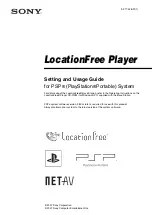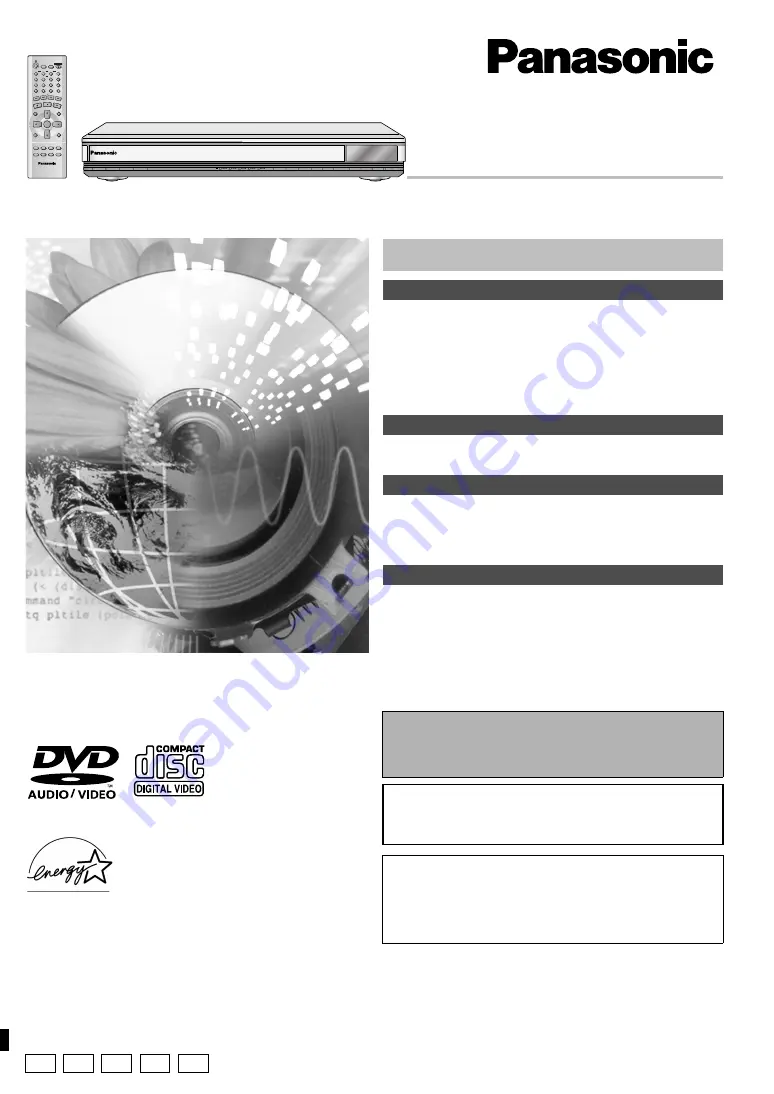
The illustration shows the unit for U.S.A. and Canada.
DVD/CD PLAYER
Operating Instructions
Model No.
DVD-F65/DVD-F61
PRELIMINARY
1
2
3
4
5
6
7
8
9
0
10
SLEEP
DISC
DISC1
DISC2
DISC3
SETUP
OPEN/CLOSE
SEQUENTIAL
FL SELECT
GROUP
DIRECT NAVIGATOR
TOP
MENU
DISPLAY
SUBTITLE
PLAY MODE ZOOM
POSITION
MEMORY
DOUBLE
RE-MASTER
AUDIO ANGLE/PAGE QUICK REPLAY
RETURN
MENU
ENTER
PLAY LIST
CANCEL
DISC4
DISC5
SKIP
SLOW/SEARCH
STOP
PLAY
PAUSE
POWER
Í
/I
CD SEQUENTIAL
DISC
DOUBLE RE-MASTER
;
∫
1
:
/
6
5
/
9
DISC EXCHANGE
DISC SKIP
<
OPEN/CLOSE
1
2
3
4
5
®
Dear customer
Thank you for purchasing this product. For optimum performance and
safety, please read these instructions carefully before connecting,
operating or adjusting this product. Please keep this manual for future
reference.
[For\U.S.A.]
IMPORTANT SAFETY INSTRUCTIONS . . . . . . . . . . . . . . . . . 3
Control reference guide . . . . . . . . . . . . . . . . . . . . . . . . . . . . . 3
Accessories. . . . . . . . . . . . . . . . . . . . . . . . . . . . . . . . . . . . . . . 4
Connection . . . . . . . . . . . . . . . . . . . . . . . . . . . . . . . . . . . . . . . 4
Disc information . . . . . . . . . . . . . . . . . . . . . . . . . . . . . . . . . . . 6
The remote control . . . . . . . . . . . . . . . . . . . . . . . . . . . . . . . . . 7
Quick setup . . . . . . . . . . . . . . . . . . . . . . . . . . . . . . . . . . . . . . . 7
Basic play . . . . . . . . . . . . . . . . . . . . . . . . . . . . . . . . . . . . . . . . 8
Navigation menus. . . . . . . . . . . . . . . . . . . . . . . . . . . . . . . . . 10
Convenient features . . . . . . . . . . . . . . . . . . . . . . . . . . . . . . . 12
Changing play sequence . . . . . . . . . . . . . . . . . . . . . . . . . . . 14
Using On-Screen Menu Icons . . . . . . . . . . . . . . . . . . . . . . . 15
Changing settings . . . . . . . . . . . . . . . . . . . . . . . . . . . . . . . . 18
Troubleshooting guide. . . . . . . . . . . . . . . . . . . . . . . . . . . . . 20
Maintenance . . . . . . . . . . . . . . . . . . . . . . . . . . . . . . . . . . . . . 21
Limited Warranty (ONLY FOR U.S.A.). . . . . . . . . . . . . . . . . 22
Product Service . . . . . . . . . . . . . . . . . . . . . . . . . . . . . . . . . . 22
Guía de referencia rápida en español. . . . . . . . . . . . . . . . . 23
(Spanish Quick Reference)
Glossary . . . . . . . . . . . . . . . . . . . . . . . . . . . . . . . . . Back cover
Specifications . . . . . . . . . . . . . . . . . . . . . . . . . . . . . Back cover
The warranty for the U.S.A. is on page 22.
En la página 23 hay una guía de referencia rápida en
español.
RQT6726-P
As an
E
NERGY
S
TAR Partner,
Panasonic has determined that
this product meets the
E
NERGY
S
TAR
guidelines for energy efficiency.
®
®
Table of contents
Getting started
Basic operations
Advanced operations
Reference
These operating instructions are applicable to models DVD-F65
and DVD-F61 for a variety of regions.
Unless otherwise indicated, illustrations in these operating
instructions are of the unit for U.S.A. and Canada.
Region numbers
Are allocated to DVD players and software according to where they
are sold. See page 6 for the region number for your unit.
The model number and serial number of this product can be found
on either the back or the bottom of the unit. Please note them in the
space provided below and keep for future reference.
MODEL NUMBER ______________________________________
SERIAL NUMBER ______________________________________
P
PC UP
GN
GCS