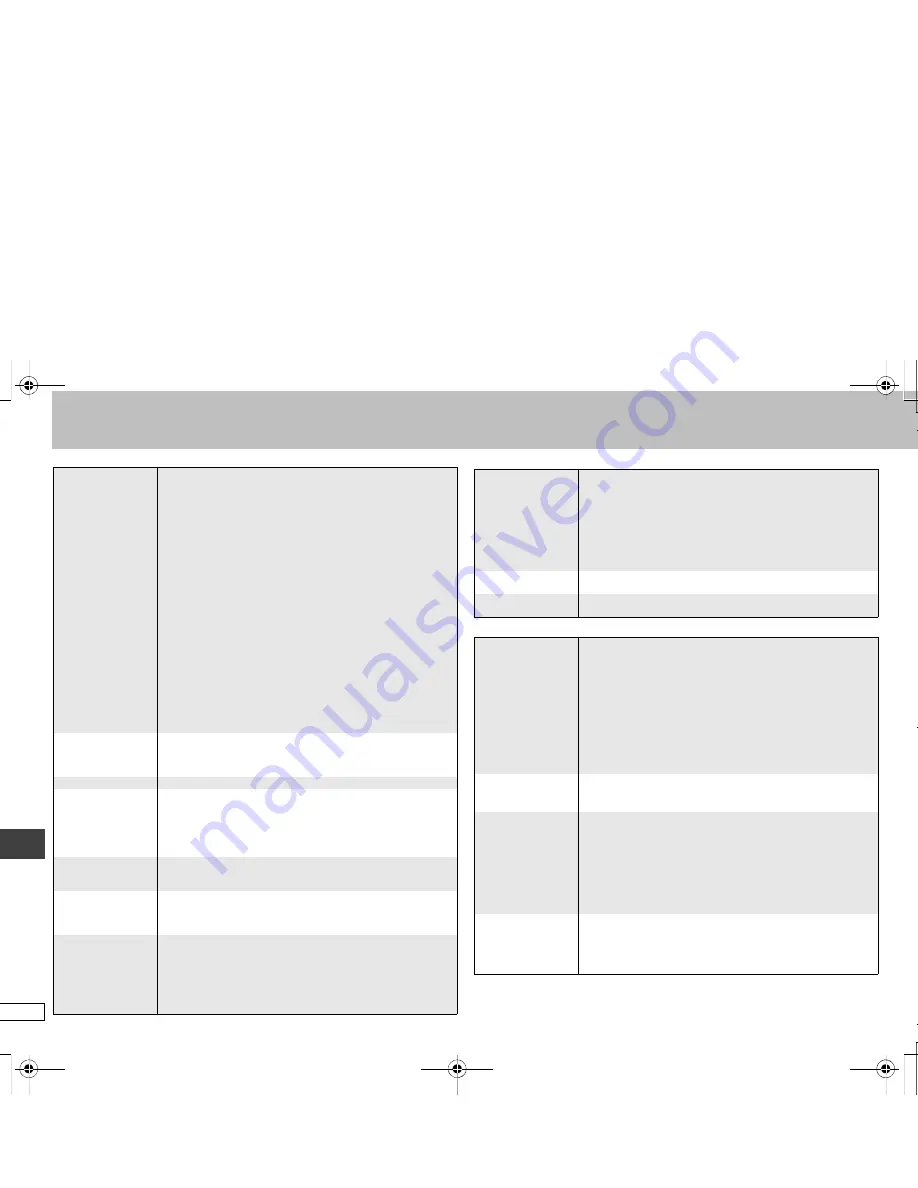
R
Q
T8
706
24
Troubleshooting guide
Picture incorrect
Progressive video
Sound incorrect
Picture distorted.
≥
Ensure that the unit is not connected through a video cassette
recorder.
(6)
≥
Have you selected an item in “Video Output Mode” (
➜
page
18, Picture Menu) that is incompatible with the connected
equipment? Depending on the current connection status,
perform corresponding steps.
―
When connecting to a television that is incompatible with
progressive output using the COMPONENT VIDEO
OUTPUT terminal:
Press and hold [CANCEL] until the picture displays
correctly. The settings will return to “480i”.
―
When connecting to a television with an HDMI cable:
Press and hold [CANCEL] until the picture displays
correctly. The settings will return to “480p”.
―
When connecting to an amplifier with an HDMI cable, and
to a television that is incompatible with progressive output
using the COMPONENT VIDEO OUTPUT terminal:
1.Disconnect the HDMI (remove the cable/switch off the amplifier).
2.Press and hold [CANCEL] until the picture displays
correctly. The settings will return to “480i”.
3.Set “Video Output” to “Off” in the “HDMI” tab.
(21)
4.Connect the HDMI (connect the cable/switch on the amplifier).
≥
[DivX]
Change “Source Select” in Picture Menu.
(18)
Picture size
doesn’t fit the
screen.
≥
Change “TV Aspect” in “Video” tab.
(20)
≥
Use the television to change the aspect. If your television does not
have that function, change “4:3 Aspect” in Display Menu.
(19)
≥
Change the Zoom setting.
(13)
Picture stops.
≥
Picture may stop if the DivX files are greater than 2GB.
The television may
display incorrectly
or colors appear
faded.
≥
PAL discs cannot be played. (You can play DVD-Audio;
however, still pictures may be displayed enlarged.)
≥
Connect to a progressive output compatible television to enjoy
progressive video.
≥
Picture may not be seen when more than 4 devices are connected
with HDMI cables. Reduce the number of connected devices.
Menu not displayed
correctly.
≥
Restore the zoom ratio to
a
1.00.
(13)
≥
Set “Subtitle Position” in Display Menu to “0”.
(19)
≥
Set “4:3 Aspect” in Display Menu to “Normal”.
(19)
Auto zoom
function does not
work well.
≥
Turn off TV’s zoom function.
≥
Use the other preset aspect ratios or manual adjustment.
(13)
≥
Zoom function may not work well, especially in dark scenes
and may not work depending on the type of disc.
Video is not
output from HDMI
AV OUT.
≥
Change the HDMI video output settings by using either of
the procedures below.
– Connect the television using VIDEO OUT or S VIDEO
OUT terminal, then set “Video Output” to “On” in the
“HDMI” tab.
(21)
– Press and hold [CANCEL] until the picture is displayed.
The settings will change to “On”.
There is ghosting
when progressive
output is on.
≥
This problem is caused by the editing method or material
used on DVD-Video, but should be corrected if you use
interlace output. Change “Video Output Mode” in Picture
Menu to “480i”.
(18)
When connecting with HDMI AV OUT terminal, connect with
the other terminals and change the settings in the following
order:
1. Select “Video Output”(“HDMI” tab) to “Off”.
(21)
2. Select “Video Output Mode”(Picture Menu) to “480i”.
(18)
Pictures not in
progressive output.
≥
If the unit is connected to the television through VIDEO OUT
or S VIDEO OUT, output will be interlace.
Closed captions
not displayed.
≥
When progressive output or HDMI output is on, closed
captions will not be displayed.
Sound distorted.
≥
Select “Off” in “Advanced Surround”.
(12)
≥
Set “Attenuator” in Audio Menu to “On” if it causes distortion
with AUDIO OUT connections.
(19)
≥
Noise may occur when playing WMA files.
≥
[DVD-A]
The disc may have restrictions on the method of
audio output. With some multi-channel discs, unless the
number of connected speakers is the same as the disc’s
channel specification, audio will not be output properly. Refer
to the disc’s jacket for more information.
≥
With HDMI AV OUT connections, audio may not be output
from other terminals in the way that was set.
≥
Match the speaker settings with the connected equipment.
(21)
Piercing noise
comes from the
speakers.
≥
If you have connected a digital amplifier which does not
include decoder, be sure to select “PCM” in “Dolby Digital” or
“DTS Digital Surround” in “Audio” tab.
(21)
Effects do not
work.
≥
None of the audio effects work when the unit is outputting
bitstream signals from the DIGITAL AUDIO OUT or HDMI AV
OUT terminal.
(7, 8)
≥
Some audio effects do not work or have less effect with
some discs.
≥
Night Sound Mode, H.Bass, Advanced Surround, Multi Re-
master and Sound Enhancement do not work if you have
changed the play speed.
≥
With HDMI AV OUT connections, HDCD discs are played as normal CDs.
No sound
≥
There may be a pause in sound when you change the play speed.
≥
Audio may not be heard when more than 4 devices are
connected with HDMI cables. Reduce the number of
connected devices.
≥
[DivX]
Audio may not be output due to how files were created.
(5)
T
roub
leshooti
ng guide
RQT8706‑Y.fm Page 24 Thursday, March 9, 2006 12:07 PM






























