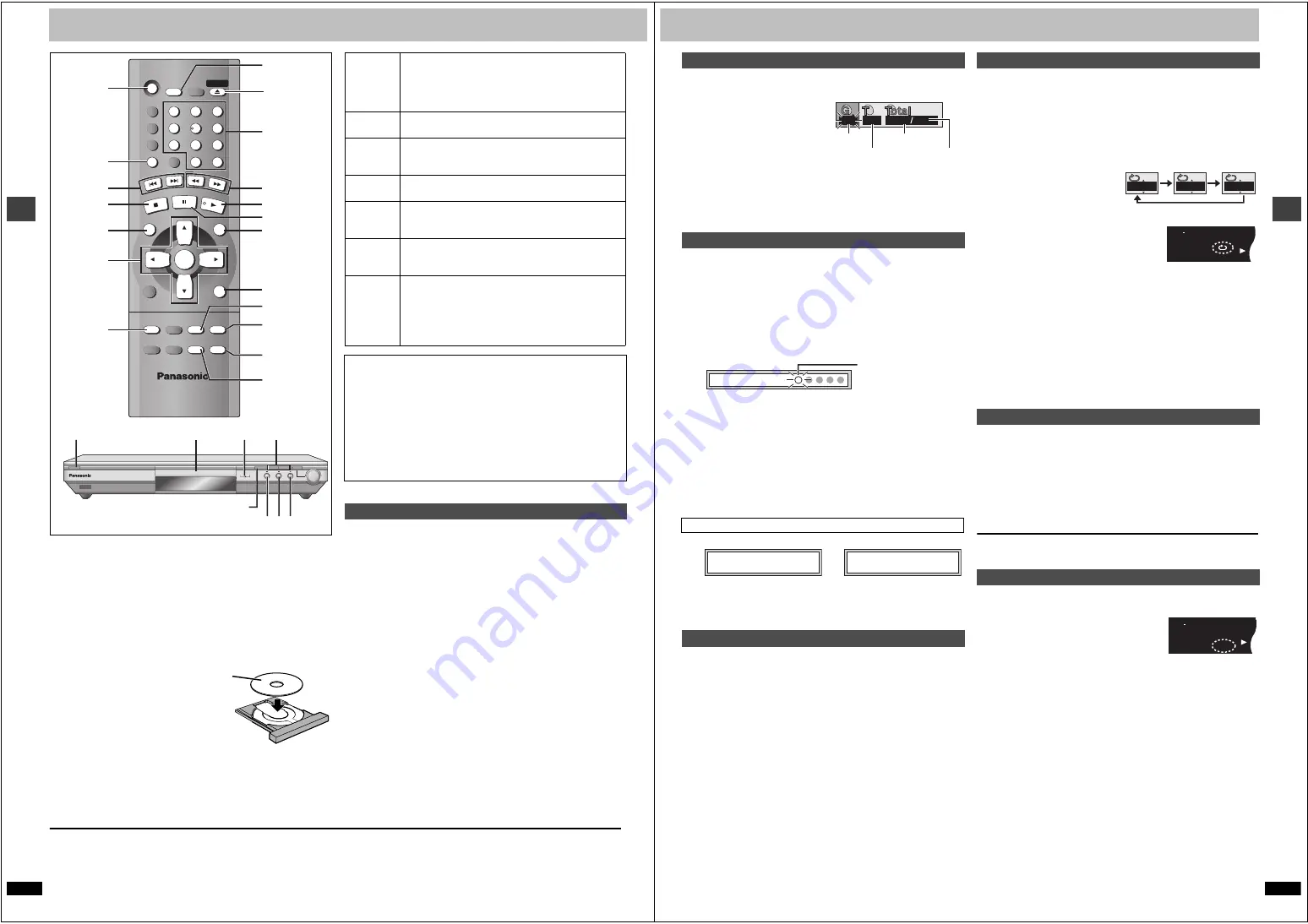
RQT6
9
3
3
8
Basi
c op
erat
io
n
s
Basic play
Preparation
Turn on the television and select the appropriate video input on the
television to suit the connections for the player.
[1]
Press [
Í
] to turn on the unit.
If the disc contains both audio data (WMA and MP3) and JPEG,
check “Mixed Disc – Audio & Stills” in the SETUP menu
(
➜
page 18). Select “Stills (JPEG)” or “Audio (MP3/WMA)”.
[2]
Press [
<
] to open the disc tray and place the
disc label-up on the disc tray.
≥
Load double-sided discs so the label for
the side you want to play is facing up.
[3]
Press [
1
] (PLAY).
The disc tray closes and play begins. It is
normal for sound and pictures to take
time to start.
[WMA] [MP3] [CD]
(CD text only)
Track information appears on the television. Press [SUBTITLE] to
turn the display on or off.
[RAM] [DVD-V]
[VCD]
[CD]
Press the numbered buttons.
To select a 2-digit number
e.g. 23: [
S
10]
➜
[2]
➜
[3]
[WMA]
[MP3]
[JPEG]
Press the numbered buttons then press [ENTER].
e.g. 123: [1]
➜
[2]
➜
[3]
➜
[ENTER]
≥
This works only when stopped with some discs.
≥
If “
$
” appears on the television
The operation is prohibited by the unit or disc.
≥
Discs continue to rotate while menus are displayed even after playing an
item. Press [
∫
] when you finish to preserve the unit’s motor and your
television screen.
SLEEP
6
,
5
:
,
9
;
MENU
SUBTITLE
GROUP
3
,
4
,
2
,
1
ENTER
ANGLE/PAGE
QUICK
REPLAY
[2]
[1]
[3]
Í
SLEEP
A.SRD
CINEMA
D.ENH
GROUP
DIRECT NAVIGATOR
TOP
MENU
DISPLAY
SUBTITLE
PLAY MODE ZOOM
REPEAT
AUDIO ANGLE/PAGE QUICK REPLAY
POSITION
MEMORY
RETURN
MENU
PLAY LIST
SKIP
STOP
PLAY
SLOW/SEARCH
CANCEL
SETUP
OPEN/CLOSE
3
2
1
9
8
S
10
0
7
6
5
4
PAUSE
ENTER
POSITION
MEMORY
REPEAT
RETURN
TOP MENU
∫
D
E
QUICK REPLAY
ZOOM MODE
DOWN
UP
OPEN/CLOSE
7
Í
/ I
[2]
[2]
[1]
[3]
∫ ;
QUICK
REPLAY
D
,
E
Numbered
buttons
Stop
Press [
∫
].
“
!
” flashes on the display. Press [
1
] (PLAY) to restart
from this position or [
∫
] to clear it.
DVD-Video: Press [
1
] (PLAY) again to review chapters
(
➜
page 9).
Pause
Press [
;
].
Press [
1
] (PLAY) to restart.
Skip
Press [
:
] (backward) or [
9
] (forward).
Group skip
[JPEG]
Press [
4
] (backward) or [
3
] (forward).
Search
Press [
6
] (backward) or [
5
] (forward).
Press [
1
] (PLAY) to restart play.
Slow-
motion
While paused, press [
6
] (backward) or [
5
]
(forward).
Press [
1
] (PLAY) to restart play.
Frame-
by-frame
While paused, press [
2
] (backward) or [
1
] (forward).
Press and hold to change in succession.
Or, press [
;
] repeatedly for forward frame-by-frame.
Menus
Press [
3
,
4
,
2
,
1
] to select an item and [ENTER] to
confirm.
Or, press the numbered buttons.
Press [TOP MENU] to show the top menu.
Press [MENU] to show a menu.
Press [RETURN] to show a menu.
[VCD]
Notes
≥
On the main unit, press [
D
] or [
E
] to perform skip, and
press and hold to perform search and slow-motion.
≥
The speed of search and slow-motion increases up to 5 steps.
≥
Slow-motion and frame-by-frame only work on moving pictures.
≥
You can turn off the sound during search (
➜
page 18, Audio—Audio
during Search).
When playing Video CDs
≥
You cannot move backwards during slow-motion and frame-by-frame.
≥
Pressing buttons to perform skip, search or slow-motion may take you
to a menu screen.
Starting play from a selected item
R
Q
T693
3
9
Basi
c op
erat
io
n
s
[WMA]
[MP3]
[JPEG]
1
Press [GROUP].
2
Press [
3
,
4
] to select
the group number and
press [ENTER].
3
Press [
3
,
4
] to select
the track/picture
number and press [ENTER].
≥
You can also select the group and track/picture number with the
numbered buttons.
[RAM] [DVD-V]
[VCD]
[CD]
[WMA]
[MP3]
(When the elapsed play time is displayed)
[JPEG]
Memorize positions on up to five discs to restart play after switching the
unit to standby or changing discs.
During play
1
Press [POSITION MEMORY].
2
Press [
Í
] to switch the unit to standby or press
[
<
] to remove the disc.
3
When you are ready to play the disc again
Press [
1
] (PLAY) to restart from the position.
(When playing DVD-Video
➜
Chapter Review below)
≥
When you memorize the sixth position, the earliest position is replaced.
≥
This function does not work while playing some DVDs or play lists on
DVD-RAM.
One of these messages appears.
Press [
1
] (PLAY) again to review the first few seconds of the chapters up
to the one where you memorized the position. Play then resumes from the
memorized position.
Do not press [
1
] (PLAY) if you do not want to review chapters.
[RAM]
[DVD-V]
[VCD]
[CD]
[WMA]
[MP3]
:
Skip back a few seconds within the current item (program, track or title).
[JPEG]
: Skip back a few pictures.
During play
Press [QUICK REPLAY].
≥
This feature may not work while playing some parts of a disc or at all
with some discs.
[RAM] [DVD-V]
[VCD]
[CD]
[WMA]
[MP3]
(When the elapsed play time is displayed)
[JPEG]
During play
Press [REPEAT].
The indication changes each time you press the button.
[RAM]
[WMA]
[MP3]
Program
Track
All
Group
Scene
§
1
All
§
2
Playlist
§
1
Off
Off
[DVD-V]
[VCD]
[CD]
[JPEG]
Chapter
Track
Group
Title
All
Off
All
§
2
Off
Off
§
1
During play list play
§
2
During program and random play
If the Video CD has playback control
1. Press [
∫
] to clear “PBC” from the display.
2. Press the numbered buttons to select a track to start play.
3. Press [REPEAT].
∫
To repeat only your favorite tracks/chapters
[DVD-V]
[VCD]
[CD]
[WMA]
[MP3]
Start program play (
➜
page 13) and press [REPEAT] to display “All”.
[JPEG]
You can rotate pictures ninety degrees.
While a picture is displayed
1
Press [ANGLE/PAGE].
2
Press [
3
,
4
] to select “Rotate right” or “Rotate
left” and press [ENTER].
To clear the popup screen
Press [ANGLE/PAGE].
Press [SLEEP] to select the setting.
Each time you press the button:
≥
AUTO also works with DVDs that show a menu after play finishes.
≥
AUTO does not work if you press [
∫
], [MENU] or [TOP MENU]. It is
activated again when you restart play.
≥
AUTO does not work correctly with some discs (e.g., if menus appear
after playing Video CDs).
To confirm the remaining time
Press [SLEEP].
∫
Auto standby
The unit switches to standby mode after about 30 minutes in the stop
mode, irrespective of the SLEEP setting.
Selecting groups to play
Position Memory function
Chapter Review
[DVD-V]
Replaying a scene—QUICK REPLAY
1
1
1
18
e.g.
[MP3]
Group No.
Track No. in group
Track No. in disc
Total No. of
tracks on disc
Position memorized
Flashes as you memorize
a position.
Press PLAY to Preview Chapters
Press PLAY to Chapter Review
Repeat play
Rotating pictures
Setting the unit to turn off—SLEEP timer
[#
l
l
l
l
l
l
l
l
a---
OFF:
v
Cancel
AUTO:
v
Turns the unit off 5 minutes after play finishes
60 min:
v
Turns the unit off after 60 minutes
90 min:
v
Turns the unit off after 90 minutes
120 min:
Turns the unit off after 120 minutes
Chapter
Title
Off
e.g.
[DVD-V]
DVD
MPEG
MPEG4
PGM
PGM
A B C D SLEEP
SLEEP
RND
RND A
B
JPEG
JPEG ZOOM
ZOOM PG
PG SD
SD
AV
A
AV MP
MP3
G
R CD
CD WM
WM
M
DVD
MPEG
MPEG4
PGM
PGM
A B C D SLEEP
RND
RND A
B
JPEG
JPEG ZOOM
ZOOM PG
PG SD
SD
AV
A
AV MP
MP3
G
R CD
CD WM
WM
M























