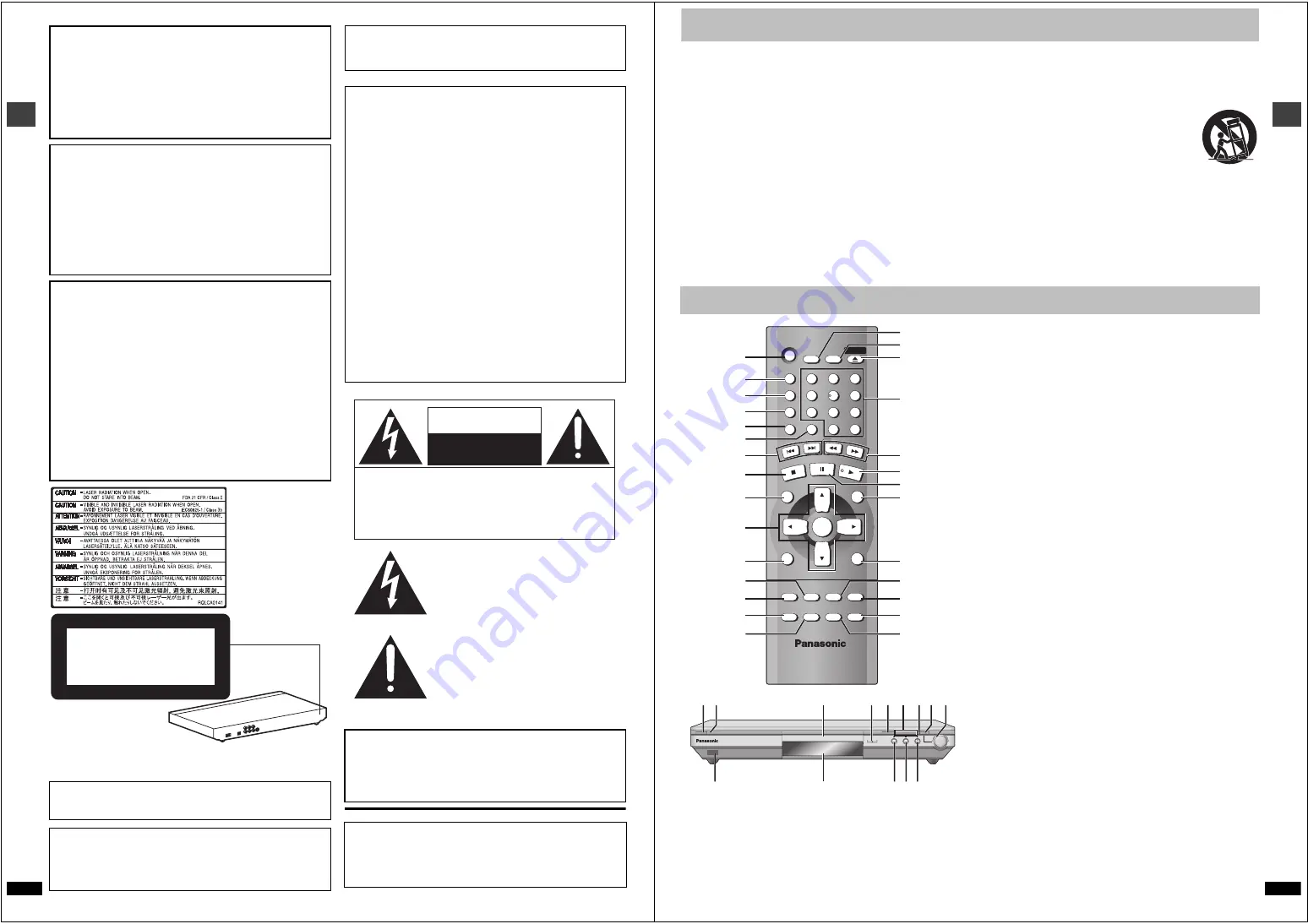
Ge
tti
ng
s
ta
rte
d
RQT6
9
3
3
2
(Inside of product)
The laser product label has not been attached to products for the
U.S.A. and Canada.
Except for U.S.A. and Canada
THE FOLLOWING APPLIES ONLY IN THE U.S.A.
THE FOLLOWING APPLIES ONLY IN THE U.S.A. AND CANADA
For the U.S.A. and Canada
User memo:
CAUTION!
THIS PRODUCT UTILIZES A LASER.
USE OF CONTROLS OR ADJUSTMENTS OR
PERFORMANCE OF PROCEDURES OTHER THAN THOSE
SPECIFIED HEREIN MAY RESULT IN HAZARDOUS
RADIATION EXPOSURE.
DO NOT OPEN COVERS AND DO NOT REPAIR YOURSELF.
REFER SERVICING TO QUALIFIED PERSONNEL.
WARNING:
TO REDUCE THE RISK OF FIRE, ELECTRIC
SHOCK OR PRODUCT DAMAGE, DO NOT
EXPOSE THIS APPARATUS TO RAIN,
MOISTURE, DRIPPING OR SPLASHING AND
THAT NO OBJECTS FILLED WITH LIQUIDS,
SUCH AS VASES, SHALL BE PLACED ON THE
APPARATUS.
CAUTION!
≥
DO NOT INSTALL OR PLACE THIS UNIT IN A
BOOKCASE, BUILT-IN CABINET OR IN ANOTHER
CONFINED SPACE. ENSURE THE UNIT IS WELL
VENTILATED. TO PREVENT RISK OF ELECTRIC SHOCK
OR FIRE HAZARD DUE TO OVERHEATING, ENSURE
THAT CURTAINS AND ANY OTHER MATERIALS DO NOT
OBSTRUCT THE VENTILATION VENTS.
≥
DO NOT OBSTRUCT THE UNIT’S VENTILATION
OPENINGS WITH NEWSPAPERS, TABLECLOTHS,
CURTAINS, AND SIMILAR ITEMS.
≥
DO NOT PLACE SOURCES OF NAKED FLAMES, SUCH
AS LIGHTED CANDLES, ON THE UNIT.
≥
DISPOSE OF BATTERIES IN AN ENVIRONMENTALLY
FRIENDLY MANNER.
The socket outlet shall be installed near the equipment and easily
accessible or the mains plug or an appliance coupler shall remain
readily operable.
Units for the Middle East, South Africa and Asia
THIS UNIT IS INTENDED FOR USE IN TROPICAL CLIMATES.
Units for Australia, N.Z., Russia, and with PX printed on the outer
packaging
THIS UNIT IS INTENDED FOR USE IN MODERATE CLIMATES.
CLASS 1
LASER PRODUCT
This product may receive radio interference caused by mobile
telephones during use. If such interference is apparent, please
increase separation between the product and the mobile telephone.
CAUTION:
This equipment has been tested and found to comply with the limits for
a Class B digital device, pursuant to Part 15 of the FCC Rules.
These limits are designed to provide reasonable protection against
harmful interference in a residential installation. This equipment
generates, uses and can radiate radio frequency energy and, if not
installed and used in accordance with the instructions, may cause
harmful interference to radio communications. However, there is no
guarantee that interference will not occur in a particular installation. If
this equipment does cause harmful interference to radio or television
reception, which can be determined by turning the equipment off and
on, the user is encouraged to try to correct the interference by one or
more of the following measures:
≥
Reorient or relocate the receiving antenna.
≥
Increase the separation between the equipment and receiver.
≥
Connect the equipment into an outlet on a circuit different from that to
which the receiver is connected.
≥
Consult the dealer or an experienced radio/TV technician for help.
Any unauthorized changes or modifications to this equipment would
void the user’s authority to operate this device.
This device complies with Part 15 of the FCC Rules. Operation is
subject to the following two conditions: (1) This device may not cause
harmful interference, and (2) this device must accept any interference
received, including interference that may cause undesired operation.
CAUTION:
TO PREVENT ELECTRIC SHOCK MATCH
WIDE BLADE OF PLUG TO WIDE SLOT,
FULLY INSERT.
DATE OF PURCHASE ___________________________________
DEALER NAME ________________________________________
DEALER ADDRESS ____________________________________
______________________________________________________
TELEPHONE NUMBER __________________________________
The lightning flash with arrowhead
symbol, within an equilateral triangle, is
intended to alert the user to the presence
of uninsulated “dangerous voltage” within
the product’s enclosure that may be of
sufficient magnitude to constitute a risk of
electric shock to persons.
CAUTION
CAUTION: TO REDUCE THE RISK OF ELECTRIC
SHOCK, DO NOT REMOVE SCREWS.
NO USER-SERVICEABLE PARTS
INSIDE.
REFER SERVICING TO QUALIFIED
SERVICE PERSONNEL.
The exclamation point within an
equilateral triangle is intended to alert the
user to the presence of important
operating and maintenance (servicing)
instructions in the literature accompanying
the appliance.
RISK OF ELECTRIC SHOCK
DO NOT OPEN
R
Q
T693
3
Ge
tti
ng
s
ta
rte
d
3
IMPORTANT SAFETY INSTRUCTIONS
Read these operating instructions carefully before using the unit. Follow the safety instructions on the unit and the applicable safety instructions listed
below. Keep these operating instructions handy for future reference.
1)
Read these instructions.
2)
Keep these instructions.
3)
Heed all warnings.
4)
Follow all instructions.
5)
Do not use this apparatus near water.
6)
Clean only with dry cloth.
7)
Do not block any ventilation openings. Install in accordance with the
manufacturer’s instructions.
8)
Do not install near any heat sources such as radiators, heat
registers, stoves, or other apparatus (including amplifiers) that
produce heat.
9)
Do not defeat the safety purpose of the polarized or grounding-type
plug. A polarized plug has two blades with one wider than the other.
A grounding-type plug has two blades and a third grounding prong.
The wide blade or the third prong are provided for your safety. If the
provided plug does not fit into your outlet, consult an electrician for
replacement of the obsolete outlet.
10) Protect the power cord from being walked on or pinched particularly
at plugs, convenience receptacles, and the point where they exit from
the apparatus.
11) Only use attachments/accessories specified by the
manufacturer.
12) Use only with the cart, stand, tripod, bracket, or
table specified by the manufacturer, or sold with the
apparatus. When a cart is used, use caution when
moving the cart/apparatus combination to avoid
injury from tip-over.
13) Unplug this apparatus during lightning storms or when unused for
long periods of time.
14) Refer all servicing to qualified service personnel. Servicing is
required when the apparatus has been damaged in any way, such as
power-supply cord or plug is damaged, liquid has been spilled or
objects have fallen into the apparatus, the apparatus has been
exposed to rain or moisture, does not operate normally, or has been
dropped.
≥
Controls such as
8
function the same as those on the remote control.
≥
The actual marking of the standby/on switch depends on the area.
Illustrations in these operating instructions use the markings shown in
the above illustration.
Page
1
Standby/on button (
Í
). . . . . . . . . . . . . . . . . . . . . . . . . . . . . . . . . . . 7
2
Advanced Surround button (A.SRD) . . . . . . . . . . . . . . . . . . . . . . 15
3
Cinema button (CINEMA). . . . . . . . . . . . . . . . . . . . . . . . . . . . . . . . 15
4
Dialogue Enhancer button (D.ENH) . . . . . . . . . . . . . . . . . . . . . . . 15
5
Group button (GROUP) . . . . . . . . . . . . . . . . . . . . . . . . . . . . . . . . . . 9
6
Cancel button (CANCEL) . . . . . . . . . . . . . . . . . . . . . . . . . . . . . . . . 13
7
Skip buttons (
:
,
9
SKIP) . . . . . . . . . . . . . . . . . . . . . . . . . . . . 8
8
Stop button (
∫
STOP) . . . . . . . . . . . . . . . . . . . . . . . . . . . . . . . . . . . 8
9
Top menu, Direct navigator button
(TOP MENU, DIRECT NAVIGATOR) . . . . . . . . . . . . . . . . . . . . . 8, 12
:
Cursor buttons (
3
,
4
,
2
,
1
), Enter button (ENTER) . . . . . . . . . . 7
;
Display button (DISPLAY) . . . . . . . . . . . . . . . . . . . . . . . . . . . . . . . 16
<
Audio button (AUDIO) . . . . . . . . . . . . . . . . . . . . . . . . . . . . . . . . . . 14
=
Subtitle button (SUBTITLE) . . . . . . . . . . . . . . . . . . . . . . . . . . . . . . 14
>
Play mode button (PLAY MODE) . . . . . . . . . . . . . . . . . . . . . . . . . . 13
?
Zoom button (ZOOM) . . . . . . . . . . . . . . . . . . . . . . . . . . . . . . . . . . . 15
@
Sleep button (SLEEP) . . . . . . . . . . . . . . . . . . . . . . . . . . . . . . . . . . . 9
A
Setup button (SETUP) . . . . . . . . . . . . . . . . . . . . . . . . . . . . . . . . 7, 19
B
Open/Close button (
<
OPEN/CLOSE) . . . . . . . . . . . . . . . . . . . . . . 8
C
Numbered buttons (1–9, 0,
S
10) . . . . . . . . . . . . . . . . . . . . . . . . . . . 8
D
Slow/Search buttons (
6
,
5
SLOW/SEARCH) . . . . . . . . . . . . . 8
E
Play button (
1
PLAY). . . . . . . . . . . . . . . . . . . . . . . . . . . . . . . . . . . . 8
F
Pause button (
;
PAUSE) . . . . . . . . . . . . . . . . . . . . . . . . . . . . . . . . . 8
G
Menu, Play list button (MENU, PLAY LIST) . . . . . . . . . . . . . . . 8, 12
H
Return button (RETURN) . . . . . . . . . . . . . . . . . . . . . . . . . . . . . . . . . 7
I
Angle/page button (ANGLE/PAGE) . . . . . . . . . . . . . . . . . . . . . . 9, 14
J
Quick replay button (QUICK REPLAY) . . . . . . . . . . . . . . . . . . . . . . 9
K
Position memory button (POSITION MEMORY). . . . . . . . . . . . . . . 9
L
Repeat button (REPEAT) . . . . . . . . . . . . . . . . . . . . . . . . . . . . . . . . . 9
M
Standby/on switch (
Í
/I). . . . . . . . . . . . . . . . . . . . . . . . . . . . . . . . . . 7
Press to switch the unit from on to standby mode or vice versa. In
standby mode, the unit is still consuming a small amount of power.
N
[Units\sold\outside\the\U.S.A.\and\Canada]
Standby indicator (
Í
)
When the unit is connected to the AC mains supply, this indicator
lights up in standby mode and goes out when the unit is turned on.
O
Disc tray . . . . . . . . . . . . . . . . . . . . . . . . . . . . . . . . . . . . . . . . . . . . . . 8
P
Skip/Slow/Search buttons (
D
,
E
). . . . . . . . . . . . . . . 8
Q
Zoom indicator . . . . . . . . . . . . . . . . . . . . . . . . . . . . . . . . . . . . . . . . 15
R
Zoom mode button (ZOOM MODE) . . . . . . . . . . . . . . . . . . . . . . . . 15
S
Zoom dial (DOWN, UP). . . . . . . . . . . . . . . . . . . . . . . . . . . . . . . . . . 15
T
Remote control signal sensor
U
Display
Control reference guide
Í
SLEEP
A.SRD
CINEMA
D.ENH
GROUP
DIRECT NAVIGATOR
TOP
MENU
DISPLAY
SUBTITLE
PLAY MODE ZOOM
REPEAT
AUDIO ANGLE/PAGE QUICK REPLAY
POSITION
MEMORY
RETURN
MENU
PLAY LIST
SKIP
STOP
PLAY
SLOW/SEARCH
CANCEL
SETUP
OPEN/CLOSE
3
2
1
9
8
S
10
0
7
6
5
4
PAUSE
ENTER
A
@
B
C
F
D
E
G
H
J
I
K
L
1
2
3
5
7
8
6
9
:
?
<
;
=
>
4
D
E
QUICK REPLAY
ZOOM MODE
DOWN
UP
OPEN/CLOSE
7
Í
/ I
Q
B
S
T
U
J
M N
P
R
8FE
O



































