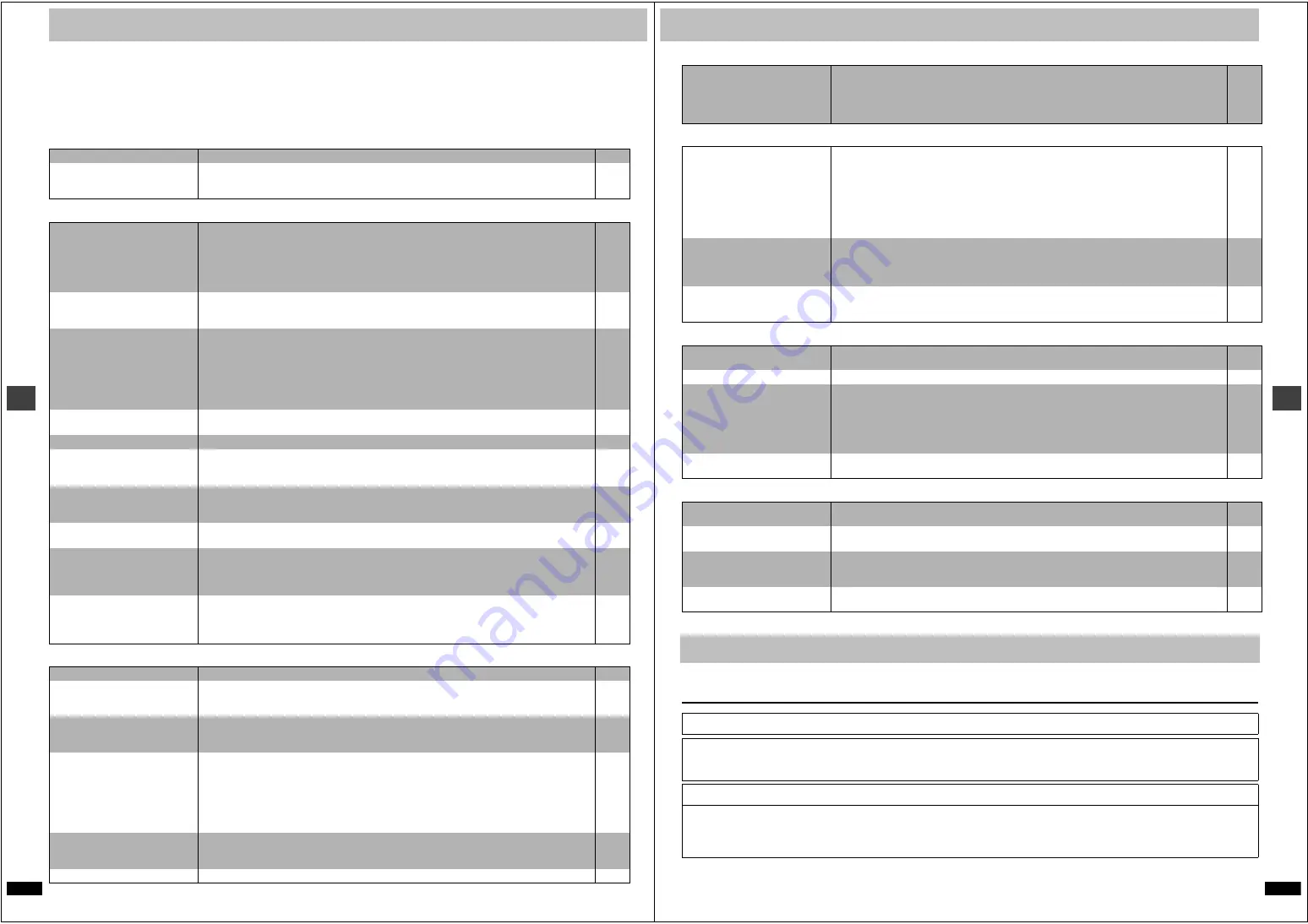
RQT6
9
3
3
20
Ref
e
ren
c
e
Troubleshooting guide
Before requesting service, make the following checks. If you are in doubt about some of the check points, or if the remedies indicated in the chart do not
solve the problem:
In the U.S.A., contact the Panasonic Customer Call Center at 1-800-211-7262, or e-mail [email protected], or the website
(http://www.panasonic.com).
In Canada, contact the Panasonic Canada Inc. Customer Care Centre at 1-800-561-5505, or visit the website (www.panasonic.ca), or an
authorized Servicentre closest to you.
In other areas, consult your dealer.
Power
Page
Operation
Picture
No power.
≥
Insert the AC power supply cord securely into the household AC outlet.
5
The unit is automatically switched
to the standby mode.
≥
The unit automatically switches to standby after approximately 30 minutes in the stop mode. Turn the
power back to ON.
≥
The SLEEP timer functioned.
–
9
No response when buttons
pressed.
≥
Some operations may be prohibited by the disc.
≥
The unit may not be operating properly due to lightning, static electricity or some other external factor.
Reset procedure:
Press [POWER
Í
/I] to switch the unit to the standby mode and then back to ON.
Alternatively, press [POWER
Í
/I] to switch the unit to the standby mode, disconnect the AC power
supply cord, and then reconnect it.
–
–
No operations can be performed
with the remote control.
≥
Check that the batteries are installed correctly.
≥
The batteries are depleted: Replace them with new ones.
≥
Point the remote control at the remote control sensor and operate.
7
7
3
Play doesn’t start (or stops
immediately) when you press
[
1
] (PLAY).
≥
Condensation has formed: Wait 1 to 2 hours for it to evaporate.
≥
This unit cannot play discs other than the ones listed in these operating instructions.
≥
You can only play DVD-Video if their region number is the same or includes the same region number as
the unit or if the DVD-Video is marked “ALL”. Confirm the region number for the unit on the rear panel.
≥
The disc may be dirty and may require cleaning.
≥
Ensure that the disc is installed with the label of the side to be played facing upwards.
≥
Check that the DVD-RAM has something recorded on it.
–
6
6
6
8
–
Cannot select alternative
languages.
≥
This function depends on software availability.
≥
Try selecting from the disc’s menu if one is available.
–
8
No menu play.
≥
This function depends on software availability.
–
No subtitles.
≥
This function depends on software availability.
≥
Subtitles are cleared from the television. Display the subtitles.
≥
Subtitle position is wrong. Adjust the position.
–
14
14
Soundtrack and/or subtitle
language is not the one selected
with the SETUP menus.
≥
This function depends on software availability.
–
Cannot change angle.
≥
This function depends on software availability. Even if a disc has a number of angles recorded, these
angles may be recorded for specific scenes only.
–
You have forgotten your ratings
password.
Reset all the settings to Factory
Preset.
≥
While stopped, press and hold [
D
] and [
;
] on the unit and then also press and hold [
<
] on
the unit until “Initialized” disappears from the television. Turn the unit off and on again.
All settings will return to the default values.
–
The unit doesn’t play the data type
(WMA/MP3 or JPEG) selected in
“Mixed Disc – Audio & Stills” in
the SETUP menu.
≥
Reload the disc for the setting to be effective. Press [
<
] to open the tray, then press [
1
] (PLAY) to
start play.
–
Picture distorted.
≥
Some distortion is normal during search.
–
Menu not displayed correctly.
≥
Restore the zoom ratio to
a
1.00.
≥
Set the subtitle position to 0.
≥
Set “4:3 Aspect” to “Normal”.
15
14
17
No picture.
≥
Check the connection.
≥
Make sure the television is on.
≥
Ensure the television’s video input setting (e.g., VIDEO 1) is correct.
4
–
–
The picture shown on the
television is not normal.
(The sides of the picture are cut
off, the picture is stretched
horizontally, or black bands
appear at the top and bottom of
the screen.)
≥
Go to Video in the SETUP menus, and change “TV Aspect” to suit your television.
≥
Use the television to change the aspect to the correct one.
If your television cannot change the aspect when input is progressive, try changing “4:3
Aspect” with the on-screen menu icons.
≥
Turn off the zooming feature of your television if you are using Variable Zoom.
≥
Ensure that the unit is connected directly to the television, and is not connected through a video
cassette recorder.
7, 18
–
17
15
4
There is ghosting when
progressive output is on.
≥
Change “Video output mode” to “480I” so “PROG.” on the display goes out. This problem is caused
by the editing method or material used on DVD-Video, but should be corrected if you use interlace
output.
17
Picture quality is poor.
≥
Check the settings in the On-Screen Menu Icons’ Picture Menu.
17
R
Q
T693
3
21
Ref
e
ren
c
e
Picture
Page
Sound
Unit displays
Television displays
Clean this unit with a soft, dry cloth.
≥
Never use alcohol, paint thinner or benzine to clean this unit.
The SETUP menus and other
screens shown on the television
are displayed incorrectly.
Colors appear faded.
≥
The unit and television are using different video systems.
[Units\for\the\Middle\East,\South\Africa,\Russia,\Australia\and\N.Z.]
Use a multi-system or PAL television.
[Units\for\other\areas]
Use a multi-system or NTSC television.
–
No sound.
Distorted sound.
≥
Check the connections.
≥
Check the volume on the equipment you have connected.
≥
Ensure that the input settings on the other equipment are correct.
≥
Turn Advanced Surround off if it causes distortion.
≥
Output from this unit will be in stereo (two channels) when Advanced Surround is on. Turn Advanced
Surround off if you are using three or more speakers.
≥
Press [
1
] (PLAY) to restore normal play after changing the speed.
≥
Noise may occur when playing WMA files.
4, 5
–
–
15
15
16
–
Piercing noise comes from the
speakers.
≥
If you have connected this unit to other equipment through the DIGITAL AUDIO OUT terminal,
ensure you have selected the correct settings for “Dolby Digital”, “DTS Digital Surround” and
“MPEG
§
” in the SETUP menus’ Audio menu.
§
For the Middle East, South Africa, Russia, Australia and N.Z.
19
Effects do not work.
≥
Dialogue Enhancer and Advanced Surround do not work when the unit is outputting bitstream
signals.
≥
Advanced Surround does not work if you have changed the play speed.
–
16
“NoPLAY”
≥
You inserted a disc the unit cannot play; insert one it can.
≥
You inserted a blank DVD-RAM.
6
–
“CHECK DISC”
≥
Disc is dirty: Wipe it clean.
6
“H
∑∑
”
∑∑
stands for a number.
≥
Trouble may have occurred. The number following “H” depends on the status of the unit.
Reset procedure:
Press [POWER
Í
/I] to switch the unit to the standby mode and then back to ON. Alternatively, press
[POWER
Í
/I] to switch the unit to the standby mode, disconnect the AC power supply cord, and then
reconnect it.
≥
If the service numbers fail to clear, note the service number and contact a qualified service person.
–
–
“NoDISC”
≥
You haven’t inserted a disc: Insert one.
≥
You haven’t inserted the disc correctly: Insert it correctly.
–
8
“Cannot display group xx, picture
xx”
≥
You are trying to display incompatible pictures.
11
“The progressive out is set to
“Disable””
≥
Go to Video in the SETUP menus, and select “Enable” in “Progressive Out (Component)”.
18
No on-screen display or only
partially displayed.
≥
Go to Display in the SETUP menus, and select “On” for “On-Screen Messages”.
≥
Press [DISPLAY], and press [
2
,
1
] to highlight the Bar Position icon, then press [
3
,
4
] to adjust the
position.
18
16
The disc’s menu is displayed in a
different language.
≥
Go to Disc in the SETUP menus, and select the preferred language for “Menus”.
18
Maintenance
Manufactured under license from Dolby Laboratories. “Dolby” and the double-D symbol are trademarks of Dolby Laboratories.
Manufactured under license from Digital Theater Systems, Inc. US Pat. No. 5,451,942, 5,956,674, 5,974,380, 5,978,762 and other world-wide
patents issued and pending. “DTS” and “DTS Digital Surround” are registered trademarks of Digital Theater Systems, Inc. Copyright 1996, 2000
Digital Theater Systems, Inc. All rights reserved.
Apparatus Claims of U.S. Patent Nos. 4,631,603, 4,577,216, and 4,819,098, licensed for limited viewing uses only.
This product incorporates copyright protection technology that is protected by method claims of certain U.S. patents and other intellectual property
rights owned by Macrovision Corporation and other rights owners. Use of this copyright protection technology must be authorized by Macrovision
Corporation, and is intended for home and other limited viewing uses only unless otherwise authorized by Macrovision Corporation. Reverse
engineering or disassembly is prohibited.





































