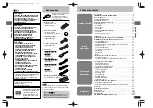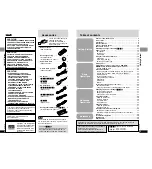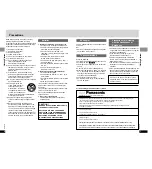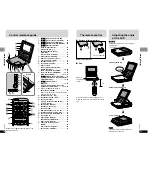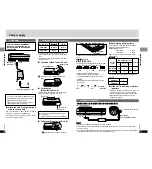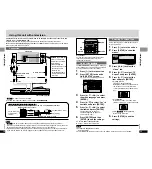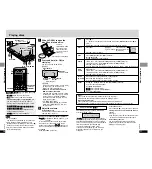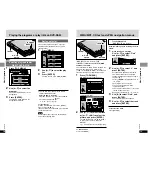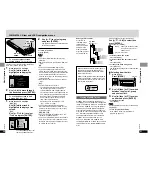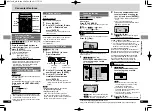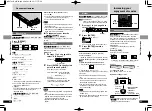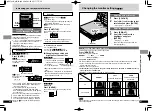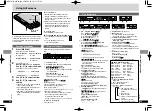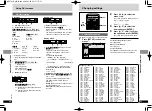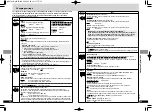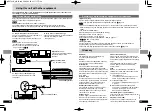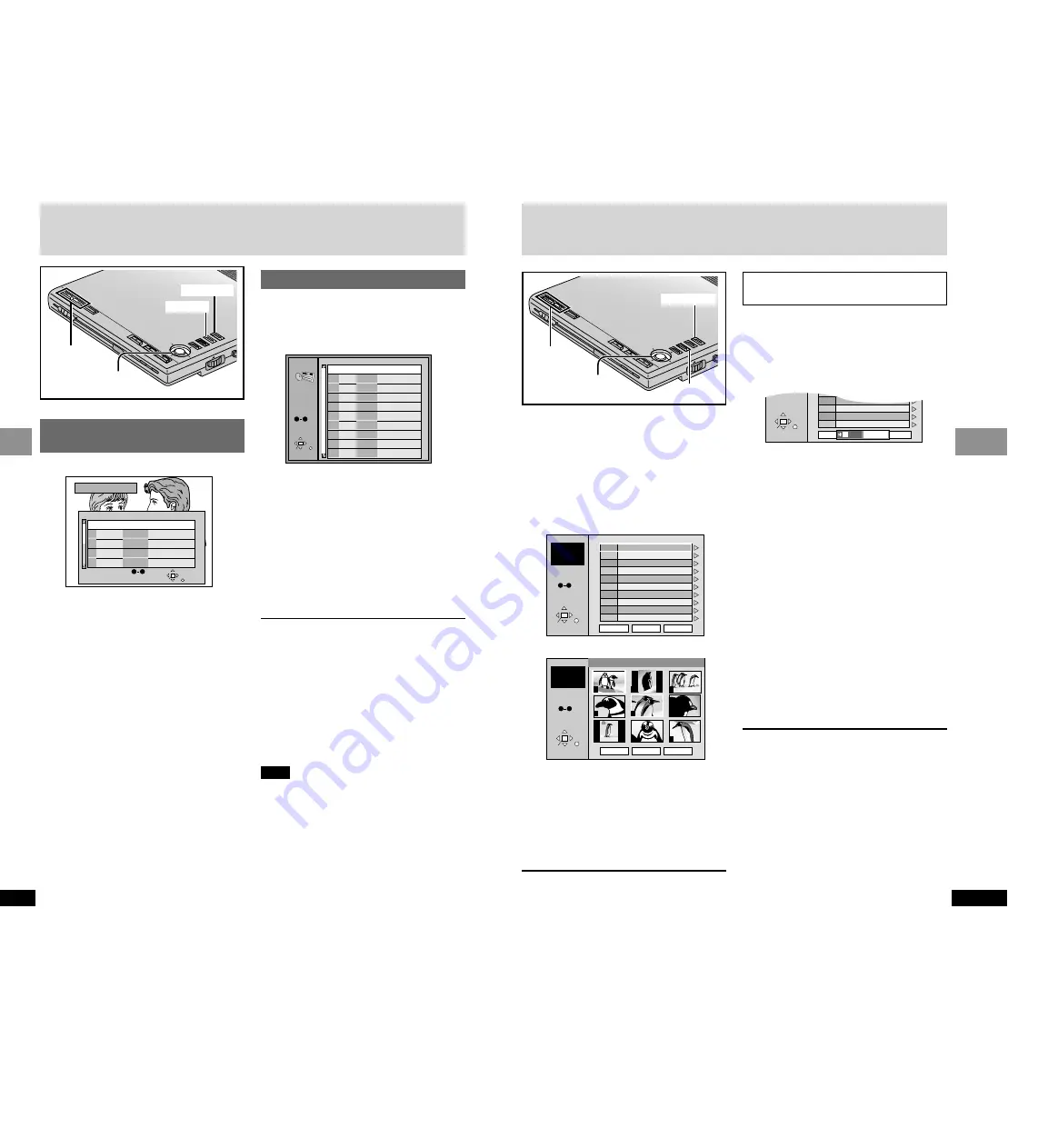
Next
Prev
Tree
Group: 001 Penguins Picture: filename00..
SELECT
ENTER RETURN
G 1
P 1
Total 1
SELECT
NUMBER
0
9
JPEG ALBUM
7
6
1
2
3
4
8
5
9
19
RQT7074
Basic Operations
18
RQT7074
Basic Operations
1
Press [TOP MENU].
Selecting programs to play
— DIRECT NAVIGATOR
DIRECT NAVIGATOR
Date
On
11/11(MON)
11/12(TUE)
11/12(TUE)
11/14(THU)
11/14(THU)
1
2
3
4
5
23:02
22:35
22:00
21:30
20:05
SELECT
ENTER
RETURN
No
Monday feature
Auto action
Cinema
Music
Baseball
SELECT
NUMBER
0
9
Nov. 2002
Used 0:49:40
Program Title
TOP
MENU
MENU
RETURN
DISPLA
Y
ON
ÐOFF
REPEA
T
ENTER
VOL
AUDIO
OPT O
UT
OPEN
CHG
Í
ENTER
3
,
4
,
2
,
1
,
ENTER
TOP MENU
MENU
:
,
9
WMA/MP3, CD text and JPEG navigation menus
2
Use [
3
,
4
] to select the play
list.
3
Press [ENTER].
≥
To skip scenes, press [
:
] or [
9
].
≥
You can also select items with the remote
control’s numbered buttons.
≥
Select an item to start play
≥
Programs and play lists: Press the numbered
buttons.
≥
To select a two-digit number:
≥
e.g. “25”: [
S
10]
>
[2]
>
[5]
To clear the list
DIRECT NAVIGATOR: Press [TOP MENU].
Play list: Press [MENU].
(The unit returns to the condition it was in before
you called up the list.)
Note
≥
Titles appear only if you have entered them.
≥
You cannot change titles.
2
Use [
3
,
4
] to select the
program.
The selected program plays in the
background.
3
Press [ENTER].
The program being played in the
background continues.
Playing the programs or play lists on DVD-RAM
Playing a play list
You can play a group of scenes, a play list,
created on other equipment such as a DVD
video recorder.
1
Press [MENU].
PLAYLIST
No
Date
Length
Title
1
2
3
4
0:46:35
0:09:15
0:12:32
0:07:30
SELECT
ENTER RETURN
10/17
10/24
11/29
12/22
SELECT
NUMBER
0
9
Clay Penguin
Ashley at Prom
Formula one
Soccer
5
0:30:20
12/23
Baseball
6
0:08:15
12/23
Neanderthal
7
0:15:30
12/24
Cartoons
8
0:20:30
12/24
Trilobites
9
0:20:00
12/25
White Dwarf
10
0:55:00
12/25
Discovery
TOP
MENU
MENU
RETURN
DISPLA
Y
ON
ÐOFF
REPEA
T
ENTER
VOL
AUDIO
OPT OU
T
OPEN
CHG
Í
ENTER
:
,
9
3
,
4
,
2
,
1
,
ENTER
RETURN
TOP MENU
[WMA] [MP3] [CD]
(CD text only)
[JPEG]
If the disc contains both audio data (WMA
and MP3) and JPEG
Check “Mixed Disc-Audio & Stills” setting in the
SETUP menu (
➡
page 33). Select “Stills
(JPEG)” or “Audio (MP3/WMA)”, then open and
close the lid so the unit reads the disc again.
1
Press [TOP MENU].
WMA/MP3 Audio navigation menu
JPEG Album display
2
Use [
3
,
4
] to select the track
or [
3
,
4
,
2
,
1
] to select the
picture, and press [ENTER].
To show other pages, use [
3
,
4
,
2
,
1
]
to select “Prev” or “Next” and press
[ENTER].
≥
“
0
” indicates the track currently playing.
To exit the menu
Press [TOP MENU].
Track title search
[WMA] [MP3] [CD]
(CD text only)
Example: finding a track including the word
“LOVE”.
1
While the menu is displayed
Use [
3
,
4
] to select “Find”
and press [ENTER].
Another Pineapple
Board The Golden Ship
Fall In The Frozen Season
Violet Sky
Pink Island
Next
Find
Prev
6
7
8
9
10
SELECT
ENTER RETURN
SELECT
NUMBER
0
9
Find
A
2
Use [
3
,
4
] to select “L” and
press [ENTER].
Only uppercase appear but the search
also includes lower case. Characters
change in alphanumeric order each time
you press [
3
].
≥
Press [
:
,
9
] to skip between A, E,
I, O and U.
≥
Use [
2
] to erase a character.
≥
You can enter numbers with the
numbered buttons.
≥
You can erase the asterisk (
¢
) to search
for the first word in a title.
Repeat this step to enter “O”, “V”, and “E”.
3
Use [
1
] to select “Find” and
press [ENTER].
The search results screen appears.
4
Use [
3
,
4
] to select the track
and press [ENTER].
To return to the menu
Press [RETURN].
001 Both Ends Freezing
002 Lady Starfish
003 Life on Jupiter
004 Metal Glue
005 Paint It Yellow
006 Pyjamamama
007 Shrimps from Mars
008 Starperson
009 Velvet Cuppermine
010 Ziggy Starfish
Next
Prev
1
2
3
4
5
6
7
8
9
10
No Group: 001 My Favorite Tree
Find
SELECT
ENTER RETURN
G 1
T 1
Total 1
SELECT
NUMBER
0
9
MENU
[RAM]