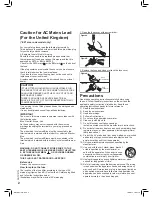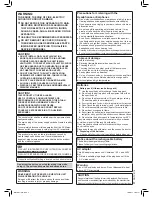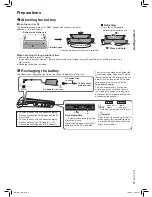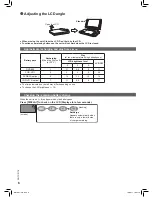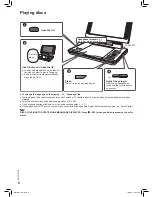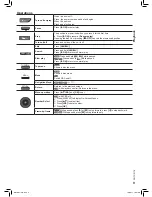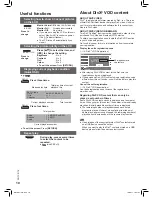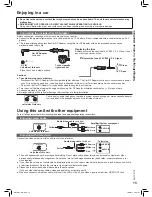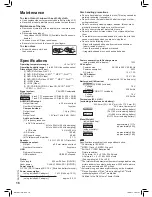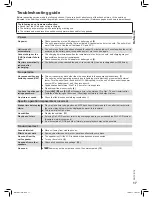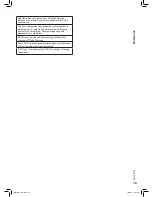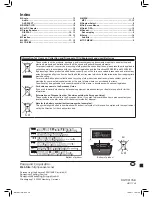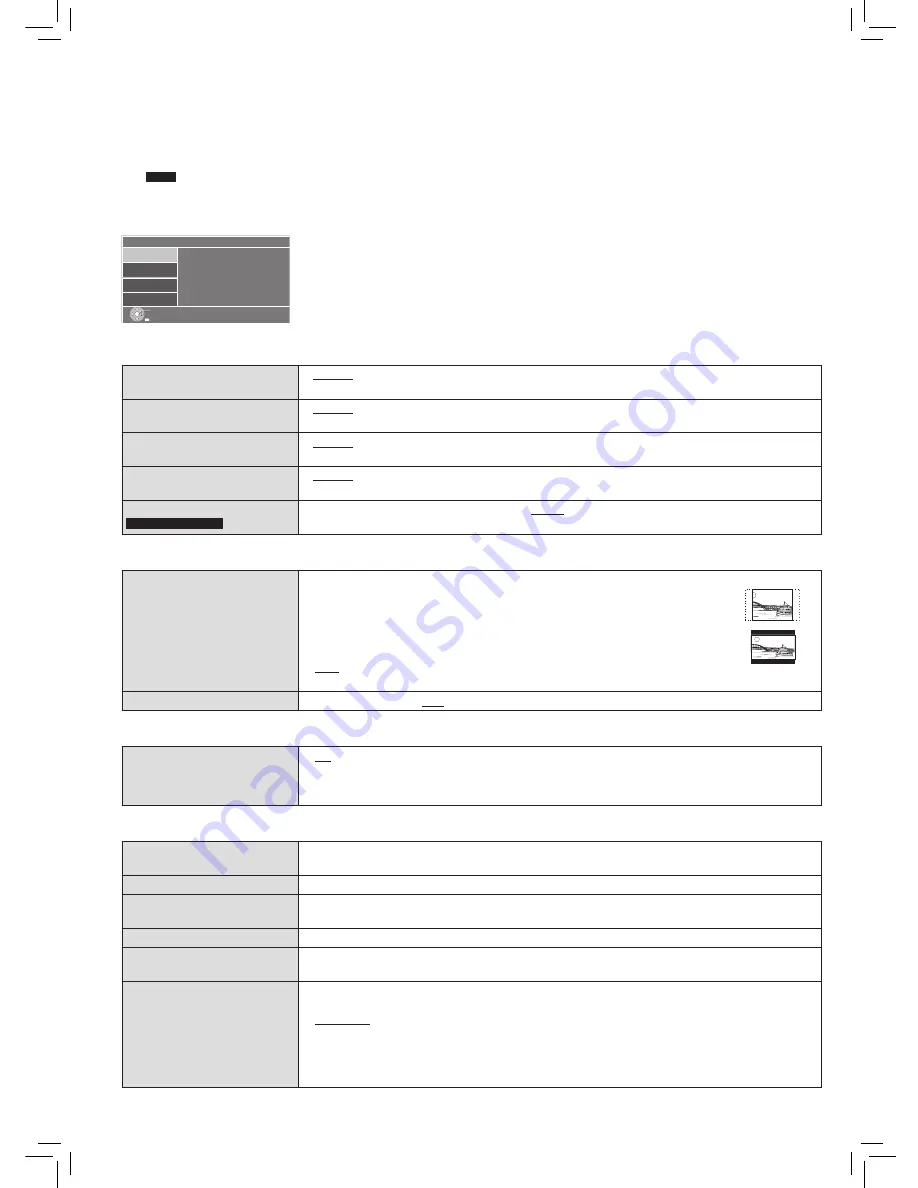
RQTC0178
14
Changing the player settings
● Referring to the table below, change as required.
● Underlined items are the factory presets.
● Items shown differ depending on the type of software.
● Operations maybe differ depending on the type of software.
The settings remain intact even if you switch the unit to standby.
e.g.
DVD-V
1
Press [DISPLAY] twice.
2
Press [
e
r
] to select “Setup” and press [OK].
“Language” tab
Display
● English
● Deutsch
● Français
● Español
● Italiano
● Nederlands
● Svenska
● Polski
Subtitle
● English
● German
● French
● Spanish
● Italian
● Dutch
● Swedish
● Polish
● Off
Audio
● English
● German
● French
● Spanish
● Italian
● Dutch
● Swedish
● Polish
DVD Menu
● English
● German
● French
● Spanish
● Italian
● Dutch
● Swedish
● Polish
Subtitle Text
The United Kingdom
● Latin1
● Turkish
● Latin2
● Cyrillic
“Video” tab
TV Aspect
Choose the setting to suit your television and preference.
● 4:3 Pan&Scan: Regular aspect television (4:3)
The sides of the widescreen picture are cut off so it fills the screen (unless
prohibited by the disc).
● 4:3 Letterbox: Regular aspect television (4:3)
Widescreen picture is shown in the letterbox style.
● 16:9: Widescreen television
Use the television’s screen modes to change the way the picture is shown.
TV System
● NTSC
● PAL
“Audio” tab
Dynamic Range
● Off
● On: Adjusts for clarity even when the volume is low through compressing the range of the
lowest sound level and the highest sound level. Convenient for late night viewing. (Only
works with Dolby Digital.)
“Others” tab
Restore Default Settings
This returns all values in the Setup menu and the on-screen menu, except for “Set Password”
and “Ratings” to the default settings.
System Information
Display firmware version of this unit.
DivX
®
VOD Registration
You need this registration code to purchase and play DivX Video-on-Demand (VOD) content.
(→ 10)
DivX
®
VOD deactivation
Cancel the unit’s registration. (→ 10)
Set Password
Press to set password.
● Enter the default password “8888” then set your password.
Ratings
Setting ratings (When level 8 is selected)
● 1 to 7: To prohibit play of DVD-Video with corresponding ratings recorded on them.
● 8 No Limit
When setting a ratings level, a password screen is shown. Follow the on-screen instructions.
Do not forget your password.
A message screen will be shown if a DVD-Video exceeding the ratings level is inserted in the
unit. Follow the on-screen instructions.
Set
Display
Subtitle
Audio
DVD Menu
:
English
:
English
:
English
:
English
Subtitle Text
:
Latin2
Language
Setup
Video
Audio
Others
Return
● Press
[
e
r
w
q
]
and
[OK]
to set.
● To enter number: press
[
e
r
]
to select.
● To return to the previous screen: press
[RETURN]
.
●
To exit the screen:
Press
[RETURN]
several times.
RQTC0178-B.indd 14
1/4/2011 10:37:36