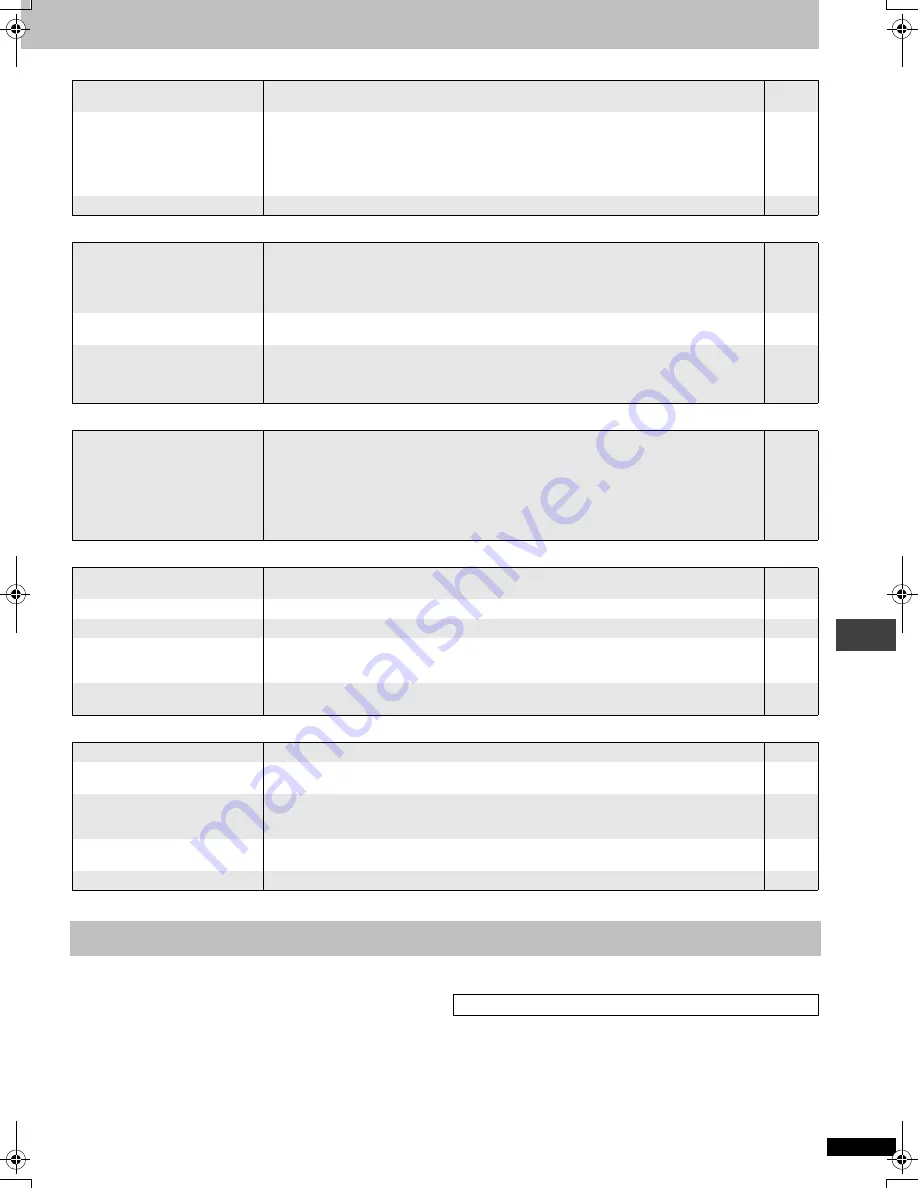
R
Q
T
7292
17
Progressive video
Page
Sound incorrect
Recording
Unit displays
Television displays
§
MPEG:
\Australia\and\N.Z.]
1. Damage requiring service—The unit should be serviced by qualified
service personnel if:
(a) The AC power supply cord or AC adaptor has been damaged; or
(b) Objects or liquids have gotten into the unit; or
(c) The unit has been exposed to rain; or
(d) The unit does not operate normally or exhibits a marked change in
performance; or
(e) The unit has been dropped or the cabinet damaged.
2. Servicing—Do not attempt to service the unit beyond that described
in these operating instructions. Refer all other servicing to authorized
servicing personnel.
3. Replacement parts—When parts need replacing ensure the servicer
uses parts specified by the manufacturer or parts that have the same
characteristics as the original parts. Unauthorized substitutes may
result in fire, electric shock, or other hazards.
4. Safety check—After repairs or service, ask the servicer to perform
safety checks to confirm that the unit is in proper working condition.
For product information or assistance with product operation:
In the U.S.A., contact the Panasonic Customer Call Center at
1-800-211-7262, or the website http://www.panasonic.com/contactinfo, or
the website (http://www.panasonic.com/support).
In Canada, contact the Panasonic Canada Inc. Customer Care Centre at
1-800-561-5505, or visit the website (www.panasonic.ca), or an
authorized Servicentre closest to you.
In other areas, consult your dealer.
There is ghosting when
progressive output is on.
≥
Change “Video Output Mode” in Picture Menu to “480I”. This problem is caused by the editing
method or material used on DVD-Video, but should be corrected if you use interlace output.
10
Pictures not in progressive
output.
≥
If the unit is connected to the television through VIDEO OUT or S VIDEO OUT, output will be interlace.
[DVD-F87]
≥
Select “Enable” in “Progressive Out (Component)” in “Video” tab. Then, select “480P” in “Video
Output Mode” in Picture Menu.
[DVD-F86/DVD-F84]
≥
Press [PROGRESSIVE OUT] on the main unit. Then, select “480P” in “Video Output Mode” in Picture Menu.
–
12, 10
10
Closed captions not displayed.
≥
When progressive output is on, closed captions will not be displayed.
–
Sound distorted.
≥
Select “Off” in “Advanced Surround” in Audio Menu.
≥
Select “On” in “Attenuator” in Audio Menu if it causes distortion with 2 ch or 5.1ch AUDIO OUT connections.
≥
Noise may occur when playing WMA files.
≥
If the “D.MIX” indicator on the display goes out while playing a multi-channel DVD-Audio disc, sound will
only be output from speakers specified by the disc. Read the disc’s instructions for details.
11
11
–
–
Piercing noise comes from the
speakers.
≥
If you have connected a digital amplifier which does not include decoder, be sure to select “PCM”
in “Dolby Digital”, “DTS Digital Surround” or “MPEG
§
” in “Audio” tab.
12
Effects do not work.
≥
None of the audio effects work when the unit is outputting bitstream signals from the DIGITAL
AUDIO OUT terminal. In this case, connect with the AUDIO OUT terminal.
≥
Some audio effects do not work or have less effect with some discs.
≥
Multi Re-master, Advanced surround and Dolby Pro Logic
II
do not work if you have changed the play speed.
4
–
–
Cannot record to digital
recording equipment.
(Incorrect sound recorded.)
≥
You cannot record WMA/MP3.
≥
You cannot record DVDs that have protection preventing digital recording.
≥
You cannot record DVDs if the recording equipment cannot handle signals with a sampling
frequency of 48 kHz.
≥
Make the following settings:
– Advanced Surround: Off
– PCM Digital Output: Up to 48 kHz
– Dolby Digital/DTS Digital Surround/MPEG
§
: PCM
–
–
–
11
12
12
“NOPLAY”
≥
You inserted a disc the unit cannot play; insert one it can.
≥
You inserted a blank disc.
3
–
“U11”
≥
Disc is dirty: Wipe it clean.
5
“U15”
≥
You inserted a DVD-R that has not been finalized.
3
“H
∑∑
”
∑∑
stands for a number.
≥
Trouble may have occurred. The number following “H” depends on the status of the unit. Turn the unit off and
then back to ON. Alternatively, turn the unit off, disconnect the AC power supply cord, and then reconnect it.
≥
If the service numbers fail to clear, note the service number and contact a qualified service person.
–
–
“NODISC”
≥
You haven’t inserted a disc: Insert one.
≥
You haven’t inserted the disc correctly: Insert it correctly.
–
6
“
/
”
≥
The operation is prohibited by the unit or disc.
–
“Cannot display group xx,
content xx”
≥
You are trying to display incompatible contents.
8
[DVD-F87]
“The progressive out is set to
“Disable””
≥
Select “Enable” in “Progressive Out (Component)” in “Video” tab.
12
“This disc may not be played in
your region”
≥
You can only play DVD-Video if their region number is the same or includes the same region number as
the unit or if the DVD-Video is marked “ALL”. Confirm the region number for the unit on the rear panel.
Cover
No on-screen display.
≥
Select “On” in “On-Screen Messages” in “Display” tab.
13
Product Service
Product information
T
ro
u
b
leshoot
ing gui
de
/P
roduct
S
e
rv
ic
e
7292En.fm 17 ページ 2003年12月24日 水曜日 午前9時36分




































