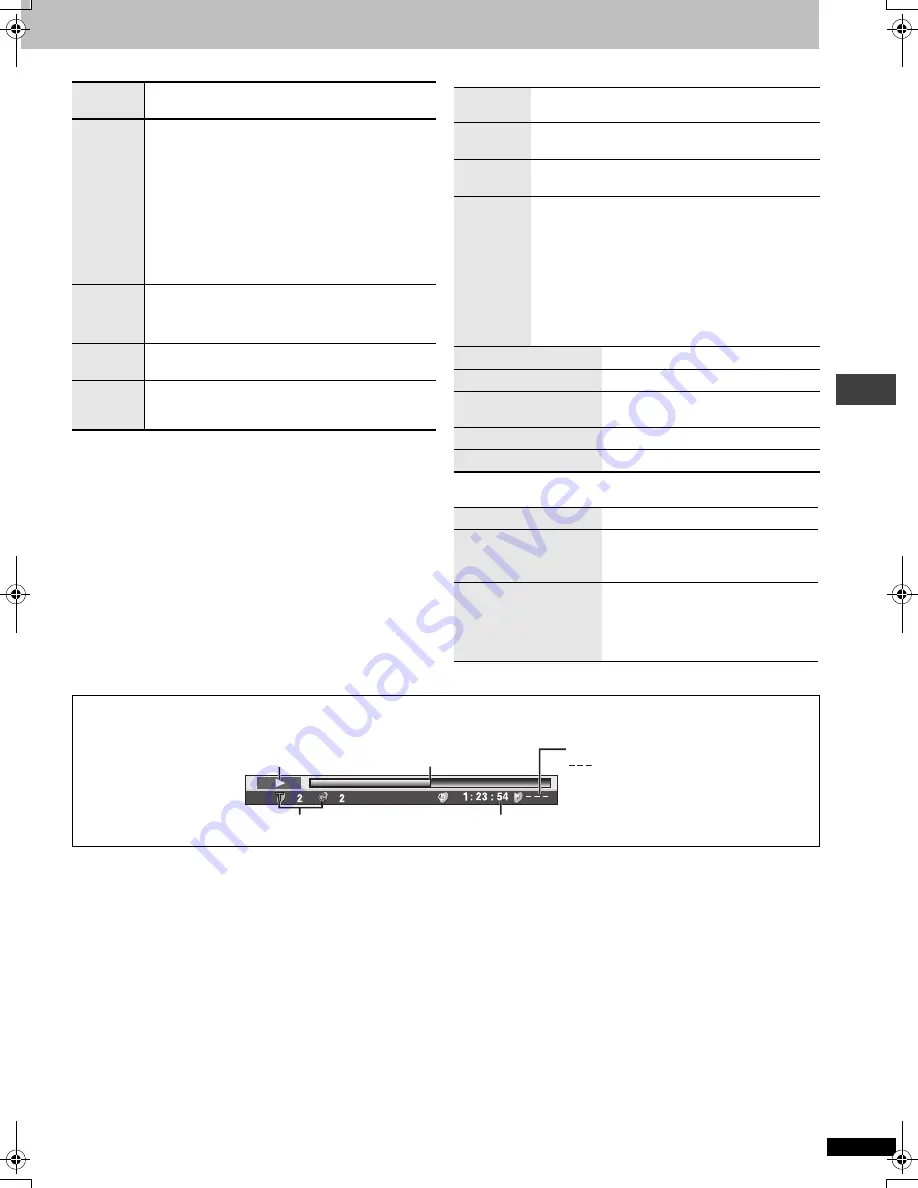
R
Q
T
7292
11
∫
Audio Menu
∫
Display Menu
∫
Other Menu
Dolby Pro
Logic
II
(
➜
page 7)
Advanced
Surround
[RAM] [DVD-V]
[VCD]
(2 or more channels)
SP (Speaker) 1 Natural
SP 2 Enhanced
HP (Headphone) 1 Natural
HP 2 Enhanced
Off
≥
When using discs recorded with surround sound, sound
seems to come from speakers on either side of you.
≥
When using headphones from the connected
equipment, select “HP 1” or “HP 2”
≥
Optimum seating position is 3 to 4 times the distance
between the front left and right speakers or the width of
the television if using the televisions speakers.
≥
Do not use in combination with surround effects on
other equipment.
Dialogue
Enhancer
To make the dialogue in movies easier to hear
[DVD-V]
(Dolby Digital, DTS, MPEG, 3-channel or over,
with the dialogue recorded in the center channel)
On
,------.
Off
Multi Re-
master
(
➜
page 7)
Attenuator
Switch on if sound is distorted. (For 2 ch or 5.1 ch AUDIO
OUT connections)
On
,------.
Off
Information
On
,------.
Off
(
[JPEG]
:
Off, Date, Details)
Subtitle
Position
0 to
s
60 (in 2 units)
Subtitle
Brightness
Auto, 0 to
s
7
4:3 Aspect
To select how to show images made for 4:3 aspect
screens on a 16:9 aspect television.
Normal: Laterally stretches images.
Auto:
Expands 4:3 letterbox images to fill more of the
screen. Other images appear in full in the center
of the screen.
Shrink: Images appear in the center of the screen.
Zoom:
Expands all images to fill the screen.
If your television has a similar feature, use it instead for a
better effect.
Just Fit Zoom
(
➜
page 14)
Manual Zoom
(
➜
page 14)
Bitrate Display
]RAM\ [DVD-V]
[VCD]
On
,------.
Off
GUI See-through
On
,------.
Off
GUI Brightness
s
3 to
r
3
Sleep
(
➜
page 14)
Play as DVD-Video
or
Play as DVD-Audio
While stopped
≥
Select “Play as DVD-Video” to play
DVD-Video contents on DVD-Audio.
Play as DVD-VR
Play as HighMAT
or
Play as Data Disc
While stopped
≥
Select “Play as Data Disc” to play
JPEG files on DVD-RAM or to play
HighMAT disc without using the
HighMAT function.
]DVD-F87/DVD-F86]
∫
Elapsed play time indicator
Condition–
play, pause or slow/search
Current playback item
Elapsed play time
: Normal Play
PGM: Program Play
Current position
Play mode
RND: Random Play
Usi
ng O
n
-S
cree
n
Men
u
s
7292En.fm 11 ページ 2003年12月24日 水曜日 午前9時36分






































