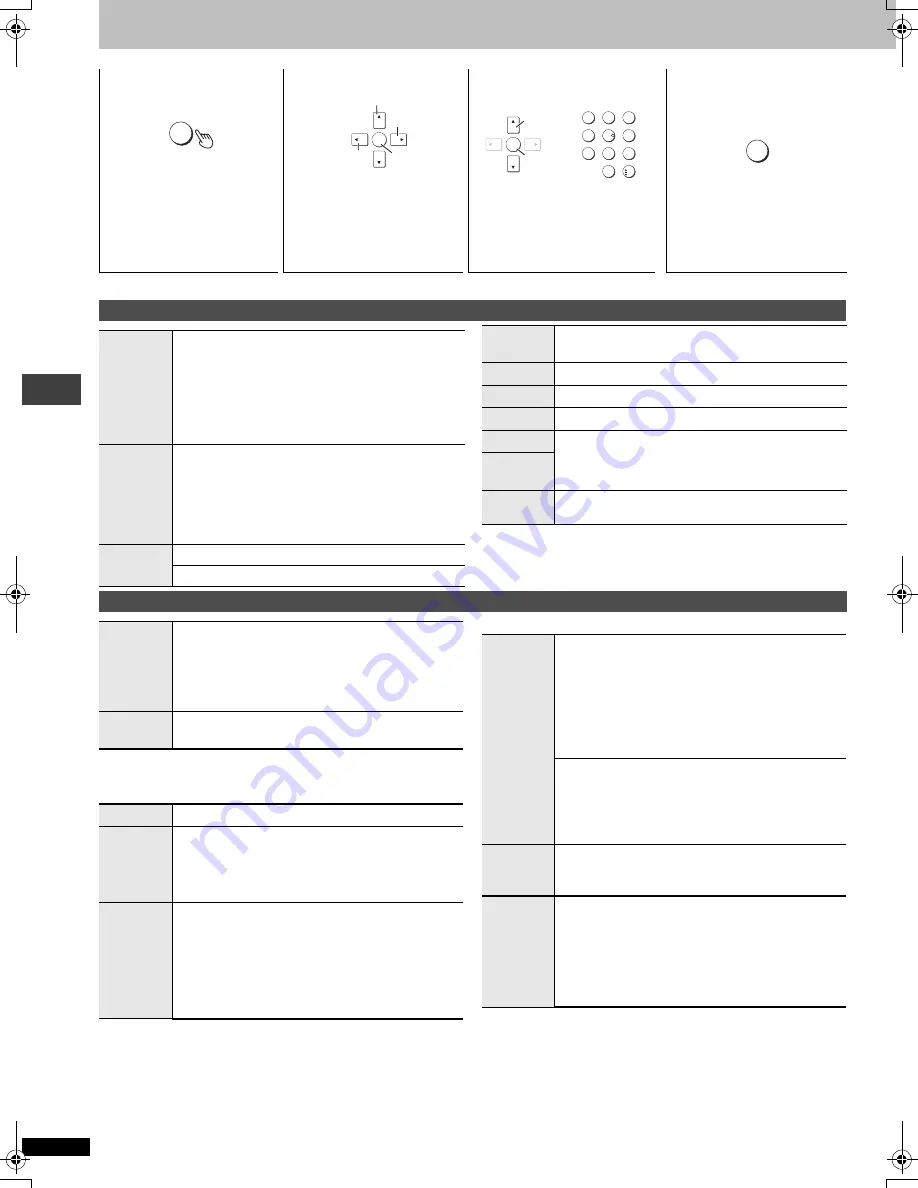
R
Q
T7
292
10
Using On-Screen Menus
Items shown differ depending on the type of software.
∫
Play Menu
(Only when the elapsed play time can be displayed
[JPEG]
: Works with all JPEG content.)
∫
Picture Menu
1
2
3
4
Press once.
(
]DVD-F87/DVD-F86]
When
pressed twice, the elapsed
play time indicator appears.
➜
page 11)
Select the menu.
Make the settings.
Press to exit.
DISPLAY
ENTER
Go to the next
menu
Return to the
previous menu
Register
1
2
3
4
5
6
7
8
9
0
10
ENTER
Register
Select
RETURN
Main menus
Program
Group
Title
Chapter
Track
Playlist
Content
To start from a specific item
Time
To skip incrementally or decrementally (Time Slip for
play only)
1. Press [ENTER] twice to show Time Slip indicator.
2. Press [
3 4
] to enter the time and press [ENTER].
≥
Press and hold [
3 4
] to alter faster.
To start from a specific time (Time Search)
To change remaining/elapsed time display
Audio
(
➜
page 14)
To display the current bitrate or sampling frequency
Still
Picture
To switch still picture
Thumbnail
To show thumbnail images
Subtitle
(
➜
page 14)
Marker(VR)
To recall a marker recorded on DVD-Video recorders
Angle
(
➜
page 14)
Rotate
Picture
Slideshow
To turn on/off slideshow
To change the slideshow timing (0–30 sec)
Other settings
Play Speed
[RAM] [DVD-V]
To change play speed
–from
k
0.6 to
k
1.4 (in 0.1 units)
≥
After you change the speed
–Digital output switches to PCM-2ch.
–Sampling frequency of 96 kHz is converted to 48 kHz.
AV
Enhancer
(
➜
page 7)
Repeat
(
➜
page 9)
Except
[JPEG]
[RAM]
(still
picture part)
A-B
Repeat
To repeat a specified section
Press [ENTER] at the starting and ending points. Press
[ENTER] again to cancel.
Marker
To mark up to 5 positions to play again
[ENTER] (The unit is now ready to accept markers.)
To mark a position:
[ENTER] (at the desired point)
To mark another position: [
2 1
]
➜
[ENTER]
To recall a marker:
[
2 1
]
➜
[ENTER]
To erase a marker:
[
2 1
]
➜
[CANCEL]
≥
This feature doesn’t work during program and random
play.
Picture
Mode
Normal
Cinema1: Mellows images and enhances detail in dark
scenes.
Cinema2: Sharpens images and enhances detail in dark
scenes.
Animation
Dynamic
User (Press [ENTER] to select “Picture Adjustment”) (
➜
below)
Picture Adjustment
Contrast
Brightness
Sharpness
Color
Gamma (Adjusts the brightness of dark parts.)
Depth Enhancer
≥
Reduce the rough noise in the background to give a
greater feeling of depth.
Video
Output
Mode
480I (Interlace)
,--.
480P (Progressive)
Transfer
Mode
If you have chosen “480P” (
➜
above), select the method of
conversion for progressive output to suit the type of
material.
Auto 1 (normal): For viewing film material
Auto 2: For viewing film material (the same as Auto 1,
but able to convert 30-frame-per-second
progressive video)
Video:
For video material
Usi
ng O
n
-S
cree
n
Men
u
s
Select
7292En.fm 10 ページ 2003年12月24日 水曜日 午前9時36分






































