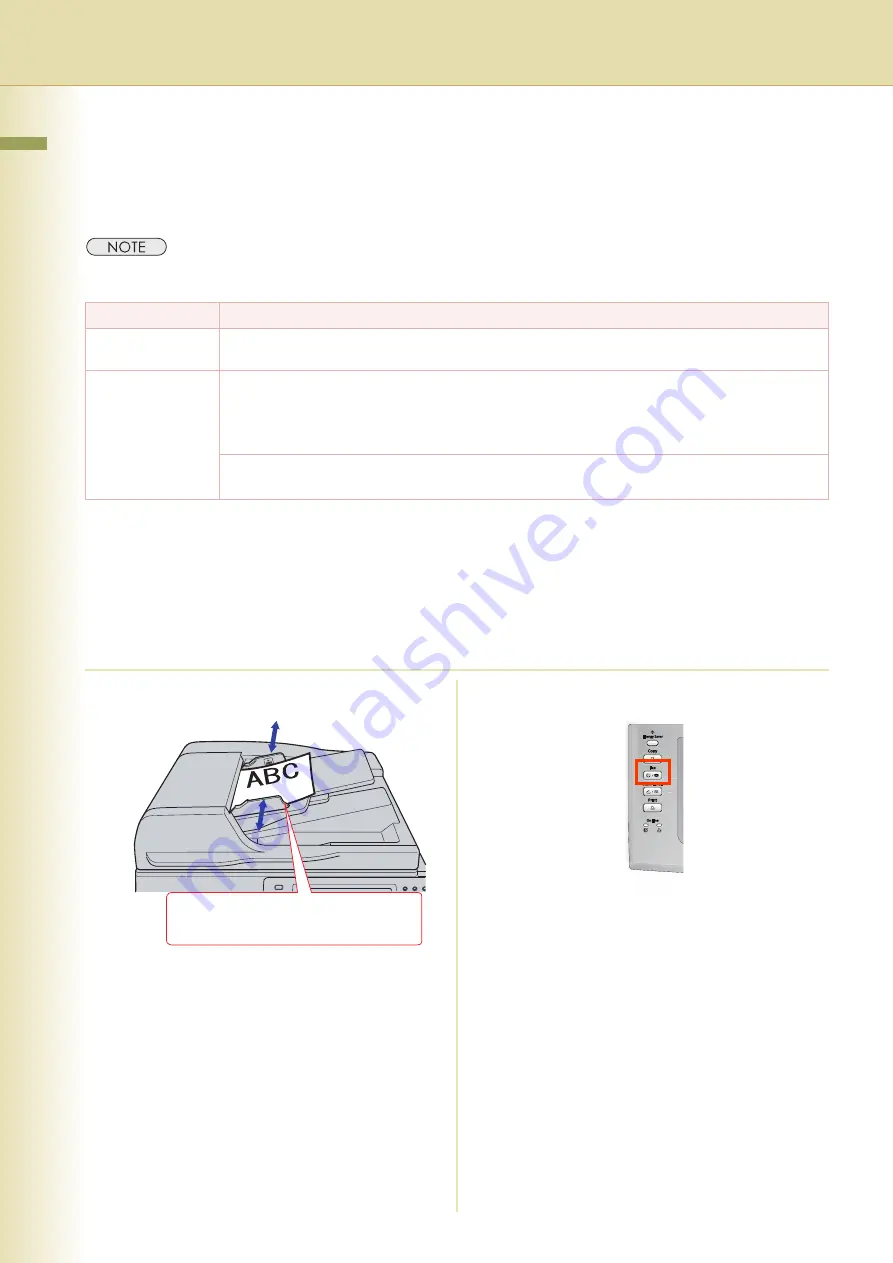
Chapter 2 Using Machine
10
Sending a Document via RightFax
When the RightFax server is used to send a fax, the following details are entered in the recipient (To)
field and sender (From) field.
z
Using the RightFax function requires the configuration of RightFax server. Refer to
Field
Content
Recipient
Station name registered for One-Touch or ABBR. dialling. If manual number dialling is used, you can
enter the user name from the Control Panel.
Sender
When the User Authentication is not enabled
Logo and Email address of this device
or
Name and Email address selected with the Sender Selection function
When the User Authentication is enabled
Name of the authenticated user registered with the Windows server
1
Place original(s) on the ADF.
z
If you need to log in, refer to
Procedure (Using Copy/Fax/Scanner/
Printer)
2
Press the
Fax
key.
Face up.
Up to 100 sheets (80
g
/m
2
/ A4)

























