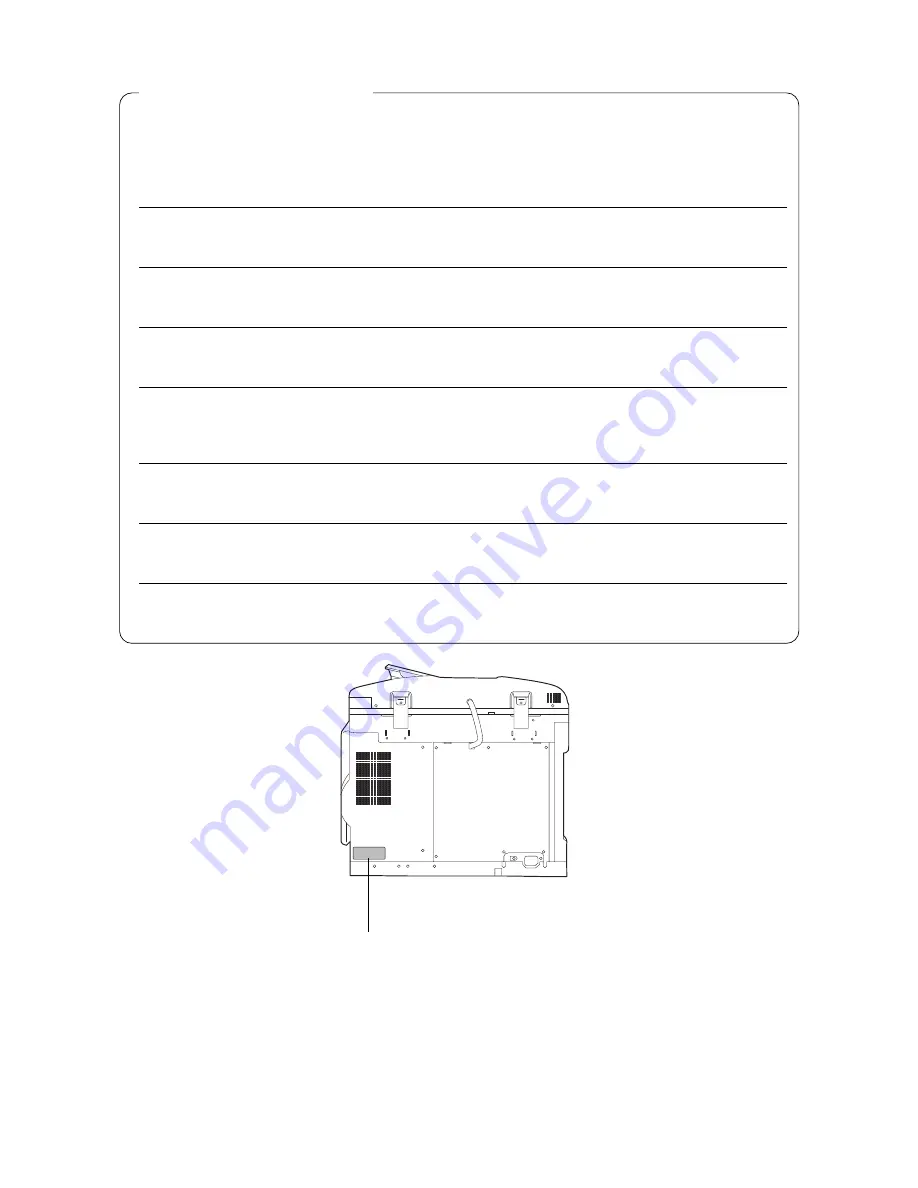
2
IMPORTANT INFORMATION
When requesting information, supplies or service always refer to the model and serial number of your
machine. The model and serial number plate (Main Name Plate) is located on the rear side of machine.
For your convenience, space is provided below to record information you may need in the future.
Model No.
Serial No.
Date of Purchase
Dealer
Address
Telephone Number
(
)
Supplies Telephone Number
(
)
Service Telephone Number
(
)
Model and Serial Number
Copyright
2002 by Matsushita Graphic Communication Systems, Inc.
All rights reserved. Unauthorised copying and distribution is a violation of law. Printed in Japan.
The contents of these Operating Instructions are subject to change without notice.
(Digital copier with ADF option)



































