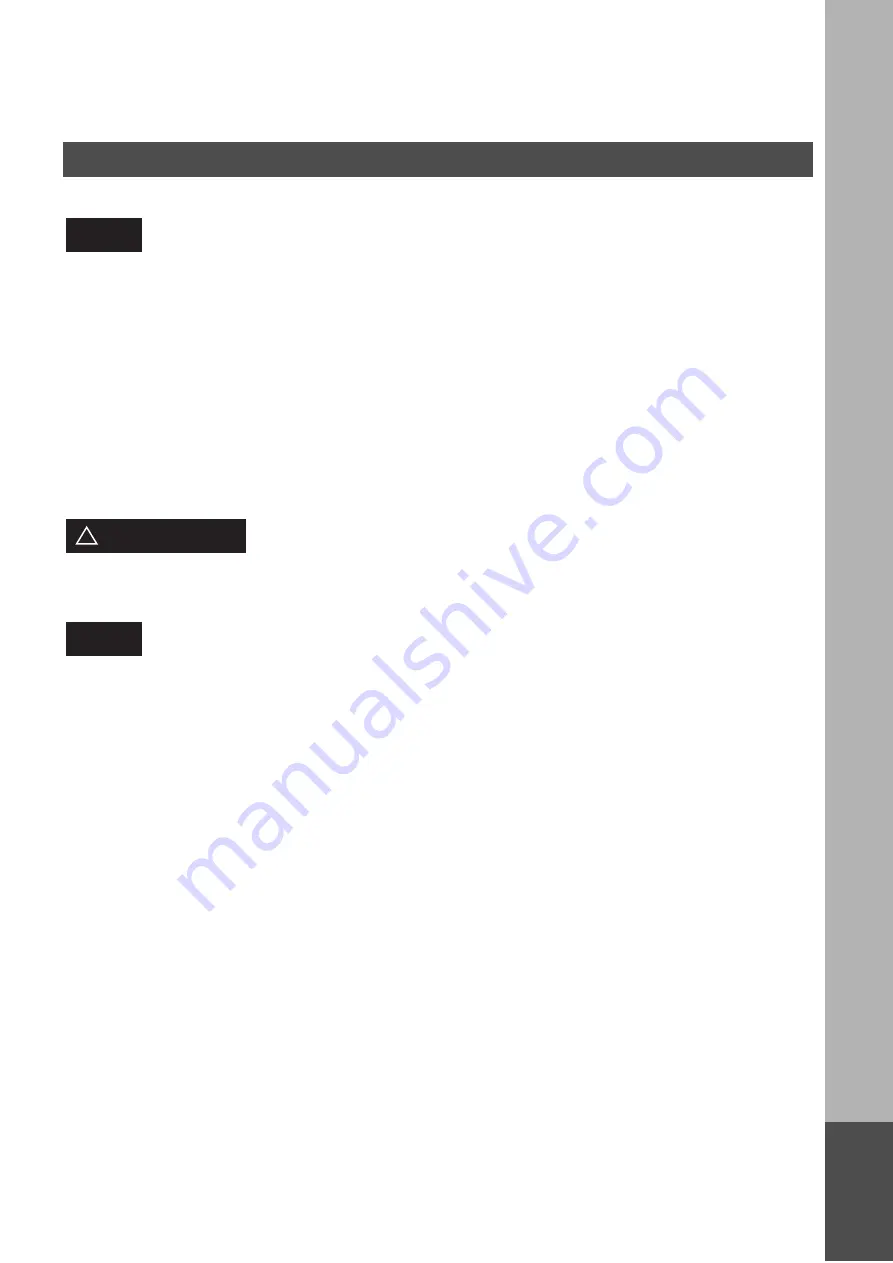
APPENDIX
AP
P
E
ND
IX
107
AP
P
E
ND
IX
L'étiquette de Industrie Canada identifie le matériel homologué. Cette étiquette certifie que le matériel est
conforme à certaines normes de protection, d'exploitation et de sécurité des réseaux de télécommunications. Le
Ministère n'assure toutefois pas que le matériel fonctionnera à la satisfaction de l'utilisateur. Avant d'installer ce
matériel, l'utilisateur doit s'assurer qu'il est permis de le raccorder aux installations de l'entreprise locale de
télécommunication. Le matériel doit également être installé en suivant une méthode acceptée de raccordement.
L'abonné ne doit pas oublier qu'il est possible que la conformité aux conditions énoncées ci-dessus n'empêche
pas la dégradation du service dans certaines situations. Les réparations de matériel homologué doivent être
effectuées par un centre d'entretien canadien autorisé désigné par le fournisseur. La compagnie de
télécommunications peut demander à l'utilisateur de débrancher un appareil à la suite de réparations ou de
modifications effectuées par l'utilisateur ou à cause de mauvais fonctionnement. Pour sa propre protection,
l'utilisateur doit s'assurer que tous les fils de mise à la terre de la source d'énergie électrique, des lignes
téléphoniques et des canalisations d'eau métalliques, s'il y en a, sont raccordé ensemble. Cette précaution est
particulièrement importante dans les régions rurales.
L'utilisateur ne doit pas tenter de faire ces raccordements lui-même; il doit avoir recours à un service d'inspection
des installations électriques, ou à un électricien, selon le cas.
L'indice d'équivalence de la sonnerie (IES) assigné à chaque dispositif terminal indique le nombre maximal de
terminaux qui peuvent être raccordés à une interface. La terminaison d'une interface téléphonique peut consister
en une combinaison de quelques dispositifs, à la seule condition que la somme d'indices d'équivalence de la
sonnerie de tous les dispositifs n'excède pas 5.
Avis
Avertissement
!
Avis
Notice for User in Canada



































