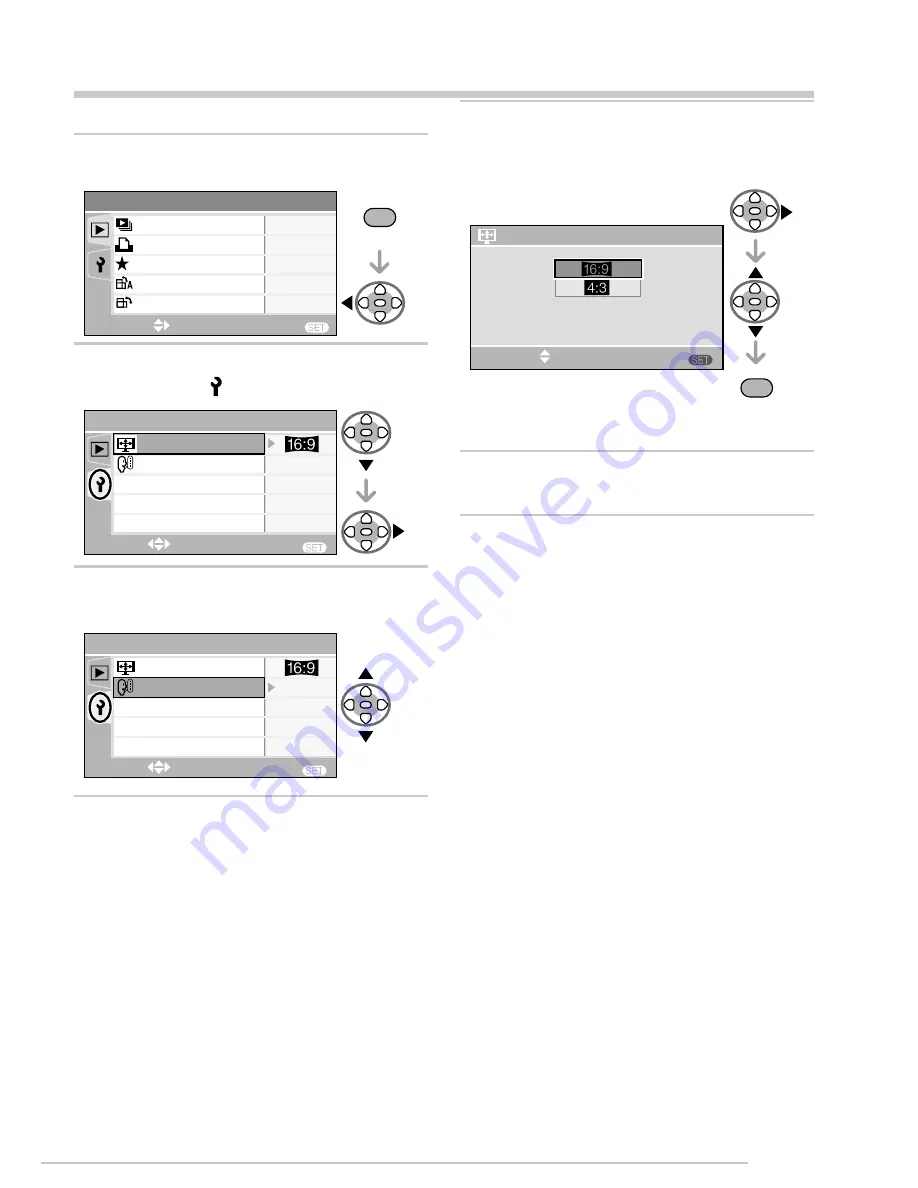
Playback/Menu
LSQT1098
Settings
Change the settings if necessary.
Press [MENU/SET] and then
press
w
.
Press
r
to select the [SETUP]
menu icon [ ] and then press
q
.
Press
e
/
r
to select the menu
item.
•
1�
2�
3�
Press
q
, press
e
/
r
to select the
setting and then press [MENU/
SET].
See next page for more detailed settings.
Press [MENU/SET] to close the
menu.
4�
•
5�
1/2
PLAY
SELECT
SLIDE SHOW
FAVORITE
ROTATE DISP.
ROTATE
ON
ON
MENU
SET
MENU
EXIT
MENU
1/1
TV ASPECT
LANGUAGE
SETUP
SELECT
EXIT
ENG
MENU
1/1
TV ASPECT
LANGUAGE
ENG
SETUP
SELECT
EXIT
MENU
SET
TV ASPECT
SELECT
MENU
SET
(When you have selected “TV
ASPECT”)
Summary of Contents for DMWSDP1 - HD SD CARD PLAYER
Page 46: ...Others 46 LSQT1098 Memo ...
















































