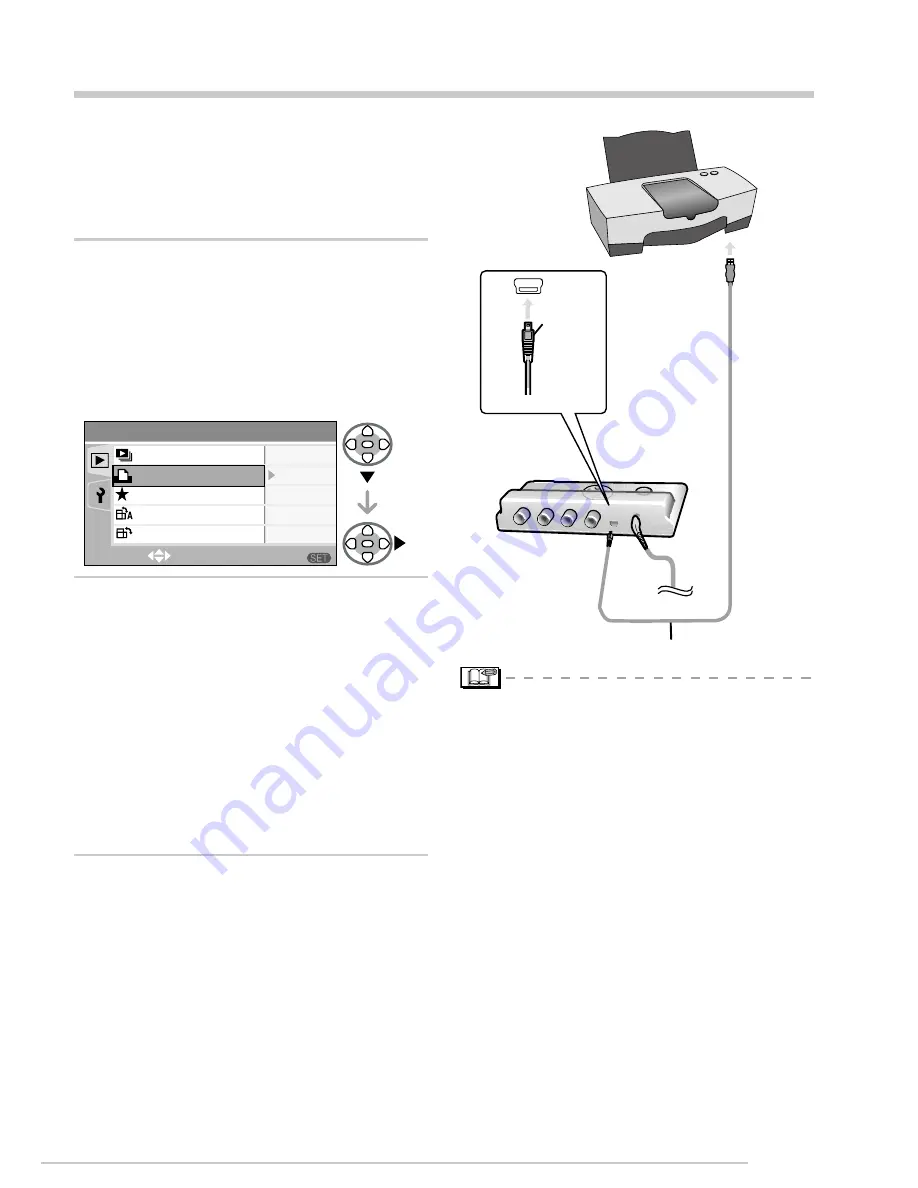
Connecting to other equipment
LSQT1098
Connecting to a PictBridge-compliant Printer
By connecting the camera directly to a
printer supporting PictBridge via the USB
connection cable (not supplied), you can
select the pictures to be printed or start
printing on the TV screen.
Before turning on the printer,
select [PRINT] in the Playback
menu and press
q
.
“PLEASE CONNECT TO THE
PRINTER AND TURN ON THE
PRINTER” appears.
To cancel, press [
A
].
Connect the unit to the printer
with a USB cable (not included).
Connect the USB connection cable
so it matches the shape of the USB
terminal.
Insert or pull out the USB cable
straight. (Do not try to insert the
connector in backwards or sideways.
This may damage the terminal and the
unit and other equipment connected to
this unit.)
Turn the printer on.
1�
•
•
2�
•
•
3�
n
To connect
A
: Check the facing of the connector and
push straight in.
B
: USB connection cable (not supplied)
Make the necessary settings on your
printer. (Read your printer’s operating
instructions.)
If you connect the printer and turn it
on before selecting [PRINT] in the
Playback menu, “PLEASE TURN OFF
THE PRINTER OR PC FOR PHOTO
PLAYBACK ON TV” appears.If this
happens, turn the printer off, reselect
[PRINT] in the Playback menu, then turn
the printer back on.
•
•
A
AUDIO OUT
DC IN 4.8V
USB
ANALOG COMPONENT
B
A
1/2
MENU
PLAY
SELECT
EXIT
SLIDE SHOW
FAVORITE
ROTATE DISP.
ROTATE
ON
ON
Summary of Contents for DMWSDP1 - HD SD CARD PLAYER
Page 46: ...Others 46 LSQT1098 Memo ...






























