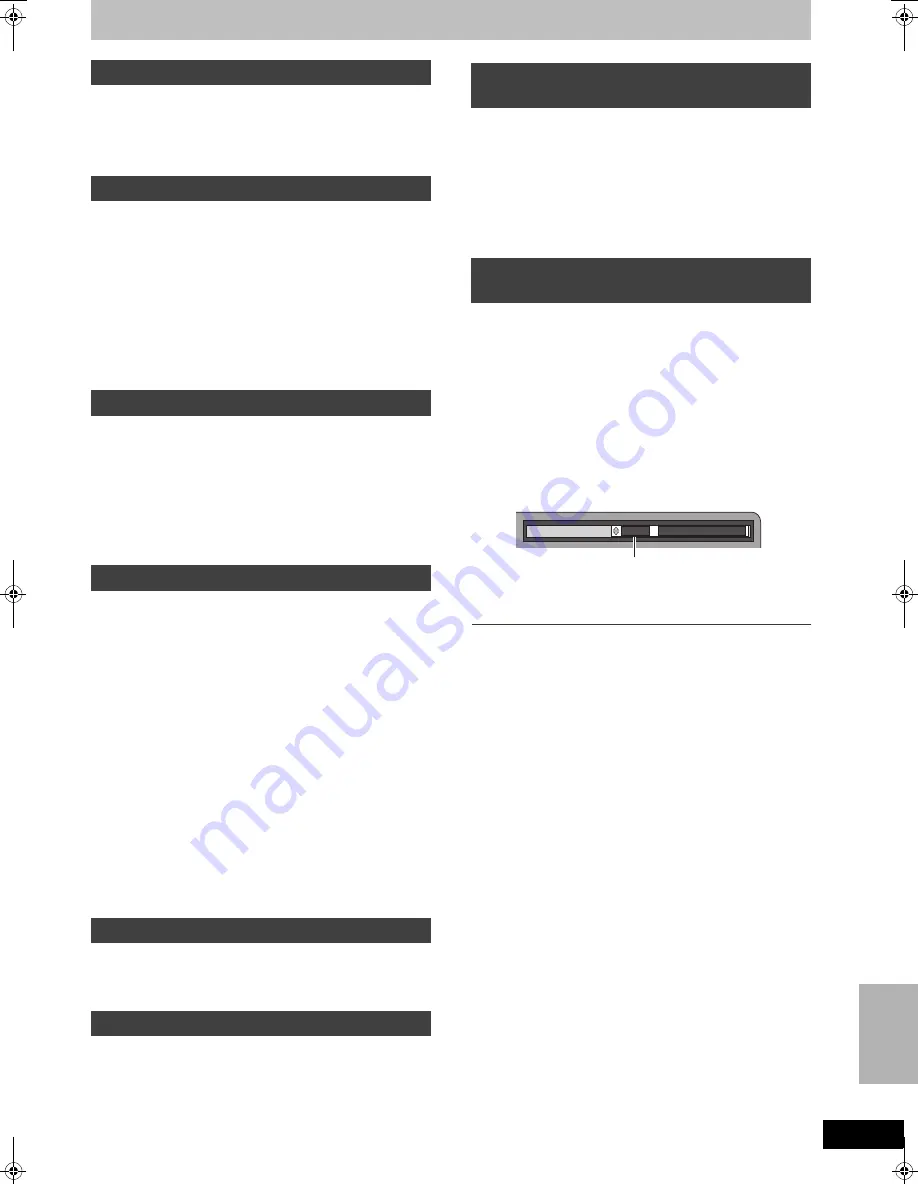
77
RQTV0134
[RAM]
[-R]
[-R]DL]
[-RW‹V›]
[+R]
[+R]DL]
[+RW]
[DVD-A]
[DVD-V]
[-RW‹VR›]
[VCD]
[CD]
Durante la reproducción o mientras está en pausa
Pulse [
:
, SKIP] o [
9
, SKIP].
≥
Cada pulsación aumenta el número de saltos.
[RAM]
[-R]
[-R]DL]
[-RW‹V›]
[+R]
[+R]DL]
[+RW]
[DVD-A]
(Partes de imagen móvil solamente)
[DVD-V]
[-RW‹VR›]
[VCD]
Durante la pausa
Pulse [
6
, SLOW/SEARCH] o [
5
, SLOW/
SEARCH].
≥
Cuando la reproducción de cámara lenta continúa durante
5 minutos, ésta se detiene automáticamente (excluyendo
[DVD-A]
[DVD-V]
[VCD]
).
≥
Hay 5 velocidades de reproducción. Su velocidad aumenta a
medida que se pulse.
≥
Pulse [
1
, PLAY] para reiniciar la reproducción.
≥
[VCD]
Dirección de avance ([
5
, SLOW/SEARCH]) solamente.
[RAM]
[-R]
[-R]DL]
[-RW‹V›]
[+R]
[+R]DL]
[+RW]
[DVD-A]
(Partes de imagen móvil solamente)
[DVD-V]
[-RW‹VR›]
[VCD]
Durante la pausa
Pulse [
2;
] ([
2
]) o
[
;1
]
([
1
]).
≥
A medida que se pulse se visualiza el encuadre siguiente o el
anterior.
≥
Mantenga pulsado para cambiar en orden avance o retroceso.
≥
Pulse [
1
, PLAY] para reiniciar la reproducción.
≥
[VCD]
Dirección de avance ([
;1
], [
1
]) solamente.
[RAM]
[-R]
[-R]DL]
[-RW‹V›]
[+R]
[+R]DL]
[+RW]
[DVD-A]
[DVD-V]
[-RW‹VR›]
[VCD]
[CD]
Puede reproducir desde el título, el capítulo o la pista que
selecciona.
Durante la reproducción
Pulse los botones numéricos para seleccionar un
elemento.
[CD]
(disco MP3, JPEG y TIFF solamente)
Ej.:
“5”:
[0]
)
[5]
“5”:
[0]
)
[0]
)
[5]
“15”:
[1]
)
[5]
“15”:
[0]
)
[1]
)
[5]
[DVD-A]
Puede especificarse un número de grupo mientras que está
visualizado el salva-pantalla (
l
76).
Ej.:
“5”:
[5]
≥
Esto sólo funciona durante la parada con algunos discos (el salva-
pantalla se visualiza).
≥
Reproducir grupos adicionales
En unos discos caben grupos adicionales. Si después de
seleccionar un grupo aparece una pantalla de contraseña, escriba
la contraseña con los botones numéricos y pulse [ENTER]. Por lo
que respecta a la contraseña, se remite a la funda del disco, etc.
[RAM]
[-R]
[-R]DL]
[-RW‹V›]
[+R]
[+R]DL]
[+RW]
[-RW‹VR›]
Puede saltar aproximadamente 1 minuto con una presión.
Durante la reproducción
Pulse [CM SKIP].
[RAM]
Durante la reproducción
Pulse [CREATE CHAPTER].
≥
Pulse [
:
, SKIP] o [
9
, SKIP] para saltar al comienzo de un
capítulo.
≥
No puede activar esta función cuando está ejecutando la
transferencia (copia).
[RAM]
[-R]
[-R]DL]
[-RW‹V›]
[+R]
[+R]DL]
[+RW]
[-RW‹VR›]
[1]
Pulse [TIME SLIP].
[2]
Pulse [
3
,
4
] para seleccionar el tiempo y pulse
[ENTER].
La reproducción salta al tiempo especificado.
≥
Cada vez que pulsa [
3
,
4
] el tiempo aumenta [
3
] o disminuye
[
4
] en intervalos de 1 minuto. (Mantenga pulsado para cambiar a
intervalos de 10 minutos.)
Pulse [AUDIO]
para seleccionar el tipo de audio.
≥
Según es el medio de grabación puede seleccionar el tipo de
audio.
[RAM]
[-RW‹VR›]
[VCD]
Estéreo
#
Mono L
#
Mono R
^--------------------------------------}
[RAM]
[-RW‹VR›]
[Cuando reproduce una emisión SAP grabada en un
DVD-RAM, DVD-RW (Formato de grabación de vídeo DVD)]
Principal
()
SAP
[DVD-A]
[DVD-V]
Esto le permite cambiar los elementos como el número de canal de
audio y el idioma de la pista de sonido.
Ej., es el inglés el idioma seleccionado.
[DVD-V]
[VHS]
Estéreo
>
Mono L
>
Mono R
>
Sin visualización (pista de audio normal)
^-----------------------------------------------------------------------}
Nota
≥
Si no puede cambiar el tipo de audio cuando para la conexión sólo
ha usado un cable óptico digital, ajuste “Dolby Digital” a “PCM”.
Alternativamente, puede conectar a un amplificador con un cable
de Audio/Vídeo y cambiar la entrada en el amplificador para
adaptar la conexión.
Salto
Reproducción de cámara lenta
Vista de encuadre en encuadre
Reproducción directa
Salto CM
Crear capítulos
Salto del tiempo especificado — Time
Slip
Cambio del audio durante la
reproducción
Pista de audio
1 ENG
Î
Digital 3/2.1ch
R
e
pr
oduc
ir
dis
c
os
M6VP&PC.book 77 ページ 2006年2月6日 月曜日 午後3時20分


















