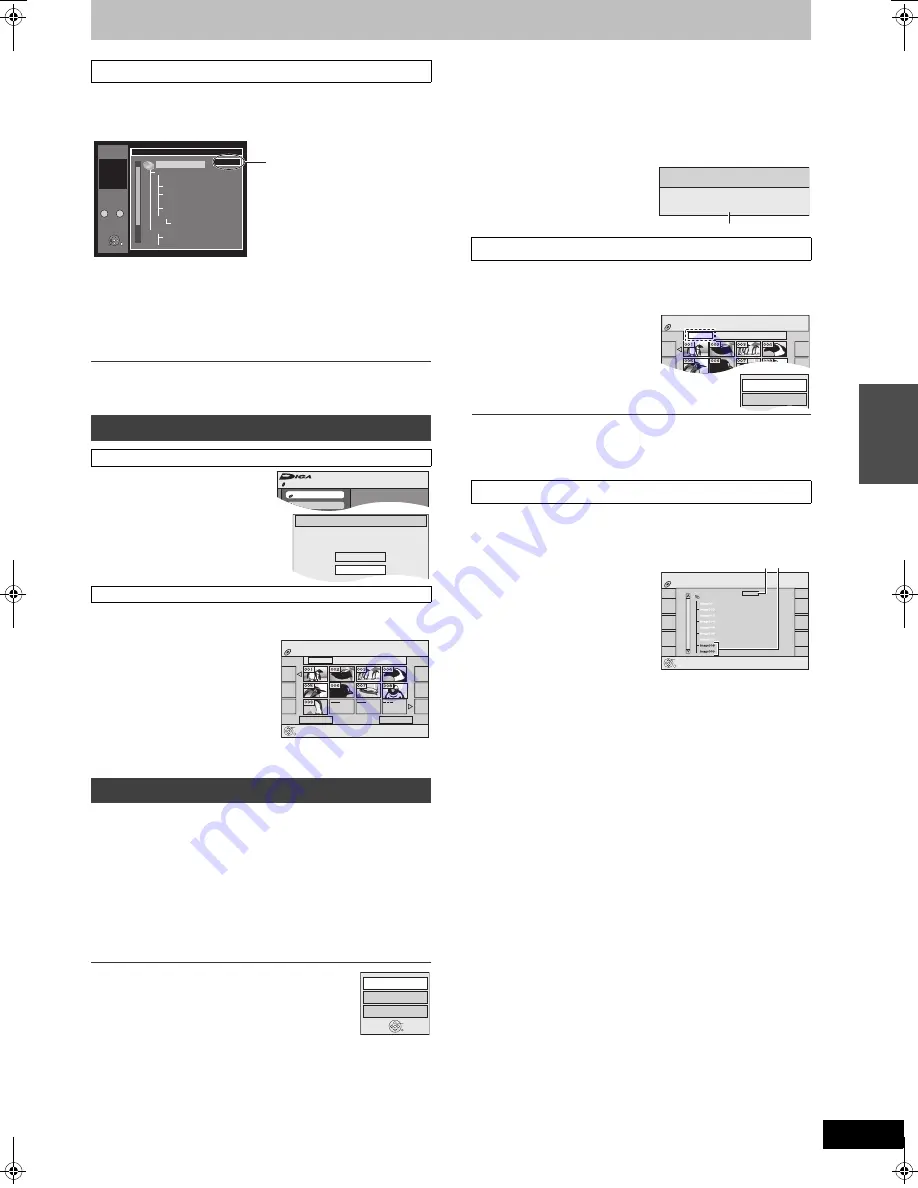
33
RQTV0134
[1]
While the file list is displayed
(
l
32)
Press
[
1
] while a track is highlighted to display
the tree screen.
≥
A folder which has no MP3 files is indicated in black. You
cannot select groups with no MP3 files.
≥
Press [
2
,
1
] to jump layers in the tree screen.
[2]
Press [
3
,
4
] to select a group and press
[ENTER].
≥
The file list for the selected group appears.
∫
To return to the file list
Press [RETURN].
[1]
Press [FUNCTIONS].
[2]
Select “Menu” with [
3
,
4
] and press [ENTER].
[3]
Select “Pictures” with
[
3
,
4
] and press
[ENTER].
Press [DIRECT NAVIGATOR].
∫
To show other pages
Press [
:
] (Previous) or [
9
]
(Next) to show other pages.
≥
You can also press [
3
,
4
,
2
,
1
] to
select “Previous” or “Next” and press
[ENTER] to show other pages.
∫
To exit the Pictures Menu
Press [DIRECT NAVIGATOR] or
[RETURN].
≥
Make sure that Pictures Menu screen appears by following the
steps “To show Pictures Menu”.
Use [
3
,
4
,
2
,
1
] to select a still picture you want to
watch and press [ENTER].
≥
You can also select a still picture by entering a 3-digit with the
numeric buttons.
e.g.:
“5”:
[0]
)
[0]
)
[5]
“15”:
[0]
)
[1]
)
[5]
≥
You can watch the still pictures in order by pressing [
2
]
(previous) or [
1
] (next).
To rotate a still picture
[1]
Press [SUB MENU].
[2]
Select “Rotate Right” or “Rotate Left” with [
3
,
4
]
and press [ENTER].
≥
Rotation information will not be stored;
-
[CD]
When Still pictures
-
When disc is protected
-
When played on other equipment
-
When copying pictures
To zoom in/out
[1]
Press [SUB MENU].
[2]
Select “Zoom in” with [
3
,
4
] and press [ENTER].
≥
To return the picture to its original size, repeat step
[1]
and
press [
3
,
4
] to select “Zoom out” in step
[2]
and then press
[ENTER].
≥
When zooming in, the still picture may be cut off.
≥
The enlargement information will not be stored.
≥
The “Zoom in/Zoom out” function is only available for still
pictures smaller than 640
k
480 pixels.
To show the picture properties
[1]
Press [STATUS] twice.
≥
Press [STATUS] again, the
properties disappear.
≥
Make sure that Pictures Menu screen appears by following the
steps “To show Pictures Menu”.
You can display still pictures one by one with constant interval.
[1]
Select “Folder” with
[
3
]
and press [SUB MENU].
[2]
Select “Start
Slideshow” with
[
3
,
4
]
and press [ENTER].
To Change the display timing
[1]
Select “Slide Interval” with [
3
,
4
] in step 2 and press [ENTER].
[2]
Press [
2
,
1
] to select the desired timing (0 to 30 seconds) and
press [ENTER].
≥
Make sure that Pictures Menu screen appears by following the
steps “To show Pictures Menu”.
You can display still pictures one by one with a constant interval.
[1]
Select “Folder” with
[
3
]
and press [ENTER].
[2]
Select the folder with
[
3
,
4
]
and press [ENTER].
A
Selected folder no./Total folder no.
B
You cannot select folders that
contain no compatible files.
∫
Using the tree screen to find a group
To show Pictures Menu
[CD]
[with MP3 files and still pictures (JPEG/TIFF)]
[CD]
[with still pictures (JPEG/TIFF) only]
Playing still pictures (JPEG/TIFF)
Menu
0
–
9
No.
G 1
T 1
Total
1/
24
3
3
MP3_MUSIC
001 My favorite
001 Brazillian pops
002 Chinese pops
003 Czech pops
004 PC Files
005 Japanese pops
006 Swedish pops
001
Momoko
002 Standard Number
001 Piano solo
002
Vocal
G 1/
15
Tree
ENTER
Selected Group Number/Total
Group Number
≥
If the group has no track, “– –”
is displayed as group number.
CD(MP3/JPEG)
FUNCTIONS
Playback Mode: MP3
Program
Menu
Menu
Music and pictures on disc.
Please select playback mode.
Multimedia content
MP3 Music
Pictures
Pictures Menu
CD (JPEG)
Folder
08 8 5/22 Mon
Play
Picture View
Page 01/01
Previous
Next
Pictures Menu screen
Rotate Right
Rotate Left
Zoom in
ENTER
∫
Start Slideshow/Slide Interval
∫
To select the still pictures in another folder
Date 5/22/2006
No. 100/123
5/23 10:15 PM
Shooting Date
Pictures Menu
CD (JPEG)
Folder
08 8 5/22 Mon
Picture View
Start Slideshow
Slide Interval
05_12_2006
ENTER
Pictures Menu
CD (JPEG)
Select Folder
F 1/1
A B
Using me
n
u
s
t
o
pla
y
MP
3 a
n
d
st
ill pic
tur
es (
J
P
E
G
/TIFF)
M6VP&PC.book 33 ページ 2006年2月6日 月曜日 午後3時20分






























