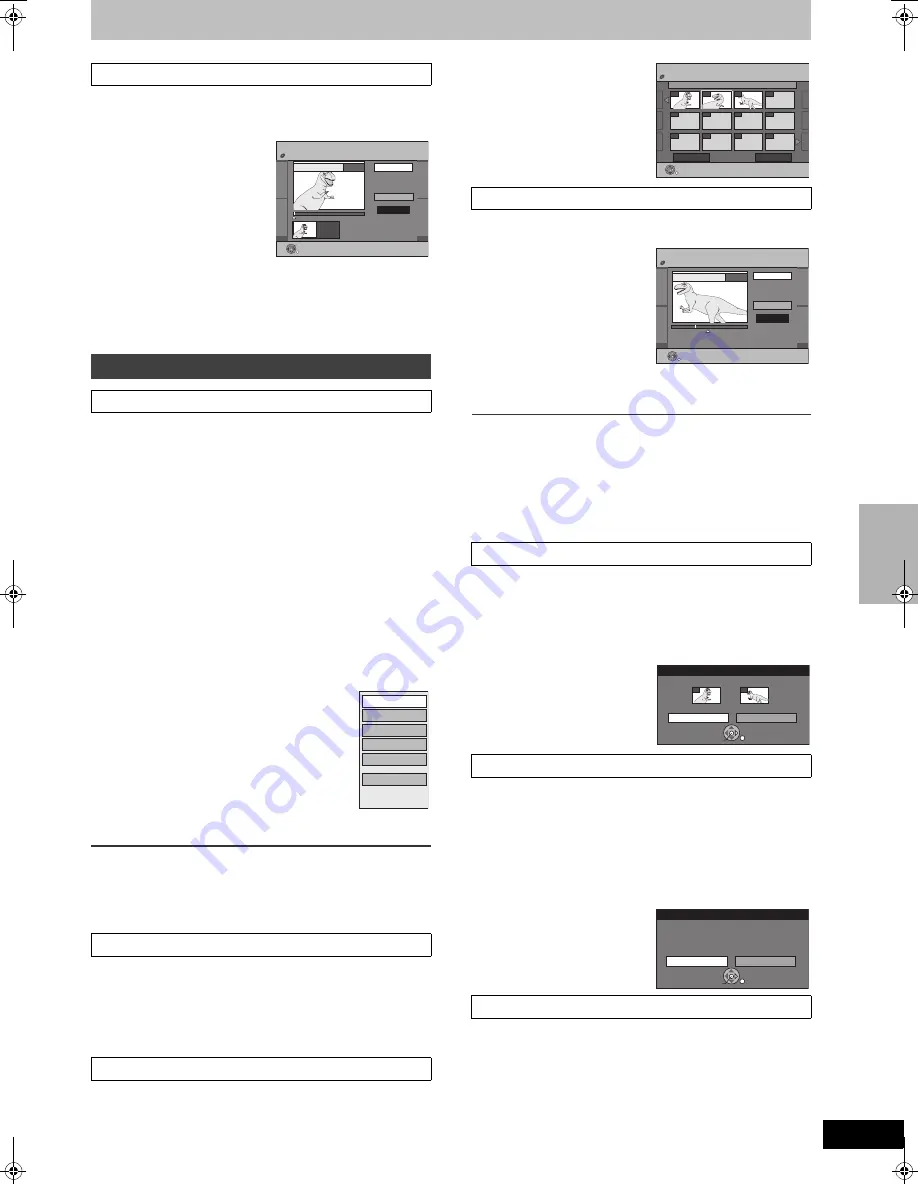
43
RQTV0134
≥
Follow steps 1 to 5 of “Edit”.
You can change the image to be shown as a thumbnail picture in the
Playlist View.
[6]
Select “Change
Thumbnail” with
[
3
,
4
]
and press [ENTER].
[7]
Press [
1
, PLAY] to play.
[8]
Press [ENTER]
at the
point you want to display.
(
l
40, “For quicker editing”)
≥
To change to another point in the same title:
- Select “Change” with [
3
,
4
] and press [
1
, PLAY], and then
repeat step 8.
[9]
Select “Exit” with
[
3
,
4
]
and press [ENTER].
≥
The displayed scene is changed at this point.
[RAM]
[-RW‹VR›]
(Play only)
You can play/edit the chapters in a playlist.
[1]
While stopped
Press [FUNCTIONS].
[2]
Select “Other Functions”
with
[
3
,
4
]
and press
[ENTER].
[3]
Select “Playlists” with
[
3
,
4
] and press
[ENTER].
[4]
Use [
3
,
4
,
2
,
1
] to select a playlist.
≥
“To show other pages”
l
38
[5]
Press [SUB MENU],
and select “View Chapters”
with
[
3
,
4
]
and press [ENTER].
[6]
Use [
3
,
4
,
2
,
1
] to select a desired chapter.
≥
You can also select a chapter from the chapter view by
entering a 3-digit number with the numeric buttons.
e.g.:
“5”:
[0]
)
[0]
)
[5]
“15”:
[0]
)
[1]
)
[5]
≥
If you enter a number larger than the total
number of chapters, the last chapter is
selected.
≥
Editing chapters in a playlist does not modify
the source titles and source chapters.
≥
“To show other pages”
l
38
[7]
Press [SUB MENU].
[8]
Use
[
3
,
4
] to select a desired item
and press [ENTER].
∫
To play a chapter
Press [ENTER] after step 5.
∫
To stop chapter play
Press [
∫
, STOP]. (The Chapter View screen appears.)
[RAM]
≥
Follow steps 1 to 7 of “View Chapters”.
[8]
Select “Add Chapter” with
[
3
,
4
]
and press
[ENTER].
Refer to “Creating playlists”, steps 5–8. (
l
41)
[RAM]
≥
Follow steps 1 to 7 of “View Chapters”.
[8]
Select “Move Chapter” with
[
3
,
4
]
and press
[ENTER].
[9]
Use [
3
,
4
,
2
,
1
] to
select the position to
insert the chapter and
press [ENTER]
.
≥
The chapter is moved and
inserted before the
highlighted chapter.
[RAM]
≥
Follow steps 1 to 7 of “View Chapters”.
[8]
Select “Create
Chapter” with
[
3
,
4
]
and press [ENTER].
[9]
Press [ENTER]
at the
point you want to
divide.
(
l
40, “For quicker
editing”)
≥
Repeat this step to divide at
other points.
[10]
Select “Exit” with
[
4
]
and press [ENTER].
Note
≥
A short portion of the recording just after the creation point may be
lost.
For your reference
≥
The divided titles retain the name of the original title. They also
retain the CPRM property (
l
68) of the original.
≥
It is not possible to carry out “Create” when the resulting part(s) are
extremely short.
[RAM]
≥
Follow steps 1 to 7 of “View Chapters”.
[8]
Select “Combine Chapters” with
[
3
,
4
]
and
press [ENTER].
[9]
Select “Combine” with
[
2
]
and press [ENTER].
≥
The selected chapter and next chapter are combined.
[RAM]
(“Multiple editing”
l
38)
≥
Follow steps 1 to 7 of “View Chapters”.
Once deleted, the recorded contents are lost and cannot be
restored.
Make certain before proceeding.
[8]
Select “Delete Chapter” with
[
3
,
4
]
and press
[ENTER].
[9]
Select “Delete” with
[
2
]
and press [ENTER].
≥
Even if you delete the chapter, the original title is not deleted.
[RAM]
[-RW‹VR›]
≥
Follow steps 1 to 7 of “View Chapters”.
[8]
Select “View Playlists” with
[
3
,
4
]
and press
[ENTER].
You go back to Playlist View.
1
Change Thumbnail
Chapter operations
∫
View Chapters
1
Add Chapter
1
Move Chapter
PLAYLISTS
Change Thumbnail
DVD-RAM
Change
Exit
0:00.00
0:00.00
Change
08
;
ENTER
Start play and select
the thumbnail position.
Move Chapter
Create Chapter
Add Chapter
Combine Chapters
Delete Chapter
View Playlists
e.g.;
[RAM]
1
Create Chapter
1
Combine Chapters
1
Delete Chapter
1
View Playlists
08 5/22 Mon 0:01
PLAYLISTS
Move Chapter
DVD-RAM
001
Previous
Page 02/02
Next
002
003
sss
sss
sss
sss
sss
sss
sss
sss
sss
ENTER
PLAYLISTS
Create Chapter
DVD-RAM
Create
Exit
0:43.21
Play
08
ENTER
Combine Chapters
Combine
Cancel
Combine chapters.
Selected Chapter Following Chapter
001
002
ENTER
Delete Chapter
Delete
Cancel
Delete chapter from playlist?
ENTER
Cr
eat
ing, edit
ing a
n
d
p
la
y
ing
pla
y
list
M6VP&PC.book 43 ページ 2006年2月6日 月曜日 午後3時20分






























