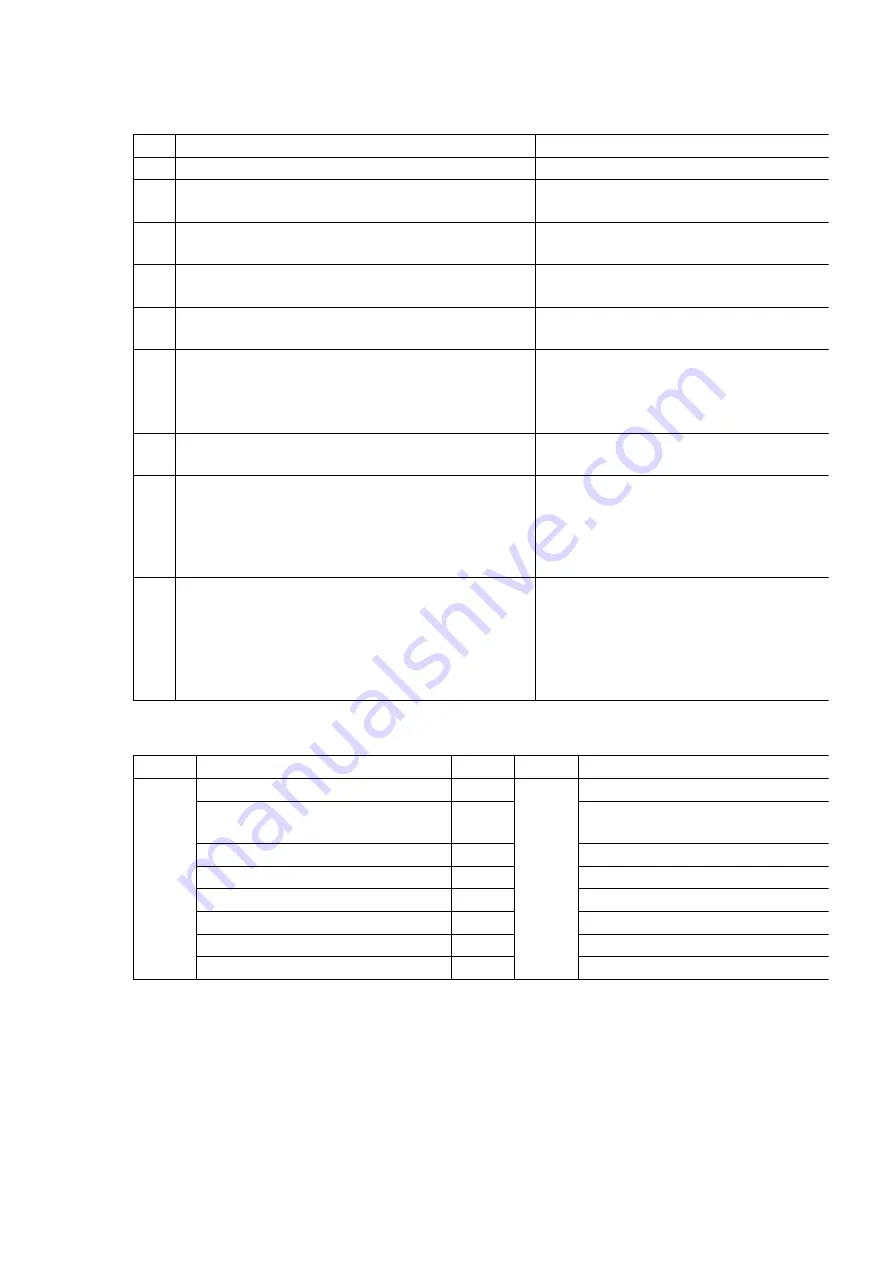
No.
Procedure
Item to Check
1
Turn on the power.
The Panasonic RAM disc should be recognized.
2
Enter the EE (TU IN / AV IN - AV OUT) mode.
No abnormality should be seen in the picture,
sound or operation.
3
Perform auto recording and playback for one
minute using the RAM disc.
No abnormality should be seen in the picture,
sound or operation.
4
Model with the HDD : Perform auto recording and
playback for one minute using the HDD
No abnormality should be seen in the picture,
sound or operation.
5
If a problem is caused by a VCD, DVD-R, DVD-
Video, Audio-CD, or MP3, playback the test disc.
No abnormality should be seen in the picture,
sound or operation.
6
In case of that the trouble is caused by SD/PC
card and/or DV terminal.
1) SD/PC card: Check to be able to display and
copy the picture.
2) DV terminal: Check to be able to record from
DVC.
7
After checking and making repairs, upgrade the
firmware to the latest version.
Make sure that [FIRM_SUCCESS] appears in the
FL displays.
8
Transfer [9][9] in the service mode setting, and
initialize the service settings (return various
settings and error information to their default
values. The laser time is not included in this
initialization).
Make sure that [FACT INIT] appears in the FL
display.
After checking it, turn the power off.
9
To replace the RAM drive, reset all the information
(including the laser time) in the process mode 1
setting.
*The laser time is the total time that DVDs or CDs
have been played or recorded.It is recorded on
the Digital P.C.B..
Maku sure that [TEST L1] appears in the FL
display.
After checking it, turn the power off.
Use the following checklist to establish the judgement criteria for the picture and sound.
Item
Contents
Check
Item
Contents
Picture
Block noise
Sound
Distorted sound
Crosscut noise
noise (static, background noise,
etc.)
Dot noise
The sound level is too low.
Picture disruption
The sound level is too high.
Not bright enough
The sound level changes.
Too bright
Flickering color
Color fading
7.2. Adjustment Procedures
7.2.1. Power Supply Adjustment
1. When change the Power Supply P.C.B. or parts on Power Supply
P.C.B., confirm the power voltages are in the specification shown
16
Summary of Contents for DMRE100HP
Page 13: ...6 2 3 Other Items needed Digital P C B HDD Conditions Nothing special 13 ...
Page 25: ...2 Pull out the HDD holder vertically from Super sheet and HDD 25 ...
Page 56: ...16 3 Packing Accessories Section 56 ...
Page 69: ...69 ...
Page 128: ...Location Map REAR DMR E100H P PC PL Main P C B REP3603B 4 4 Section 1 4 2 4 3 4 4 4 FRONT ...
















































