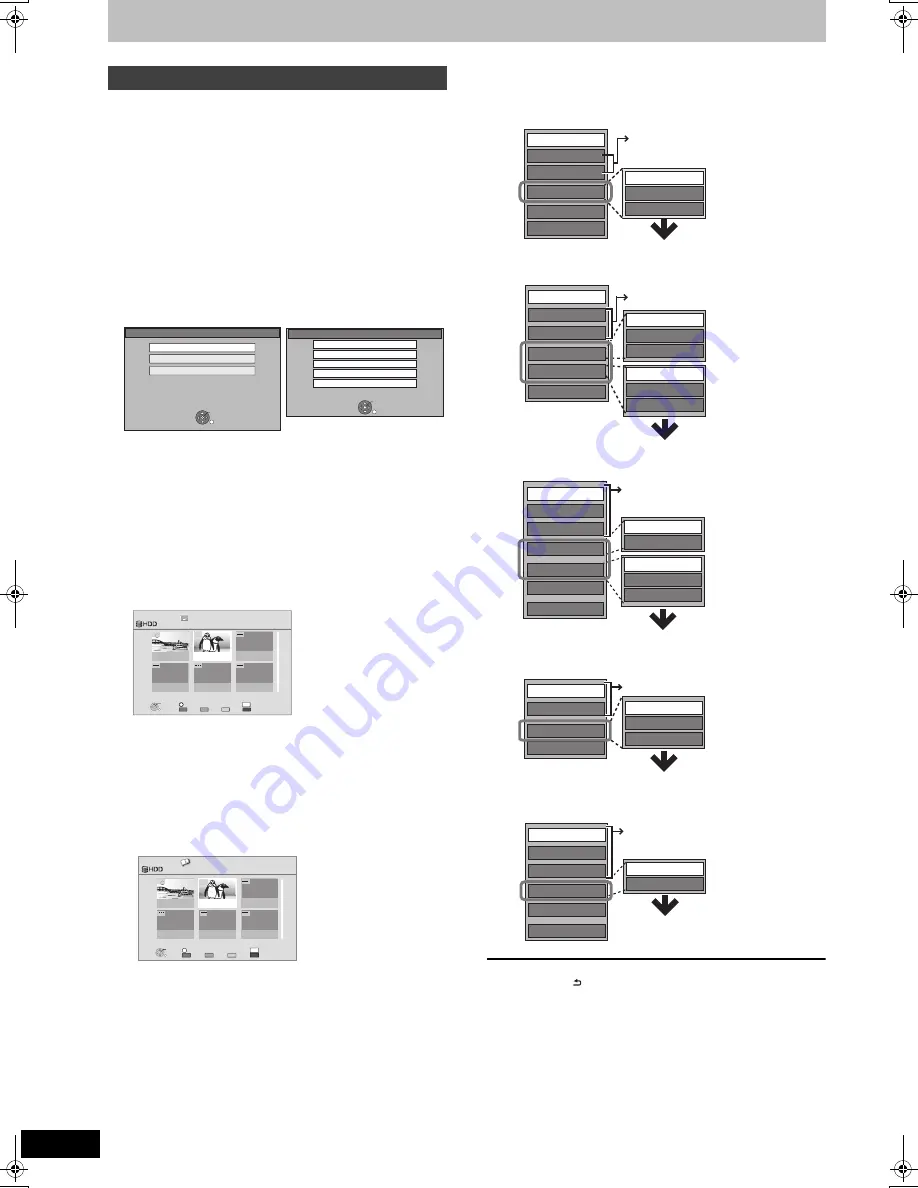
62
RQT9439
Editing still pictures
[HDD]
[RAM]
[SD]
≥
Editing can be done in units of pictures, albums, or dates.
≥
You cannot edit still pictures recorded on DVD-R, DVD-R DL, CD-
R/CD-RW and USB memory.
Preparation
≥
Press [DRIVE SELECT] to select the drive.
≥
[RAM]
[SD]
Release protection (
>
11, 80, Setting the protection).
1
[HDD]
Press [FUNCTION MENU].
[RAM] [SD]
Insert the disc or the SD card.
The menu is automatically displayed.
≥
Display items differ depending on what is recorded in each
media.
2
Press [
3
,
4
] to select “Play Pictures
( JPEG )” and press [OK].
∫
Switching the Picture View appearance
[HDD]
[RAM]
1
Press [OPTION].
2
Press [
3
,
4
] to select “View Album” or “Pictures by Date”
and press [OK].
3
Editing an album or date:
Select the album or date to be edited
and press [OPTION].
Editing a still picture:
1
Select the album or date which contains the
still picture to edit and press [OK].
2
Select the still pictures to edit and press
[OPTION].
To show other pages
Press [
:
,
9
].
Multiple editing
Select with [
3
,
4
,
2
,
1
] and press the “Red” button.
(Repeat.)
A check mark appears. Press the “Red” button again to
cancel.
4
Press [
3
,
4
] to select the operation
and press [OK].
(e.g.,
[HDD]
Pictures by Date)
(e.g.,
[HDD]
Album)
(e.g.,
[HDD]
Picture list in the Pictures by Date View)
(e.g.,
[SD]
Album)
(e.g.,
[SD]
Picture list)
To return to the previous screen
Press [RETURN
].
To exit the screen
Press [EXIT].
If the menu screen (
>
step 1) is not displayed, display it by
performing the following operation.
1 Press [FUNCTION MENU].
2
[RAM]
Press [
3
,
4
] to select “DVD” and press [OK].
[SD]
Press [
3
,
4
] to select “SD Card” and press [OK].
Editing still pictures (JPEG)
SD Card
OK
RETURN
SD card is inserted.
Play Video ( AVCHD )
Play Pictures ( JPEG )
Copy Video ( AVCHD )
Copy Video ( MPEG2 )
Copy Pictures ( JPEG )
[SD]
Disc
e.g.,
[RAM]
DVD-RAM
DVD-RAM is inserted.
Play Pictures ( JPEG )
OK
RETURN
Play Video
Copy
04.02.2007
Total 9
08.09.2006
Total 19
RETURN
OK
Slideshow
OPTION
Press OK to display pictures.
Picture View
Pictures by Date
Page 01/01
001
002
Select
Pictures by Date screen
e.g.,
[HDD]
Picture View
Album
RETURN
OK
OPTION
Slideshow
001
002
Total 9
Total 19
Press OK to display pictures.
Page 01/01
Select
e.g.,
[HDD]
Copy to New Album
Copy to DVD-RAM
Copy to Album
Slideshow Settings
Copy
Delete
Change Date
Start Slideshow
View Album
Still pictures operation (
>
63)
Useful functions during still picture
play (
>
61)
Start Slideshow
Slideshow Settings
Copy Album
Edit Album
Delete Album
Pictures by Date
Enter Album Name
Set up Protection
Cancel Protection
Copy to Album
Copy to New Album
Copy to DVD-RAM
Still pictures operation (
>
63)
Useful functions during still picture
play (
>
61)
Slideshow Settings
Properties
Copy Pictures
Edit Pictures
Delete Pictures
Pictures by Date
Start Slideshow
Change Date
Set up Protection
Cancel Protection
Copy to Album
Copy to New Album
Still pictures operation (
>
63)
Useful functions during still picture play
(
>
61)
Slideshow Settings
Edit Album
Delete Album
Start Slideshow
Set up Protection
Enter Album Name
Cancel Protection
Still pictures operation (
>
63)
Useful functions during still picture play
(
>
61)
Slideshow Settings
Properties
Edit Pictures
Delete Pictures
View Album
Start Slideshow
Set up Protection
Cancel Protection
Still pictures operation (
>
63)
Useful functions during still picture play
(
>
61)
DMRXS350EG-RQT9439-L_eng.book 62 ページ 2010年1月14日 木曜日 午後4時20分






























