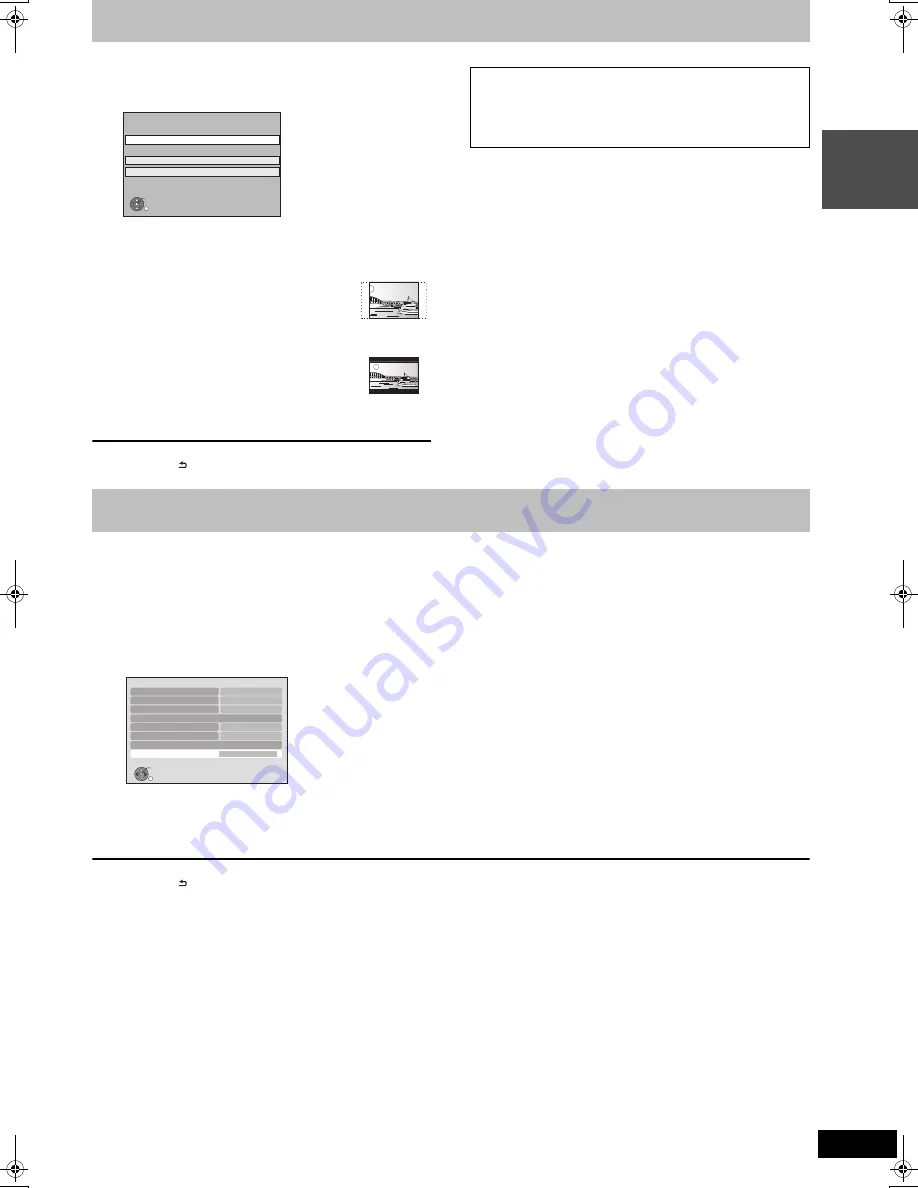
19
RQT9439
Q
u
ick S
tart
Gu
ide
9
Press [
3
,
4
] to select the TV aspect
and press [OK].
To stop partway
Press [RETURN
].
1
Press [FUNCTION MENU].
2
Press [
3
,
4
] to select “Others” and press [OK].
3
Press [
3
,
4
] to select “Setup” and press [OK].
4
Press [
3
,
4
] to select “Connection” and press [OK].
5
Press [
3
,
4
] to select “Common Interface” and press [OK].
6
Press [
3
,
4
] to select “Slot 1:” or “Slot 2:” and press [OK].
The features that appear on screen are dependent on the contents of the inserted CAM and Smart Card.
Follow the on-screen instructions.
≥
On-screen instructions may not correspond to the remote control buttons.
To return to the previous screen
Press [RETURN
].
To exit the screen
Press [EXIT].
≥
For more information about TV service, please contact your service provider.
[Note]
≥
Other settings on the card, e.g. changing the password, can be adjusted in the Setup menu. (
>
90)
≥
Depending on the card, in some cases its use together with this unit may be limited or not possible.
≥
16:9
:
When connected to a 16:9 widescreen
television
≥
Pan & Scan:
When connected to a 4:3 aspect television,
side picture is trimmed for 16:9 picture.
This setting may not work and the pictures
may be shown in the letterbox style
depending on the content.
≥
Letterbox:
When connected to a 4:3 aspect television.
16:9 picture is shown in the letterbox style.
When television picture appears, set up is complete.
16:9
Pan & Scan
Letterbox
4:3 TV
TV Aspect
16:9 WIDE TV
OK
RETURN
∫
If the clock setting menu appears (
>
91, Clock)
∫
To confirm that stations have been tuned
correctly (
>
83, Channel List)
∫
To restart set up (
>
83, Auto Setup)
STEP
4
Setting the CI or CI Plus (Common Interface)
Connection
OK
RETURN
TV Aspect
Aspect for 4:3 Video
TV System
HDMI Connection
Component Resolution
AV1 Output
AV2 Settings
Common Interface
Access
Video
576i/480i
PAL
4:3
16:9
DMRXS350EG-RQT9439-L_eng.book 19 ページ 2010年1月14日 木曜日 午後4時20分
















































