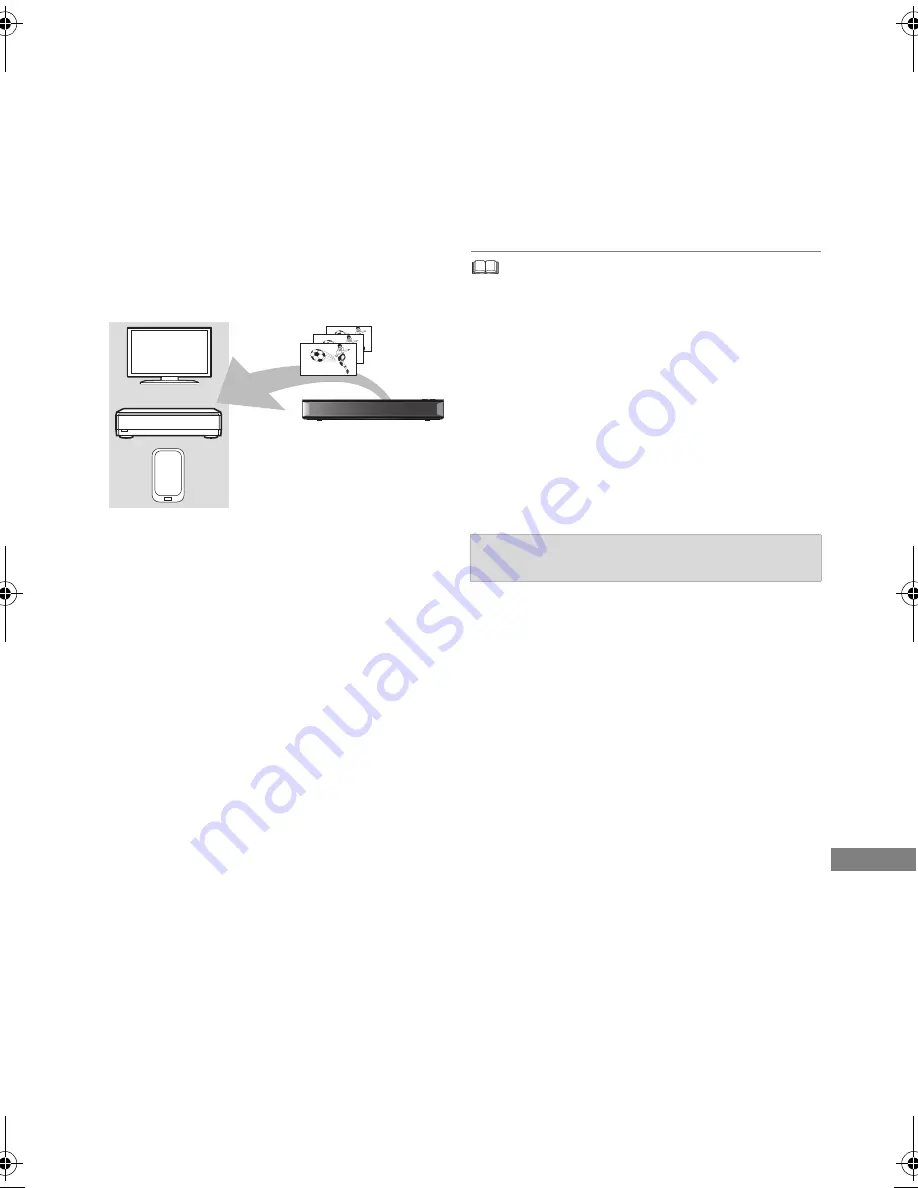
Network
TQBS0149
69
DVB-via-IP Server
Function (TV>IP)
The DVB-via-IP Server Function allows you to
stream TV broadcasts to a compatible device in
the same network. You can watch broadcasts on
a device provided with the DVB-via-IP Client
function.
• It is not possible to use the DVB-via-IP Server
function and another network function (Network
Service / Home Network) simultaneously.
e.g.,
§
SAT>IP Client device or
device installed with a SAT>IP Client app
Preparation
• Perform network connection and settings.
(
>
14, 16)
• Set “DVB-via-IP Server” to “On”. (
>
89)
To watch TV broadcasts on a DVB-via-IP
Client device:
Operate the DVB-via-IP Client device. (For details
on how to operate it, refer to its operating
instructions.)
• The DVB-via-IP Server function can stream only one
broadcast at a time.
• This unit will always be connected to the Internet when this
function is activated.
• When the DVB-via-IP Server function is in use, the
following operations cannot be performed:
- Playing back a programme while copying another
programme in Copy (Keep Picture Quality) mode.
- Copying video/photos/music files
• It is not possible to use the DVB-via-IP Server function if
you change the “TV Signal Selection” setting (
>
Step 5 on
page 14, “Easy Setting
”
). Change the setting of the
DVB-via-IP Client device again.
In “Network Function Priority”, priority can be
given to either “DVB-via-IP Server” or “Network
Service / Home Network”.
Network Function Priority
(
>
89
)
:
• DVB-via-IP Server
Priority is given to the DVB-via-IP Server
function.
• Network Service / Home Network
Priority is given to other network functions.
This unit
(DVB-via-IP Server)
DVB-via-IP Client
compatible equipment
§
Changing the Network Function Priority
setting
DMR-UBC86EN_eng.book 69 ページ 2017年8月8日 火曜日 午前11時12分






























