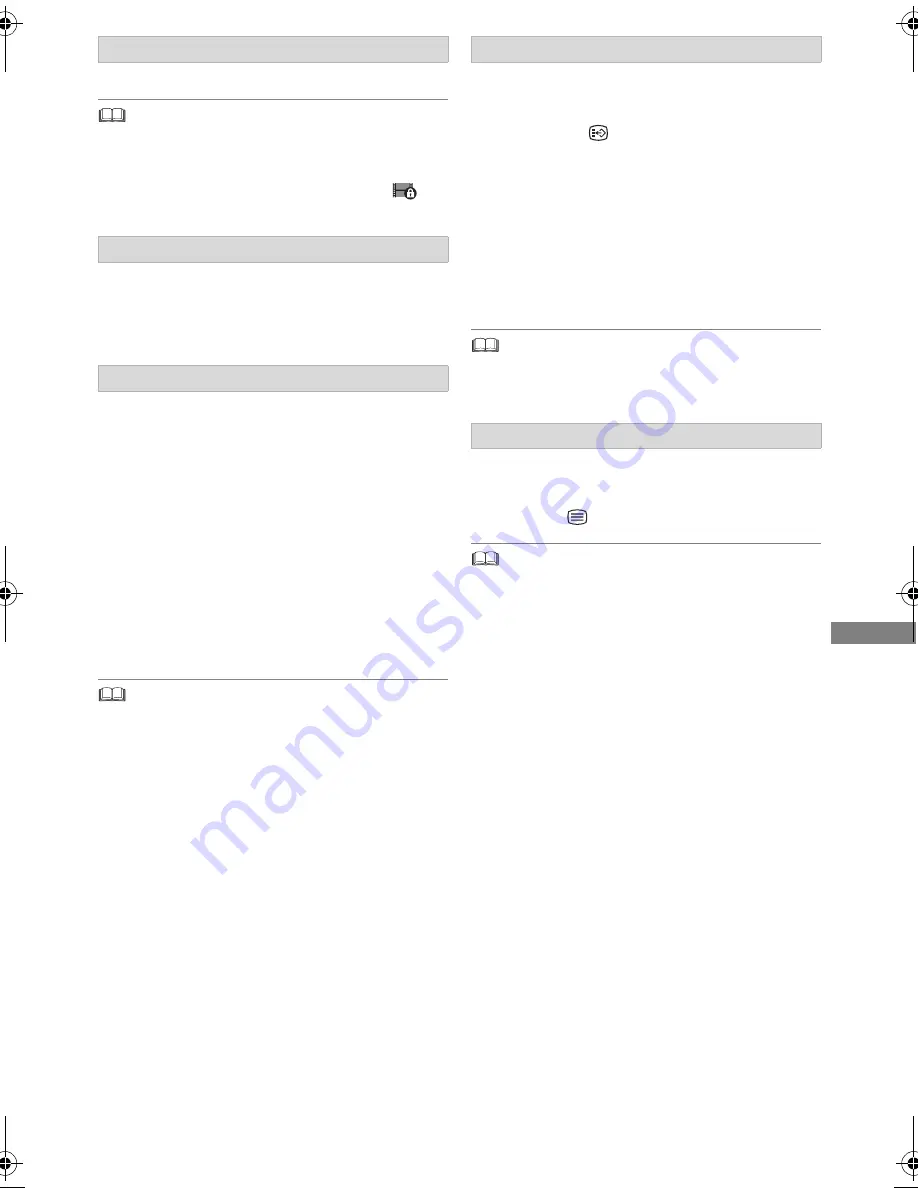
Playing back video
TQBS0149
47
Press [
:
] or [
9
].
•
[HDD]
[USB_HDD]
(For recorded programmes,
>
21)
:
It will
not skip the programme. But the programme in the grouped
programmes will be skipped. (
>
42)
• [
9
] is not effective for encrypted programmes (
).
Press [AUDIO].
• It will switch depending on the contents
recorded every time it is pressed.
[HDD]
[USB_HDD]
(For recorded
programmes,
>
21)
[BD-RE]
[BD-R]
1 Press [OPTION].
2 Select “Playback Settings” in “Playback
Menu”, then press [OK].
3 Select “Basic Operation”, then press [OK].
4 Select “Audio Description”, then press [OK].
5 Select “Audio Description” and set to
“Automatic”.
6 Select “Volume”, then adjust the volume with
[
2
,
1
].
• Depending on the usage conditions of this unit, this function
is not available.
• For details about the Audio Description, refer to “To listen to
the Audio Description” (
>
26).
[HDD]
[USB_HDD]
(For recorded
programmes,
>
21)
[BD-RE]
[BD-R]
1 Press [STTL
].
2 Press [OK].
3 Select “On” or “Off”, then press [OK].
• If you want to switch the subtitle language,
select it in the Basic Operation menu (
>
50).
[BD-V]
[DVD-V]
, MKV:
Display with “Subtitle Settings” or “Subtitles” in the
Basic Operation menu (
>
50).
•
MKV:
If the subtitles text are not displayed correctly, try
changing the language settings (
>
82, Subtitle Text).
[HDD]
[USB_HDD]
(For recorded
programmes,
>
21)
[BD-RE]
[BD-R]
Press [TEXT
].
• Teletext display mode is TOP (FLOF) only.
• Some functions may not work.
• Teletext cannot be displayed when the subtitles are set to
ON.
Skipping the content or chapter
Changing audio
Listening to the Audio Description
Switching subtitles
Displaying the Teletext
DMR-UBC86EN_eng.book 47 ページ 2017年8月8日 火曜日 午前11時12分






























