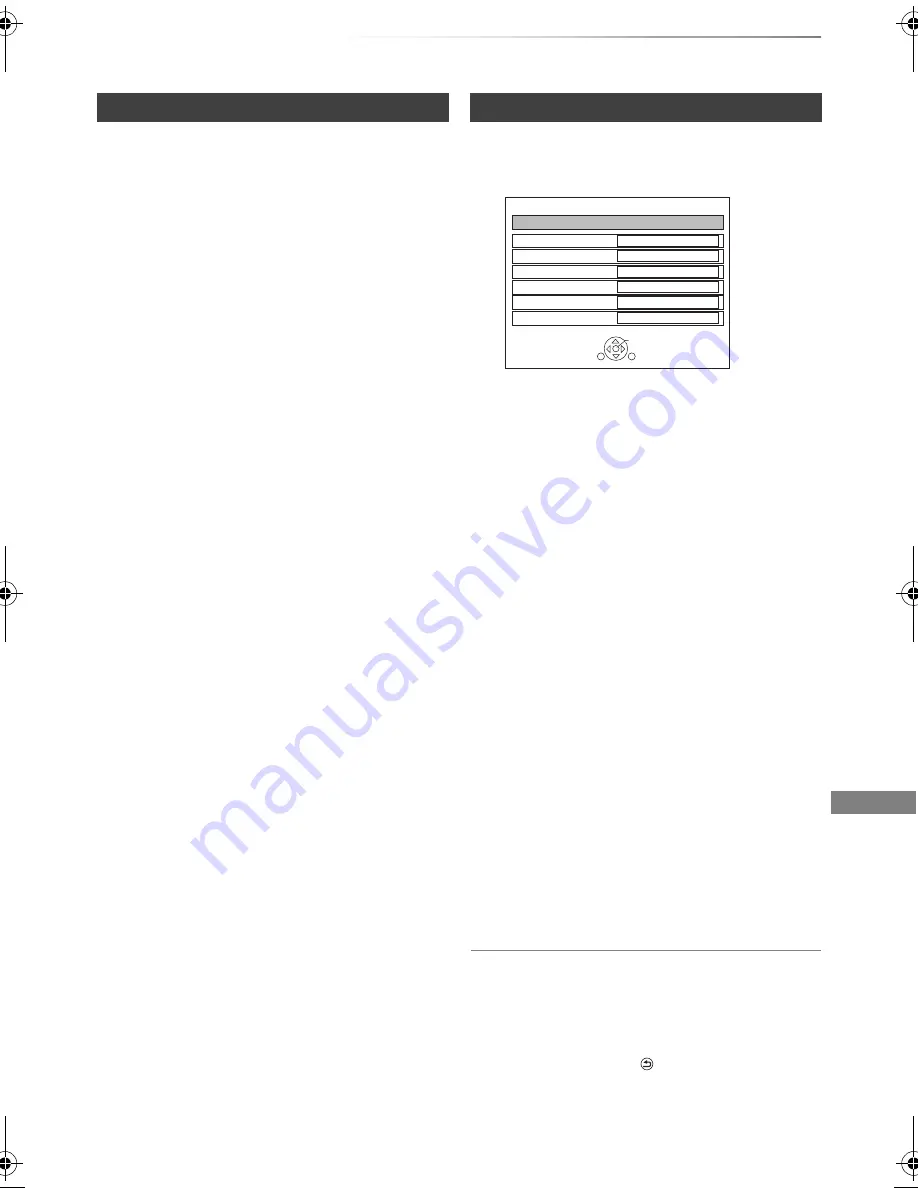
Photo and Music
SQT0992
47
1
While displaying a photo:
Press [OPTION].
2
Select the item, then press [OK].
1
On the Photo Menu screen:
Press the green button.
2
Select the item, then press [OK].
To pause the Slideshow
Press [PAUSE
;
].
• Press [PAUSE
;
] again to restart.
To stop the Slideshow
Press [BACK/RETURN
].
Photo play option
Graphic Display Level
You can change the 3D position of the
screen display, etc., during the 3D photo
playback.
Photo Menu
• Start Slideshow
You can start a slideshow.
• Rotate RIGHT/Rotate LEFT
• The information of the rotated photos will
not be stored depending on the media.
• This function is not available during the
3D photo playback.
• Information
Information (shooting date etc.) is shown.
• Wallpaper
A photo being played back is registered as
wallpaper on the FUNCTION MENU
screen. (
>
21)
Slideshow settings
Start Slideshow
Interval
Set up the time until the next photo is to
display.
Transition Effect
§
Effect for the next photo to display can be
set.
Repeat Play
Music Selection
§
Select background music on (either from
HDD or USB) or off.
Background Music
§
Select background music from HDD or USB
(Folder).
Random BGM
§
Play back the BGM (Background Music) in
random order.
§
This function is not available during the
3D photo playback.
Slideshow
OK
RETURN
Start Slideshow
Interval
Transition Effect
Repeat Play
Normal
Fade
On
Music Selection
No background music
Background Music
No List
Random BGM
Off
DMR-PWT655_550EB_eng.book 47 ページ 2015年9月14日 月曜日 午後2時7分
















































