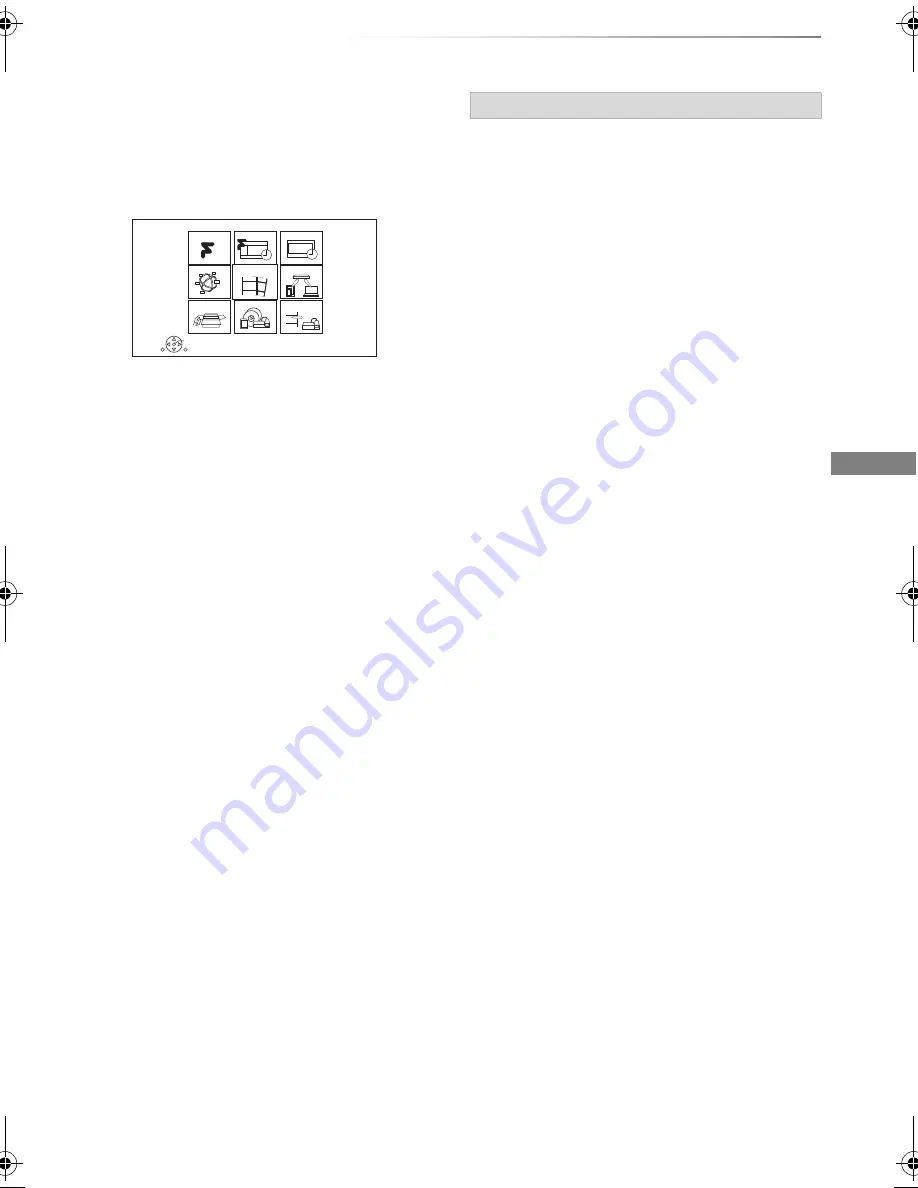
Getting started
SQT0992
21
FUNCTION MENU screen
You can easily access the desired functions, such
as playback, timer recording, the unit’s settings
etc. via the FUNCTION MENU.
1
Press [FUNCTION MENU].
e.g.,
[PWT655]
2
Select the item, then press [OK].
• Freeview Play Catch Up (
>
26)
• TV Guide (
>
25)
• Timer Recording (
>
31)
• Network Service (
>
56)
• Contents on HDD
- Recorded Programmes (
>
34)
- Video ( AVCHD ) (
>
34)
- Video ( MP4 / Xvid / MKV ) (
>
36)
- Photo (
>
46)
- Music (
>
50)
• Home Network
- Miracast (
>
55)
- DLNA Client (
>
53)
- Media Renderer (
>
54)
- Wi-Fi Direct (
>
55)
• Setup
- Basic Settings (
>
62)
• You can change the unit’s settings of Tuning,
Sound, Display, Connection, Network etc.
- TV Anywhere (
>
56)
- Wallpaper
Personalize a background of the FUNCTION
MENU.
• To select from among “Photo”, register photo
in advance. (
>
47)
- BD-Video Data Management (
>
38)
• Media
- Disc
-
[PWT655]
SD Card
- USB device
- USB HDD
• Copy Video
(
>
45
)
RETURN
FUNCTION MENU
OK
Media
TV Guide
Freeview Play
Catch Up
Home Network
Copy Video
Setup
Timer Recording
Contents on HDD
Network Service
FUNCTION MENU list
DMR-PWT655_550EB_eng.book 21 ページ 2015年9月14日 月曜日 午後2時7分






























