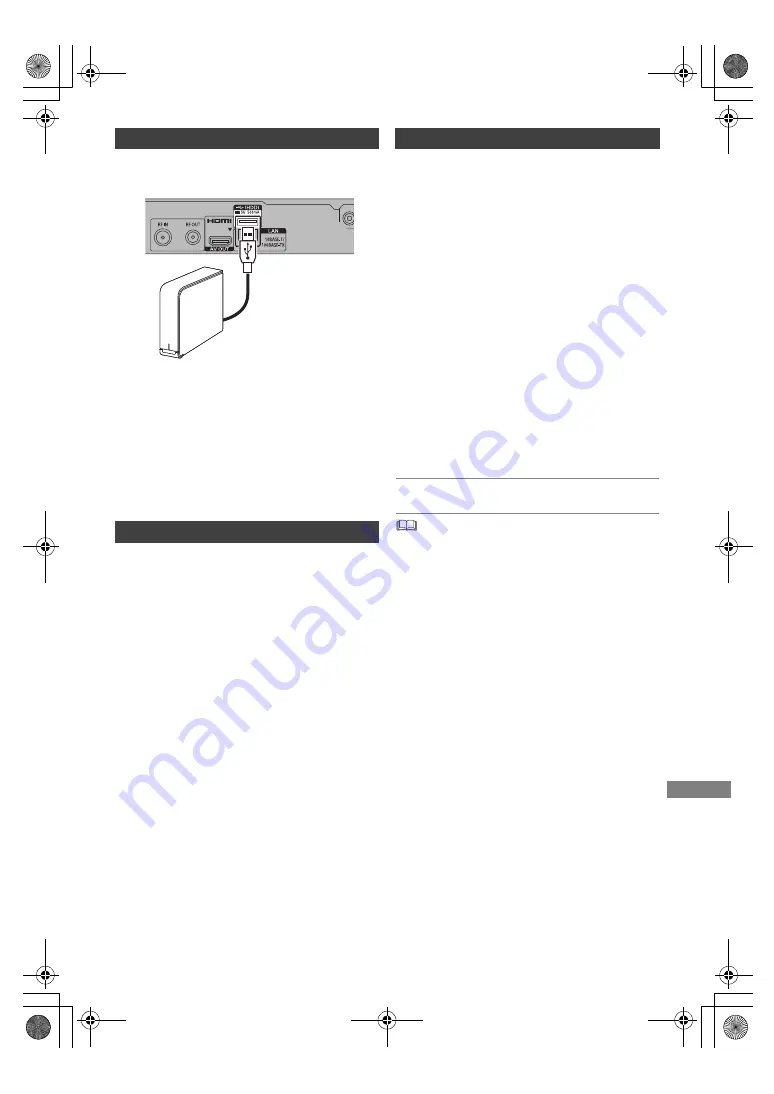
W
ith Other Equipment
SQT1112
57
Connect this unit with optional USB HDD.
• Only one USB HDD (For recorded titles,
>
17)
can be connected at the same time.
• Do not connect additional HDDs using a USB
hub.
• For details about connection method, refer to
the instructions supplied with the USB HDD.
• The USB HDD can be connected to the USB
port on the rear of this unit.
Disconnecting without following this procedure
may result in the loss of recorded content from
the USB HDD or the internal HDD.
1
Press [FUNCTION MENU].
2
Select “Basic Settings” in “Setup”, then press
[OK].
3
Select “Settings for USB HDD” in “HDD /
Disc / USB HDD”, then press [OK].
4
Select “USB HDD Disconnection”, then
press [OK].
5
Select “Yes”, then press [OK].
6
Disconnect the USB HDD from this unit.
• If the registering screen appears when
connecting the USB HDD, go to step 5.
1
Press [FUNCTION MENU].
2
Select “Basic Settings” in “Setup”, then press
[OK].
3
Select “Settings for USB HDD” in “HDD /
Disc / USB HDD”, then press [OK].
4
Select “USB HDD Registration”, then press
[OK].
5
Select “Yes”, then press [OK].
6
When the registering is complete, message
screen appears.
Press [OK].
7
The confirmation screen appears.
Press [OK].
To cancel all USB HDD registrations (
>
65)
• It is not possible to play back the content on the USB HDD
whose registration has been cancelled.
• You can check the registration number of the USB HDD on
the Video Menu. (
>
31)
Connecting the USB HDD
Disconnecting the USB HDD
This unit’s rear panel
e.g.,
USB HDD
Registering the USB HDD
DMRPWT560GN_eng.book 57 ページ 2016年4月14日 木曜日 午後1時9分
















































