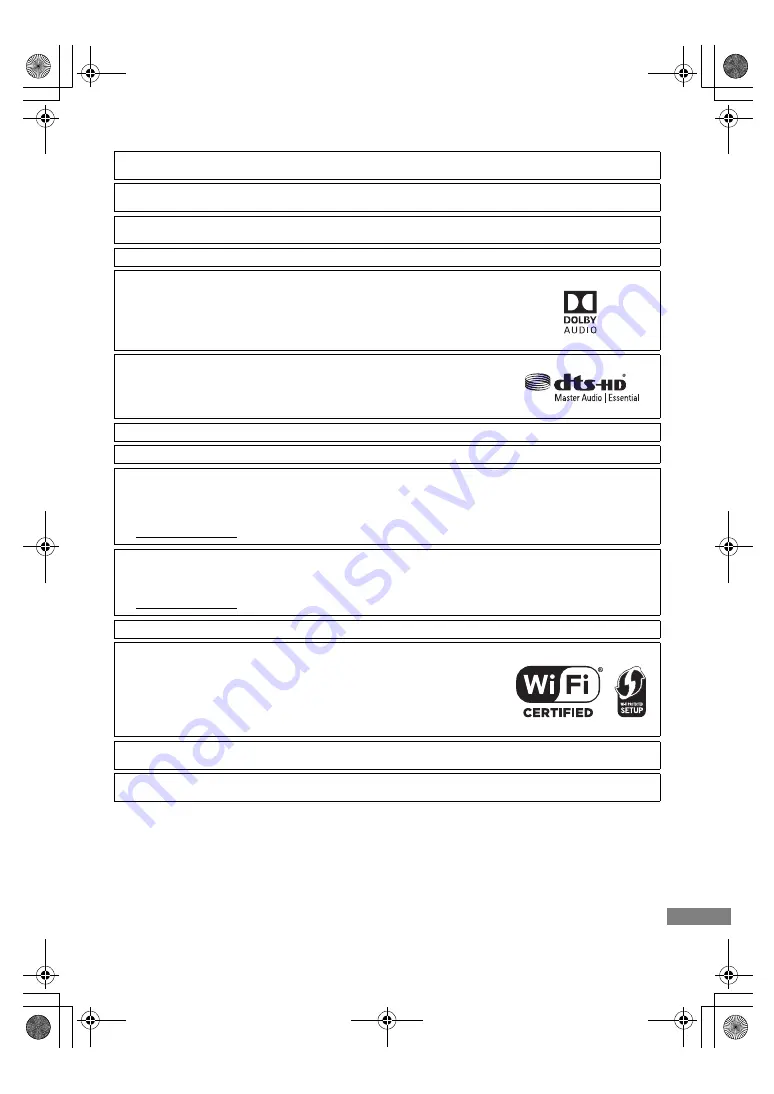
Reference
SQT1112
79
Licenses
“AVCHD”, “AVCHD 3D”, “AVCHD Progressive” and “AVCHD 3D/Progressive” are trademarks of Panasonic Corporation and
Sony Corporation.
Copyright 2004-2014 Verance Corporation. Cinavia
TM
is a Verance Corporation trademark. Protected by U.S. Patent 7,369,677
and worldwide patents issued and pending under license from Verance Corporation. All rights reserved.
DLNA, the DLNA Logo and DLNA CERTIFIED are trademarks, service marks, or certification marks of the Digital Living
Network Alliance.
DVB and the DVB logos are trademarks of the DVB Project.
Dolby, Dolby Audio, and the double-D symbol are trademarks of Dolby Laboratories.
For DTS patents, see http://patents.dts.com. Manufactured under license from DTS
Licensing Limited. DTS, DTS-HD, the Symbol, & DTS and the Symbol together are
registered trademarks, and DTS-HD Master Audio | Essential is a trademark of DTS, Inc.
© DTS, Inc. All Rights Reserved.
“DVD Logo” is a trademark of DVD Format/Logo Licensing Corporation.
MPEG Layer-3 audio coding technology licensed from Fraunhofer IIS and Thomson.
This product is licensed under the AVC patent portfolio license for the personal use of a consumer or other uses in which it
does not receive remuneration to (i) encode video in compliance with the AVC Standard (“AVC Video”) and/or (ii) decode AVC
Video that was encoded by a consumer engaged in a personal activity and/or was obtained from a video provider licensed to
provide AVC Video.
No license is granted or shall be implied for any other use.
Additional information may be obtained from MPEG LA, L.L.C.
See http://www.mpegla.com
This product is licensed under the VC-1 patent portfolio license for the personal and non-commercial use of a consumer to (i)
encode video in compliance with the VC-1 Standard (“VC-1 Video”) and/or (ii) decode VC-1 Video that was encoded by a
consumer engaged in a personal and non-commercial activity and/or was obtained from a video provider licensed to provide
VC-1 video.
No license is granted or shall be implied for any other use. Additional information may be obtained from MPEG LA, L.L.C.
See http://www.mpegla.com
SDXC Logo is a trademark of SD-3C, LLC.
The Wi-Fi CERTIFIED
TM
Logo is a certification mark of Wi-Fi Alliance
®
.
The Wi-Fi Protected Setup
TM
Identifier mark is a certification mark of Wi-Fi Alliance
®
.
“Wi-Fi
®
” and “Wi-Fi Direct
®
” are registered trademarks of Wi-Fi Alliance
®
.
“Wi-Fi Protected Setup
TM
”, “Miracast
TM
”, “WPA
TM
”, and “WPA2
TM
” are trademarks of Wi-Fi Alliance
®
.
The terms HDMI and HDMI High-Definition Multimedia Interface, and the HDMI Logo are trademarks or registered trademarks
of HDMI Licensing LLC in the United States and other countries.
DMRPWT560GN_eng.book 79 ページ 2016年4月14日 木曜日 午後1時9分






































