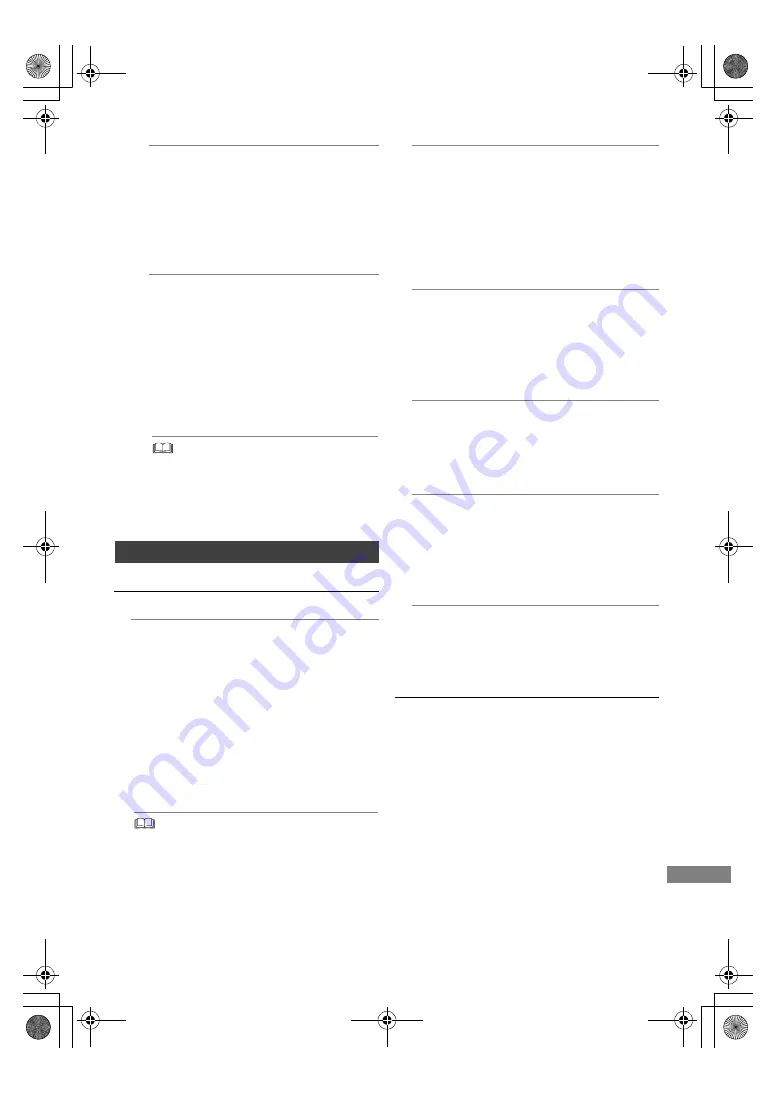
Setup
SQT1332
63
Registration type for remote devices
• Automatic:
All connected devices on the same
network can access this unit.
• Manual:
Only registered devices can access this
unit.
Remote device list
• To register equipment manually
1 Select the device name or the MAC
Address for the device you want to
register, then press [OK].
2 Select “Yes”, then press [OK].
• To deregister equipment
1 Select the registered equipment, then
press [OK].
2 Select “Yes”, then press [OK].
• This function cannot be enabled when “Automatic”
is selected in “Registration type for remote
devices”. (
>
above)
• The maximum number of equipment that can be
registered is 16.
Others
Standby Settings
Quick Start
• On:
It is possible to start quickly from standby
mode.
• Off:
Power consumption in standby mode is
minimized. (
>
70)
However, startup time from standby mode
will be longer.
• Timer Setting for Quick Start:
“Quick Start” is activated when the set time
comes.
• If you set “Home Network function” (
>
62) or “TV
Anytime” (
>
62) to “On”, the setting for “Quick Start” is
fixed to “On”.
Automatic Standby
Set the time to turn the unit to standby mode
automatically.
When the unit is not operating, the unit will be
turned to standby mode once the set time has
passed.
• When “REWIND LIVE TV” is set to “On”
(
>
58), “Off” cannot be selected.
Automatic Standby after OTR
• On:
This unit is turned to standby mode when it
is not operated for approximately 5 minutes
after completing “Automatic Stop” or
“Recording Time” (
>
21).
Automatic Standby after Copy
• On:
This unit is turned to standby mode when it
is not operated for approximately 5 minutes
after completing copy (
>
40).
RF OUT ( Aerial Signal )
Set whether to output the broadcasting signal
from RF OUT or not while in standby mode
(When “Quick Start” is not activated).
• If “On” is selected, the aerial signal is output
from this unit.
Power Save for Network Standby
You can minimize power consumption in
standby mode even when the “Quick Start”
function is activated. (
>
70)
Remote Control
Change the remote control code on the main unit
and the remote control if you place other
Panasonic products close together.
• Use “Set Code1”, the factory set code, under
normal circumstances.
1 Select the code, then press [OK].
2 While pressing [OK], press and hold the number
button ([1] to [6]) for more than 5 seconds.
3 Press and hold [OK] for more than 5 seconds.
4 Press [OK].
DMRHWT260GN_eng.book 63 ページ 2016年4月14日 木曜日 午後1時16分




























