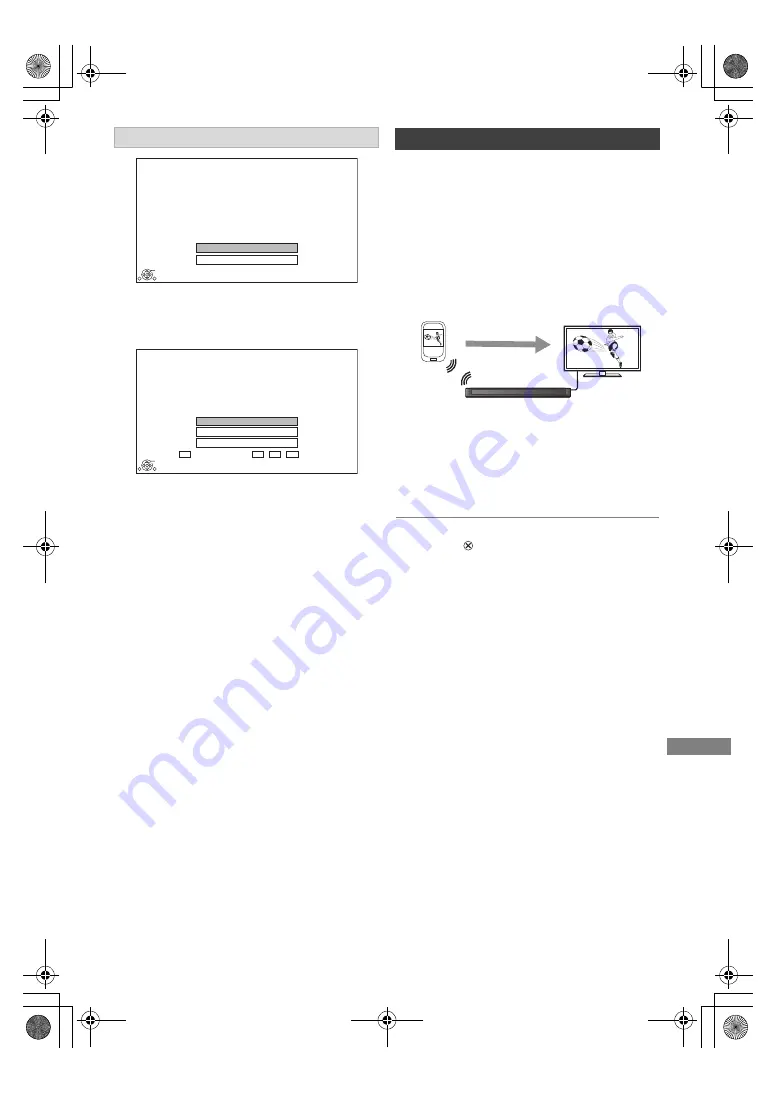
Network
SQT1332
51
If the corresponding device is not found even after
the search is run again, select “Next” and change
the connection method.
Select the connection method according to the
device to be connected.
You can enjoy the content you are viewing on a
Miracast-compatible smartphone, etc. on the big
screen of your TV.
• Compatible with Android
TM
device, ver. 4.2 and
above and Miracast certified.
For information on whether the smartphone, etc.
supports Miracast, contact the manufacturer of
the device.
1
Press [FUNCTION MENU].
2
Select “Miracast” in “Home Network”, then
press [OK].
3
Operate the Miracast compatible equipment.
To exit from Miracast
Press [EXIT
].
When no devices are found
Wi-Fi Direct Connection
Device not found.
To connect with a Wi-Fi Direct compatible device,
please check connection mode of pairing device and
select “Search again”.
To connect with a Wi-Fi Direct incompatible device,
please select “Next”.
OK
Search again
Next
Wi-Fi Direct Connection
Please select connection method. Press RED button to
change the wireless type of connection with
the pairing device.
Press RETURN to finish.
Current Wireless type :
Wireless type
802.11n/g/b (2.4GHz)
OK
RETURN
WPS (PUSH button)
Manual setting
WPS (PIN code)
Using Miracast
TM
Miracast compatible
equipment
This unit
DMRHWT260GN_eng.book 51 ページ 2016年4月14日 木曜日 午後1時16分
















































