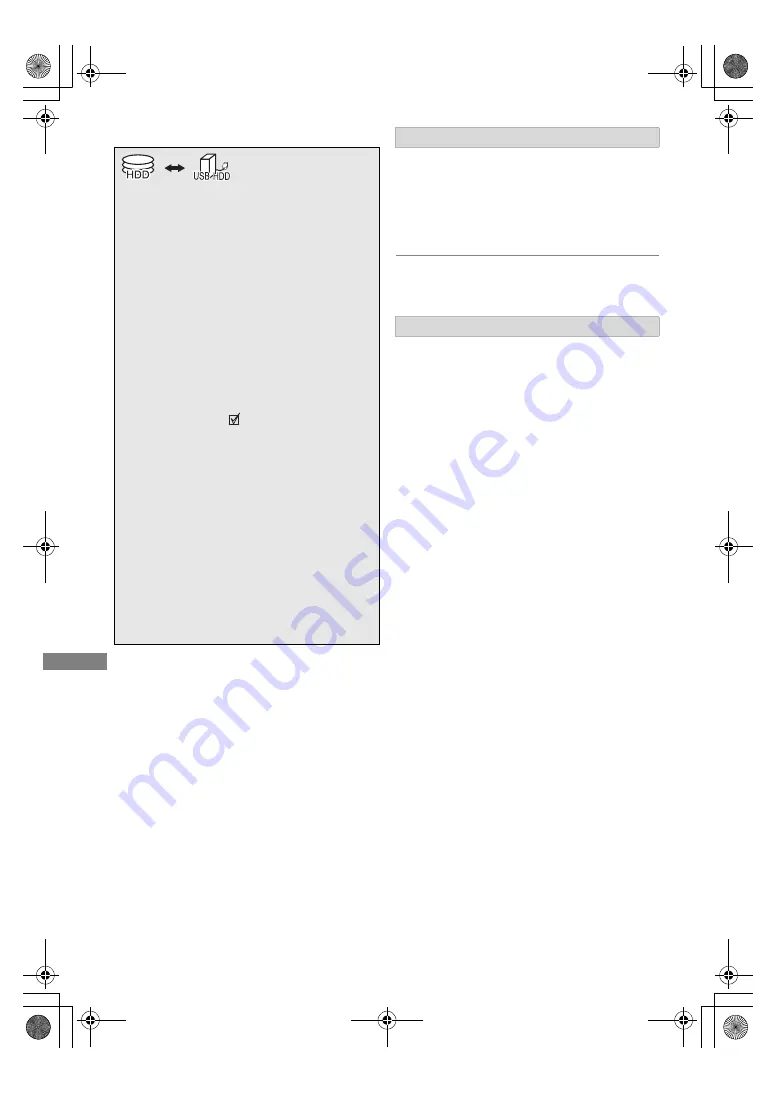
Copying vide
o
SQT1332
40
Copying titles
To register the external HDD (USB HDD)
(
>
53)
To copy video files (
>
41)
1
Select “No”, then press [OK] in step 6 (
>
left).
2
Select the title, then press the yellow button.
Repeat this step to select titles.
3
Press the blue button.
4
Go to step 6 (
>
left).
About screen icons on the Video Menu
Refer to “Screen icons”. (
>
30)
§
§
“For recorded titles (
>
16)” only
• The title in the source media will be deleted.
• The recording mode cannot be changed.
1
Connect the USB HDD.
2
Press [FUNCTION MENU].
3
Select “Recorded Programmes” in
“Contents on HDD”, then press [OK].
4
Select the title.
• Multiple selection
Select the title, then press the yellow
button.
A check mark
is displayed. Repeat this
step.
• Press the yellow button again to cancel.
5
Press the blue button.
6
Select “Yes”, then press [OK].
• If you select “No”, you can change the
selection. (
>
right, To change the
selection)
7
Set other settings, then press [OK].
(
>
right, “Setting the copying options”)
8
Select “Yes”, then press [OK].
Copying video
To change the selection
Setting the copying options
1
Select the item in step 7 (
>
left).
2
Press [
2
,
1
] to change the settings.
• Automatic Standby after Copy
On:
This unit is turned to standby mode when it is
not operated for approximately 5 minutes
after completing copy.
DMRHWT260GN_eng.book 40 ページ 2016年4月14日 木曜日 午後1時16分






























