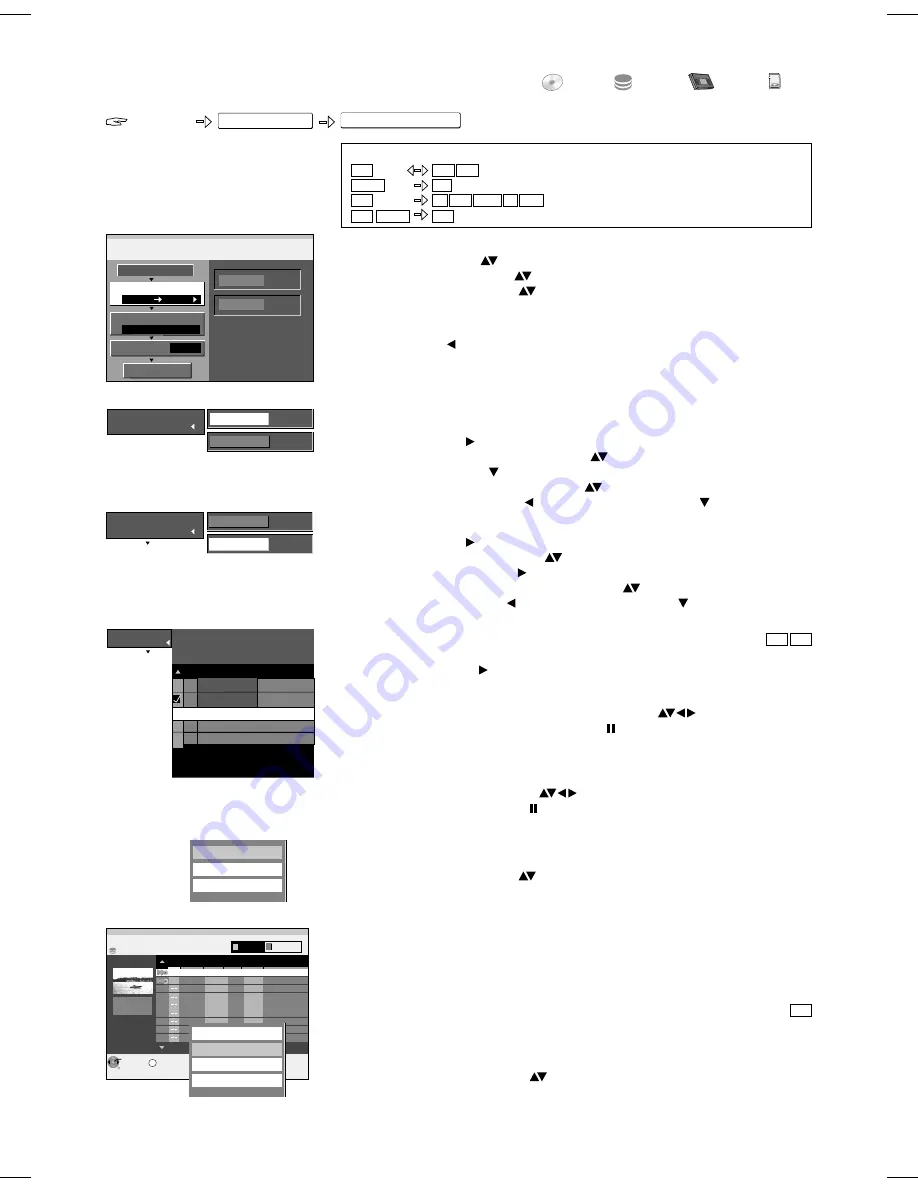
3 Create List
You can create a copy list from existing titles/playlists.
!
Select [New Item] with and confirm with
ENTER
.
2 Copy Mode
!
Select [Format] with and press
ENTER
to confirm.
!
Select [VIDEO] or [PICTURE] with
and press
ENTER
to confirm.
!
Select [Recording Mode] with and press
ENTER
to confirm.
!
Select the recording quality/ the copy speed with
and press
ENTER
to confirm.
!
Return to [Copy Mode] with and select [Create List] with .
(Note: NTSC only REC MODE SP, EP).
HDD RAM
FUNCTIONS
Advanced Copy
FUNCTIONS
To Others
DVD
HDD
VHS
L
CK
O
SD
Copy titles and playlists with a copy list
Titles and playlists can be compiled
and copied in a copy list.
Table Display
Properties
Other View
Properties
Information on a title is displayed, such as name, date and time.
Table Display
Change to Table Display.
Other View
Change between Playlists and VIDEO display.
!
Press
SUB MENU
in the Create List menu.
!
Select the desired option with
and press
ENTER
to confirm.
S
ENTER
RETURN
SUB MENU
HDD
Create List
No. Name Date Day Time Name of title
Rec time
0:52(SP)
001 ZDF 12. 9. THU 10:50 Terra X
Thumbnail Display
Properties
Other View
Sort
HDD
002 SAT1 23. 9. FRI 10:50 Motors
SUB MENU in Create List menu
!
Press
FUNCTIONS
.
!
Select [To Others] with
and confirm with
ENTER
.
!
Select [Advanced Copy] with
and confirm with
ENTER
.
!
Select the desired option with
.
Cancel All
All created settings are deleted!
!
Select [Yes] with and confirm with
ENTER
.
The dubbing settings may also be erased if
- titles, pictures, etc. were recorded or erased from the copy source,
- the unit was switched off or the disc tray was opened,
- the copy direction was changed.
1
Copy Direction
!
Select [Source] with and press
ENTER
to confirm.
!
Select the corresponding source drive with
and press
ENTER
to confirm.
Select [Destination] with and press
ENTER
to confirm.
!
Return to [Copy Direction] with and select [Copy Mode] with .
!
Select the corresponding target drive with
and press
ENTER
to confirm.
Select the copy direction.
Press
ENTER
to change
the setting.
Copy
1
HDD
DVD
VIDEO
SP
2
3
HDD
DVD
Select the copy direction.
Cancel All
Copy Direction
Copy Mode
Create List
Source
Destination
0
Start Copying
HDD
DVD
VIDEO
SP
Recording Mode
Source
Destination
1
Copy Direction
Format
2
Copy Mode
3
Create List
Destination Remaining: - - - -
Size: 0:24 ( 24%)
Page 01/01
Create copy list.
No. Size Name of item
01 0:12 SP (12%) Terra X
02 0:12 SP ( 12%) News
New item (Total = 2)
HDD
HDD
-R
+R
-RW(V)
-R DL
+R DL
RAM
-RW(VR)
HDD
+RW
RAM -RW(VR)
VHS
Sort
The SUB MENU in the Table Display also offers the option [Sort]
for selection. You can sort the titles or playlists according to No., Name, Date, Day,
Time or Name of title.
!
Select the required setting with
and press
ENTER
to confirm.
The setting is marked with a coloured bar.
Titles
!
In the Create List menu, select the required title with
and press
ENTER
to confirm. Select several titles with
PAUSE
.
The title is copied to the copy list.
Playlists
!
Press the
GREEN
button in the Create List menu.
!
Select the required playlist with
and press
ENTER
to confirm. Select
several playlists with
PAUSE
.
The playlist is copied to the copy list.
54
VIDEO
Playlists
















































