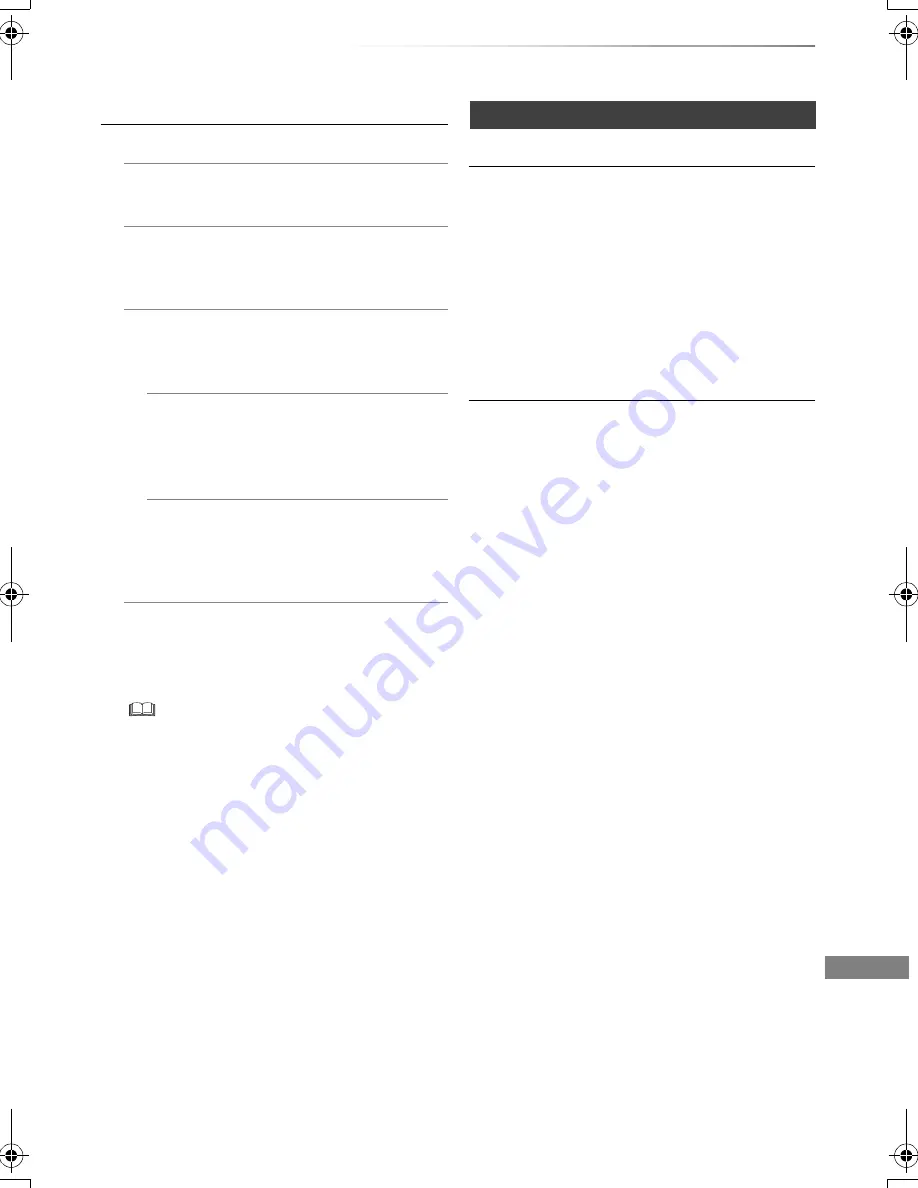
Convenient functions
VQT4W66
83
Settings for USB HDD
USB HDD Registration
Register the USB HDD. (
>
71)
USB HDD Disconnection
This function puts the USB HDD in a state in
which it can be safely disconnected. (
>
71)
USB HDD Management
Press and hold [OK] for 3 seconds to show
the following settings.
Delete all titles
Delete all titles on the USB HDD.
• Delete does not work if one or more
titles are protected.
Format USB HDD
Formatting deletes all contents, and
they cannot be restored. Check
carefully before proceeding.
Cancellation of all USB HDD Registrations
This function cancels the registrations of all
the USB HDDs registered on this unit.
Only do this if you are going to dispose of this
unit.
• Before operation, perform “USB HDD Disconnection”
(
>
above) and remove the USB HDD.
• It is not possible to play back the content from a
USB HDD whose registration has been cancelled.
Picture
Still Mode
Select the type of picture shown when you pause
play.
• Field:
Select if jittering occurs when “Automatic” is
selected. (The picture is coarser.)
• Frame:
Select if small text or fine patterns cannot be
seen clearly when “Automatic” is selected.
(The picture is clearer and finer.)
Seamless Play
The segments can be played back seamlessly.
• When “Off” is selected, frame-dropping
between the segments can be avoided, but the
video may freeze for a moment between the
segments.
• Seamless Play function does not work
depending on the condition or the kind of
programme.
DMRBWT835GL_eng.book 83 ページ 2013年2月1日 金曜日 午前9時55分






























