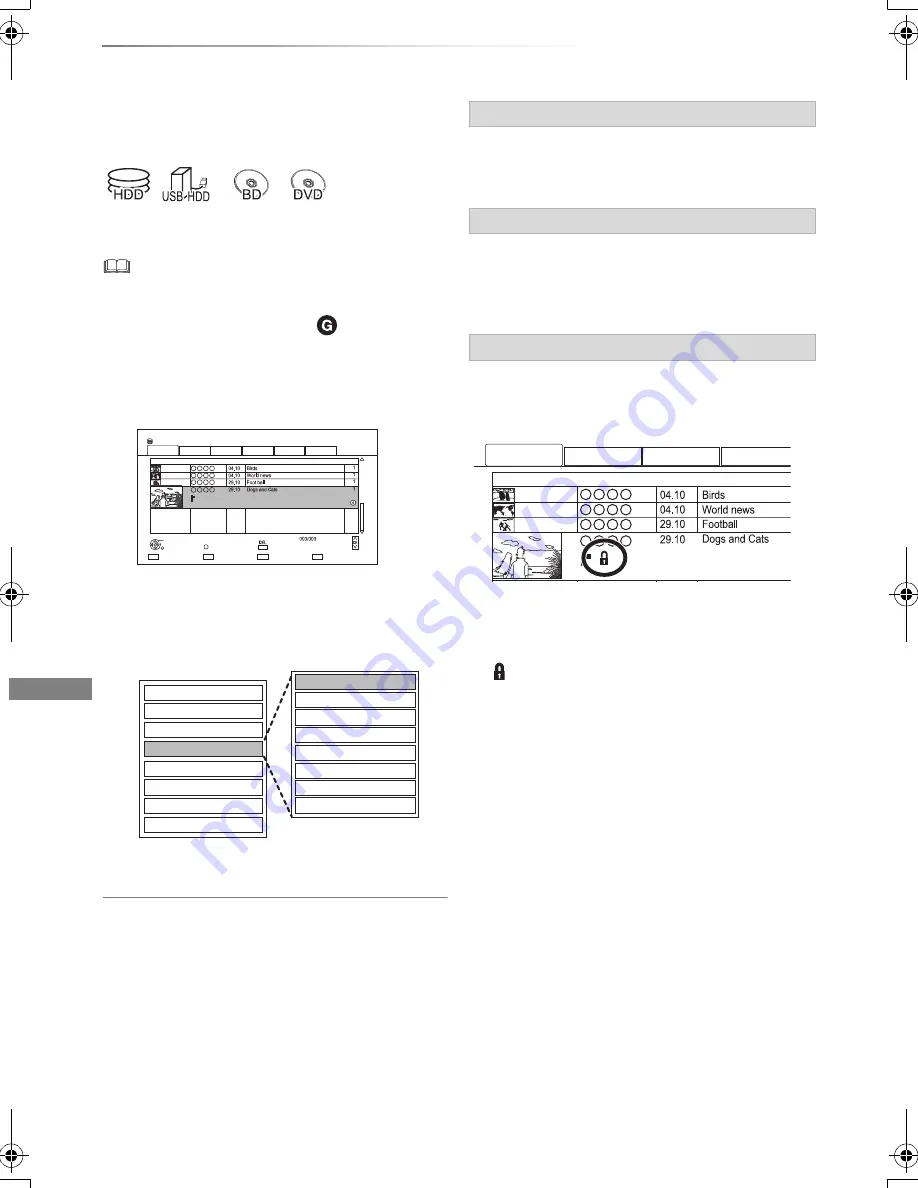
Editing video
VQT4W66
42
Editing recorded titles
Once deleted, divided or partially deleted,
recorded content cannot be restored to its
original state. Make certain before proceeding.
§
§
“For recorded titles” only
• Depending on the media and the type of file, some
operations may not be possible.
• PIN is required to edit the titles with
in some functions.
(
>
33)
1
On the DIRECT NAVIGATOR screen:
Select the title.
2
Press [OPTION].
3
Select the item, then press [OK].
e.g.,
• “Edit” has several functions.
Multiple editing
Select the title, then press the yellow button in
step 1.
A check mark is displayed. Repeat this step.
• Press the yellow button again to cancel.
1
Select “Delete Title”, then press [OK].
2
Select “Delete”, then press [OK].
1
Select “Enter Title Name” in “Edit”, then press
[OK].
2
Refer to “Entering text”. (
>
95)
[HDD]
[USB_HDD]
[BD-RE]
[BD-R]
[RAM]
[+R]
[+RW]
Protection setting prevents the title from
accidental deletion.
1
Select “Set up Protection” or “Cancel
Protection” in “Edit”, then press [OK].
2
Select “Yes”, then press [OK].
appears when setting the protection.
Time Remaining 45:54 (DR)
HDD
Page
Select
Copy
Grouped Titles
VIDEO
OPTION
Start Time
Prog.Type:
Rec time
Play
RETURN
PHOTO / MUSIC
Drama
Sport
AVCHD
Movies
Not Viewed
DIRECT NAVIGATOR
Channel
Date
Title Name
Titles
All
Delete
Page Up
Page Down
Movies
9:00 AM
0:01(DR)
Set up Protection
Cancel Protection
Partial Delete
Divide Title
Change Prog.Type
Change Thumbnail
File Conversion
Enter Title Name
Delete Title
Playback
Information
Chapter View
Create Group
Release Grouping
Edit
All Titles
Deleting
Entering title name
Setting protection
Start Time
Prog.Type:
Rec time
Drama
Movies
Not Viewed
Channel
Date
Title Name
All
Movies
9:00 AM
DMRBWT835GL_eng.book 42 ページ 2013年2月1日 金曜日 午前9時55分






























