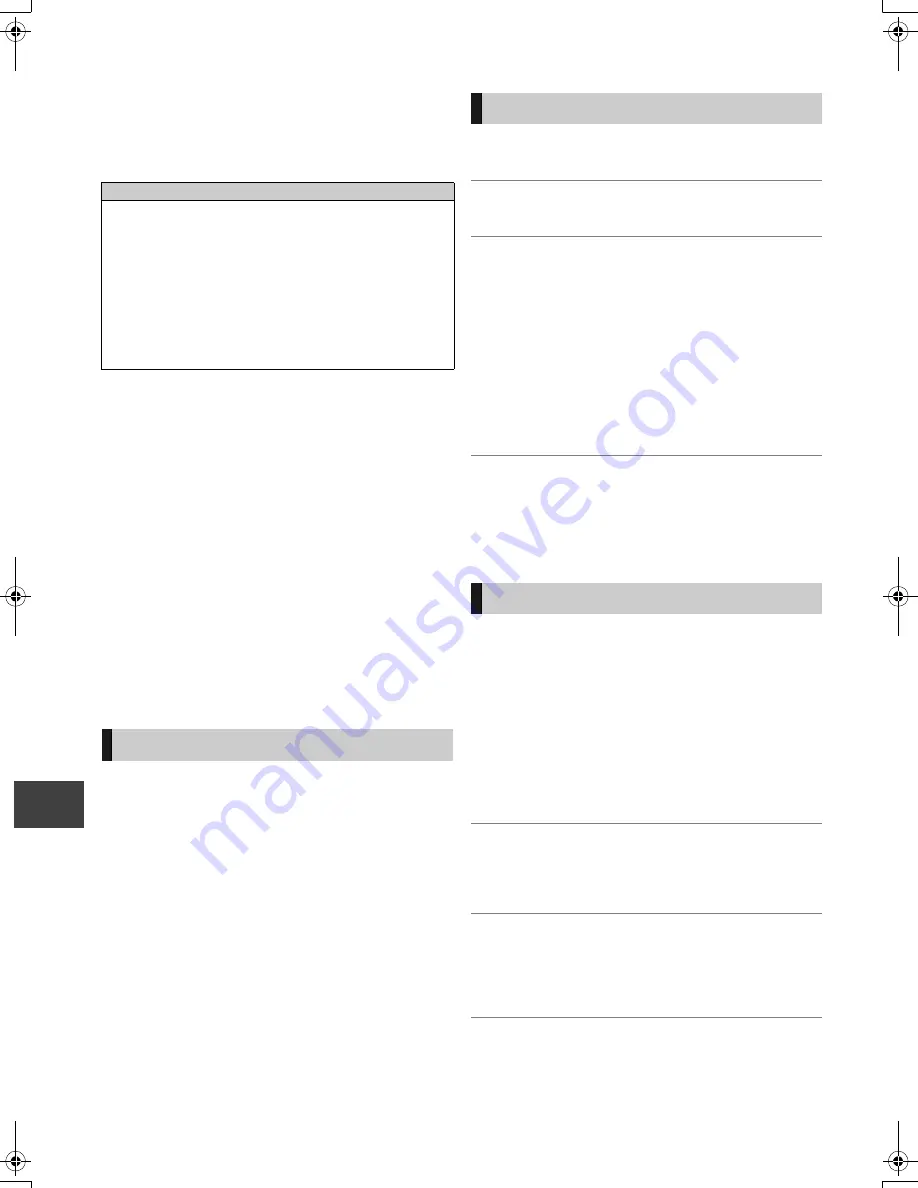
Tr
o
ubl
es
hoot
ing
VQT3C14
96
Troubleshooting guide
Before requesting service, make the following checks. If
the problem still persists, consult your dealer for
instructions.
Updating to the latest software (firmware) may solve the
problem. (
>
92)
∫
The unit doesn’t work.
One of the unit’s safety devices may have been
activated.
Reset the unit as follows:
1
Press [
Í
/I] on the main unit to switch the unit to
standby.
≥
If the unit doesn’t switch to standby, press [
Í
/I] on
the main unit for about 3 seconds. The unit is
forcibly switched to standby.
Alternatively, disconnect the AC mains lead, wait
one minute, then reconnect it.
2
Press [
Í
/I] on the main unit to switch it on. If the unit
still cannot be operated, consult the dealer.
∫
Cannot eject a disc.
The unit may have a problem. While the unit is off, press
and hold [STOP
∫
] and [CH
W
]
on the main unit at the
same time for about 5 seconds.
The unit is turned off automatically.
¾
If you connected this unit to a “HDAVI Control”
compatible TV with an HDMI cable, this unit will be
automatically set to standby mode when the TV is set to
standby mode.
The display is dim.
¾
Change “Unit’s Display”. (
>
85)
“0:00” is flashing on the unit’s display.
¾
Set the clock. (
>
90)
The time recorded on the disc and the
available time shown do not add up.
¾
If you record or edit about 200 times or more, the
remaining capacity of DVD-R, DVD-R DL, +R, and
+R DL is reduced and then recording or editing may be
disabled (for the second layer on DVD-R DL and +R DL,
this happens after about 60 times).
¾
While searching, the elapsed time may not display
correctly.
¾
Available disc space display may be different from actual.
Varying may be large especially when recorded in DR
mode.
The clock does not display on the unit when
switched to standby.
¾
The clock does not display when “Power Save in
Standby” is activated. Ensure “Power Save in Standby” is
set to “Off”. (
>
89)
Screen size is wrong.
¾
Check the “TV Aspect” or “Aspect for 4:3 Video”. (
>
85)
¾
Adjust the aspect ratio setting on TV. Refer to your TV’s
operating instructions.
¾
If the 16:9 aspect ratio image is output to a 4:3 TV and
the image will be stretched vertically, set “TV Aspect” to
4:3. (
>
85)
¾
Check “Aspect for Recording” before recording or file
conversion. (
>
82)
¾
If you connect to 4:3 TV, set “HDMI Video Format” to
“576p/480p”. (
>
86)
Pictures do not appear with the HD quality
although HD setting was made.
¾
The pictures are output with 576p/480p depending on the
programme.
The screen changes automatically.
¾
If there is no operation for 5 minutes or more, the
displayed screen switches to the other states
automatically (only when the “Screen Saver” is set to
“On”). (
>
85)
The following do not indicate a problem with this unit:
≥
Regular disc rotating sounds or louder rotating sounds
when recording or high speed copying.
≥
Poor reception due to atmospheric conditions.
≥
Image disturbance during search.
≥
Image disturbance when replacing 3D discs.
≥
Interruptions in reception due to periodic terrestrial
broadcasting breaks.
≥
When the unit is turned on or off, there may be an
unexpected sound. This does not indicate a problem
with this unit.
Power
Displays
TV screen and video
DMRBWT800&700GL_eng.book 96 ページ 2011年2月14日 月曜日 午後3時50分
















































