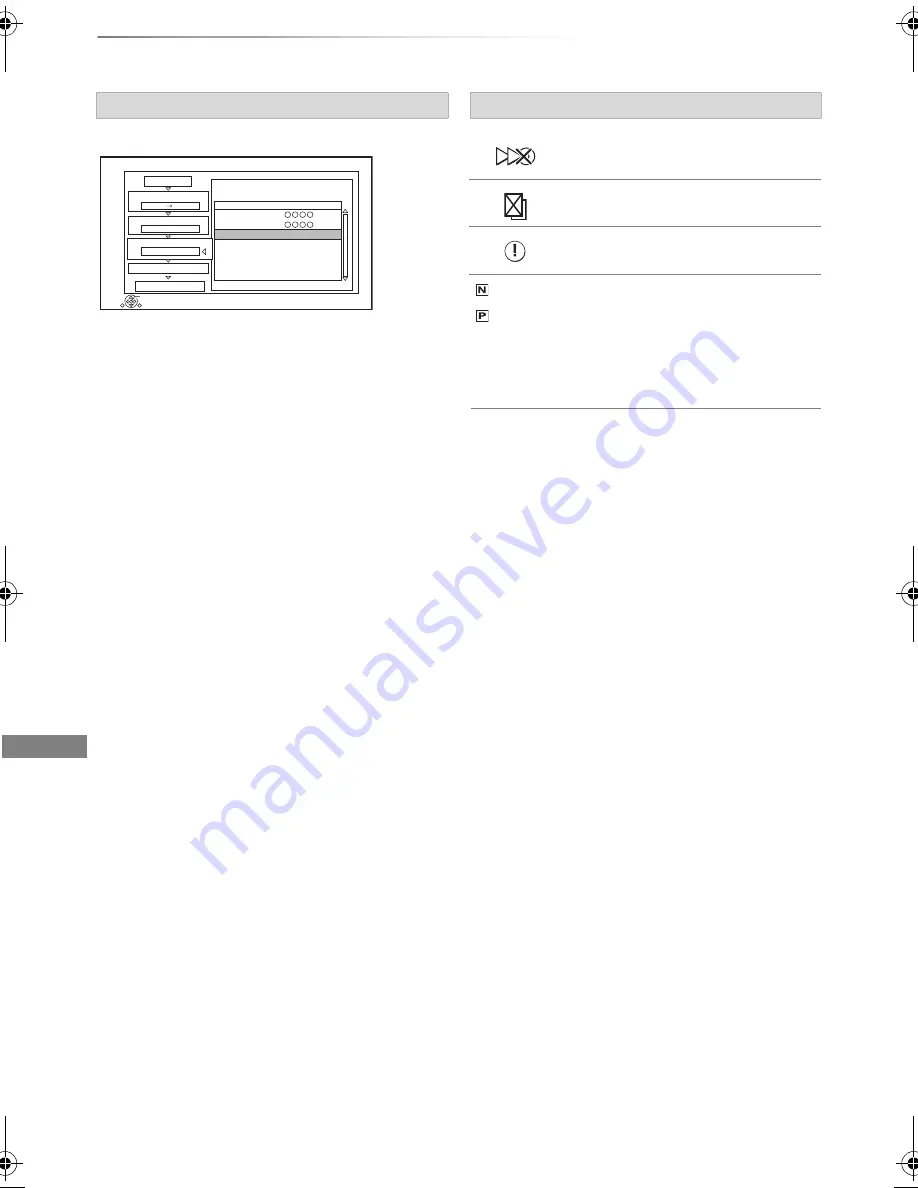
Copying video
SQT0807
62
Copying titles
1
Select the title after step 4-4 (
>
61).
2
Press [OPTION].
3
Select the item, then press [OK].
About other screen icons
(
>
44
)
Editing the copying list
Delete All:
All titles that you registered to copy are
deleted.
Add:
Add new items to the copying list.
1 Select the titles with the yellow button.
2 Press [OK].
Delete:
Selected titles are deleted.
• Select the title, then press the yellow button
before step 2.
Repeat this step to select titles.
Move:
Change the order of items on the copying list.
• Select the title to move before step 2.
Select the destination, then press [OK].
Copy
1
2
3
Cancel All
Copy Direction
Copy Mode
Create List
4
Other Settings
Start Copying
HDD
Disc
HG
Create copy list.
2
Page 01/01
Size:
Destination Capacity:
No.
Size
New item (Total=2)
Title
( 50% )
1:00
2:00
01 0:30 DR (25%)
0:30 DR (25%)
02
RETURN
OK
Screen icons
Titles that cannot be copied in high
speed mode
Titles that cannot be copied
Title contains photos
• Photos cannot be copied.
(NTSC)
(PAL)
Title recorded using a different
encoding system from that of the
unit.
• Titles displaying these marks
cannot be selected.
DMR-BST_BCT855EG_eng.book 62 ページ 2015年6月4日 木曜日 午後2時58分
















































