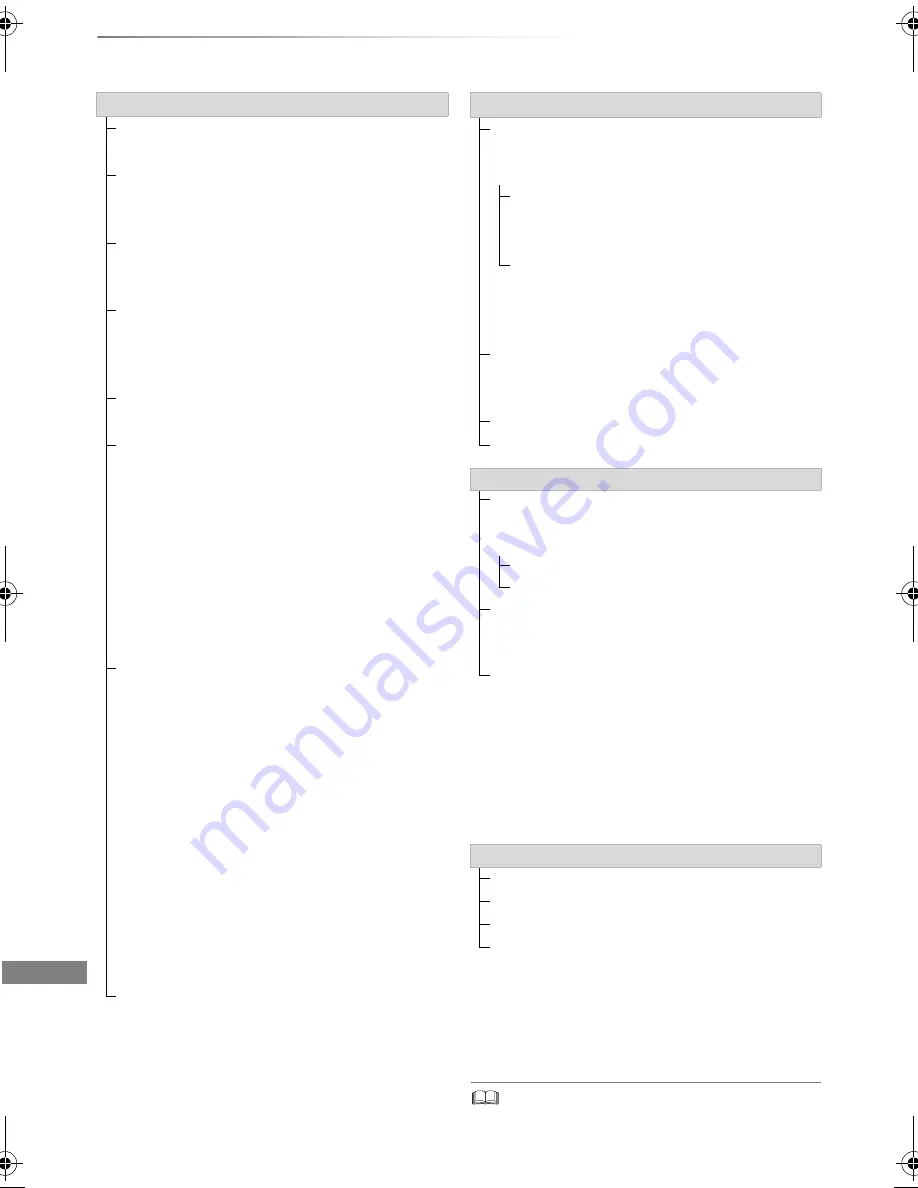
Convenient functions
SQT0807
84
Playback menu
Sound Effects
• The menu is not displayed when playing photos.
Picture Settings
Picture Type
§
2
Select the picture type.
Sharpness Adjustment
Adjusts the sharpness of images. The greater
the value is, the sharper images will be.
Noise Reduction
Reduces unnecessary noise in videos. The
greater the value is, the less noise will appear.
Luminance/Colour Adjustment
Adjusts the contrast, brightness, white
gamma, black gamma, colour saturation and
hue.
Bandwidth Limitation
Adjusts the bandwidth limitations.
24p / 25p Conversion
Plays back videos with film-like motion.
• This function is available on the following
conditions:
- “HDMI Video Format” set to “Automatic”,
“1080i
§
3
” or “1080p
§
3
” (
>
93)
- Connect 24p/25p compatible TV.
• Noise may appear on the image when you
switch the setting.
Progressive
Select the method of conversion for
progressive output to suit the type of title being
played.
• Auto
Automatically detects the film and video
content, and appropriately converts it.
• Video
Select this setting when the content is
distorted if “Auto” is selected.
• Film
Select this if the edges of the film content
appear jagged or rough when “Auto” is
selected. However, if the video content is
distorted, then select “Auto”.
Reset to Default Picture Settings
Restores the default settings of the Picture
Settings menu.
Sound Effect Settings
§
2
Sound Effects
• This function is effective when “Digital Audio
Output” is set to “PCM”. (
>
91)
Night Surround
Enjoy a movie with powerful sound even
when the volume is kept low at night.
Re-master 1-2
Sound becomes more natural by adding
higher frequency signals not recorded on
the track.
Sound Effect Frequency
Set the maximum sampling frequency for the
audio selected in “Sound Effects”.
DSD Decode Sampling Frequency
§
4
DSD LPF Setting
§
4
Sound Settings
Sound Effects
§
5
• This function is effective when “Digital Audio
Output” is set to “PCM”. (
>
91)
Night Surround (
>
above)
Re-master 1-2 (
>
above)
Dialogue Enhancer
The volume of the centre channel is raised to
make dialogue easier to hear.
High Clarity Sound
§
2
Stop processing signals that affect the audio
quality or turn off the front panel display to
make the audio quality clearer.
Select whether or not to output images.
This setting is able to switch by pressing the
colour button (green/yellow) during playing
music.
3D Settings (
>
52)
Signal Format
3D Picture Mode
Manual Settings
Graphic Display Level
§
1
With some discs, you may only be able to make changes
using the menus on the disc.
§
2
[BCT855]
[BCT850]
[BST855]
[BST850]
only
§
3
Only for 24p Conversion
§
4
Select the settings that suit your sound quality preferences.
§
5
[BCT755]
[BCT750]
[BST755]
[BST750]
only
DMR-BST_BCT855EG_eng.book 84 ページ 2015年6月4日 木曜日 午後2時58分
















































