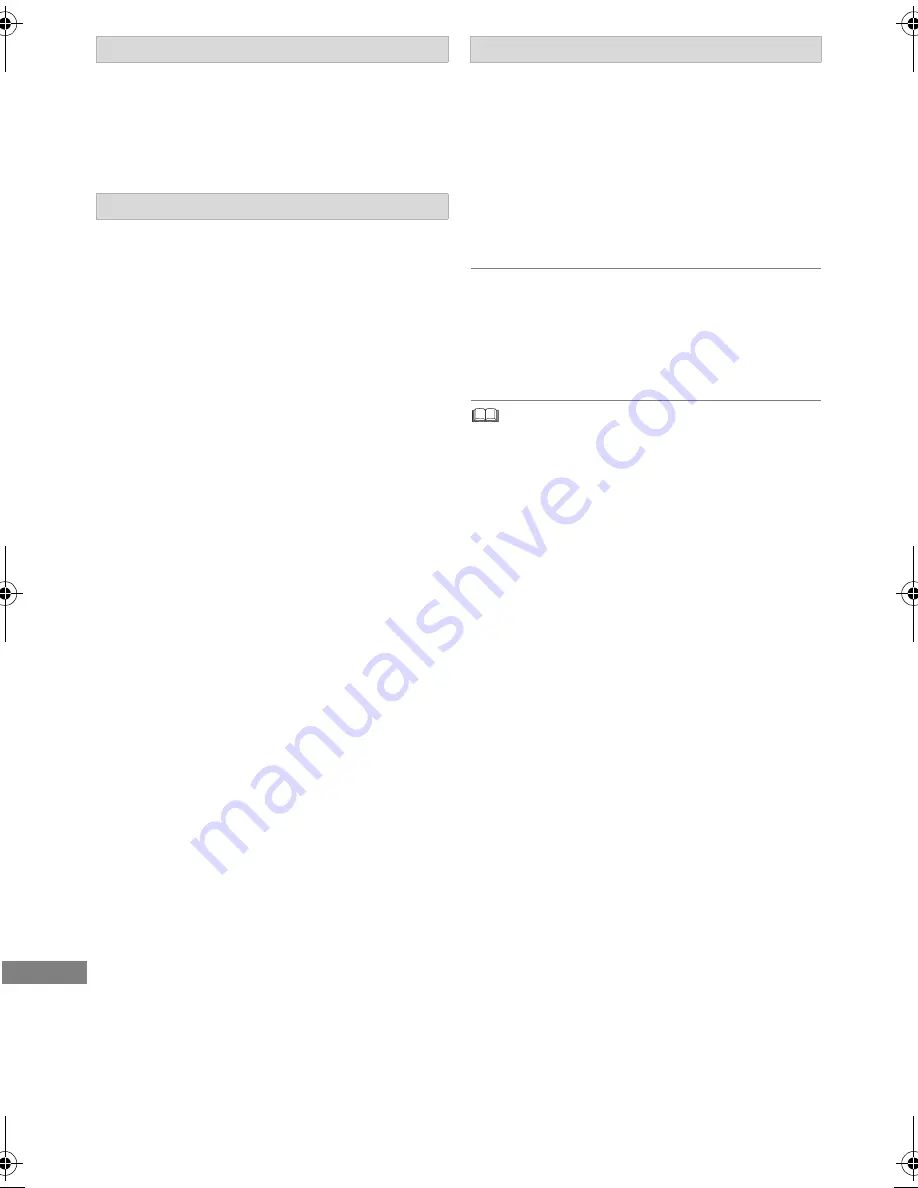
Other fu
nctions
TQBS0024
82
[DVD-R]
[DVD-RW]
[+R]
[+RW]
You can select the background for DVD-Video
Top Menu.
Select the background, then press [OK].
[DVD-R]
[DVD-RW]
[+R]
[+RW]
You can select whether to show the Top Menu
after finalising or creating Top Menu.
Select “Top Menu” or “Title 1”, then press [OK].
Top Menu:
The Top Menu appears first.
Title 1:
The disc content is played without displaying the
Top Menu.
[DVD-R]
[DVD-RW]
[+R]
(You can play the disc on
compatible DVD players by finalising it on the
unit.)
[BD-R]
(Finalising BD-R prevents accidental
recording or editing.)
1
Select “Yes”, then press [OK].
2
Select “Start”, then press [OK].
3
Press [OK].
After finalising
•
[BD-R]
[DVD-R]
[+R]
The disc becomes play-only
and you can no longer record or edit.
•
[DVD-RW]
You can record and edit the disc after
formatting.
•
Do not disconnect the AC mains lead while finalising.
This can cause the disc unusable.
• You cannot cancel finalising.
• Finalising takes up to 15 minutes (Up to 60 minutes in case
of DVD-R DL and +R DL).
• Depending on the disc, it may take longer than displayed on
the confirmation screen (approximately four times longer).
• You cannot finalise discs recorded on other manufacturer’s
equipment.
•
[DVD-R]
[DVD-RW]
[+R]
If you finalise discs recorded on
Panasonic equipment other than this unit, the background
selected as “Top Menu” may not be displayed.
• Discs finalised on this unit may not be playable on other
players due to the condition of the recording.
Top Menu
Auto-Play Select
Finalise
DMR-BST&BCT765&760EG_eng.book 82 ページ 2017年3月2日 木曜日 午後6時35分
















































