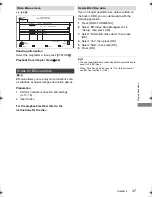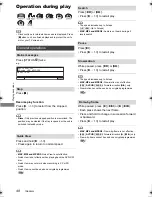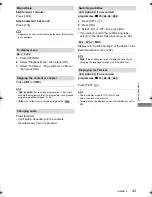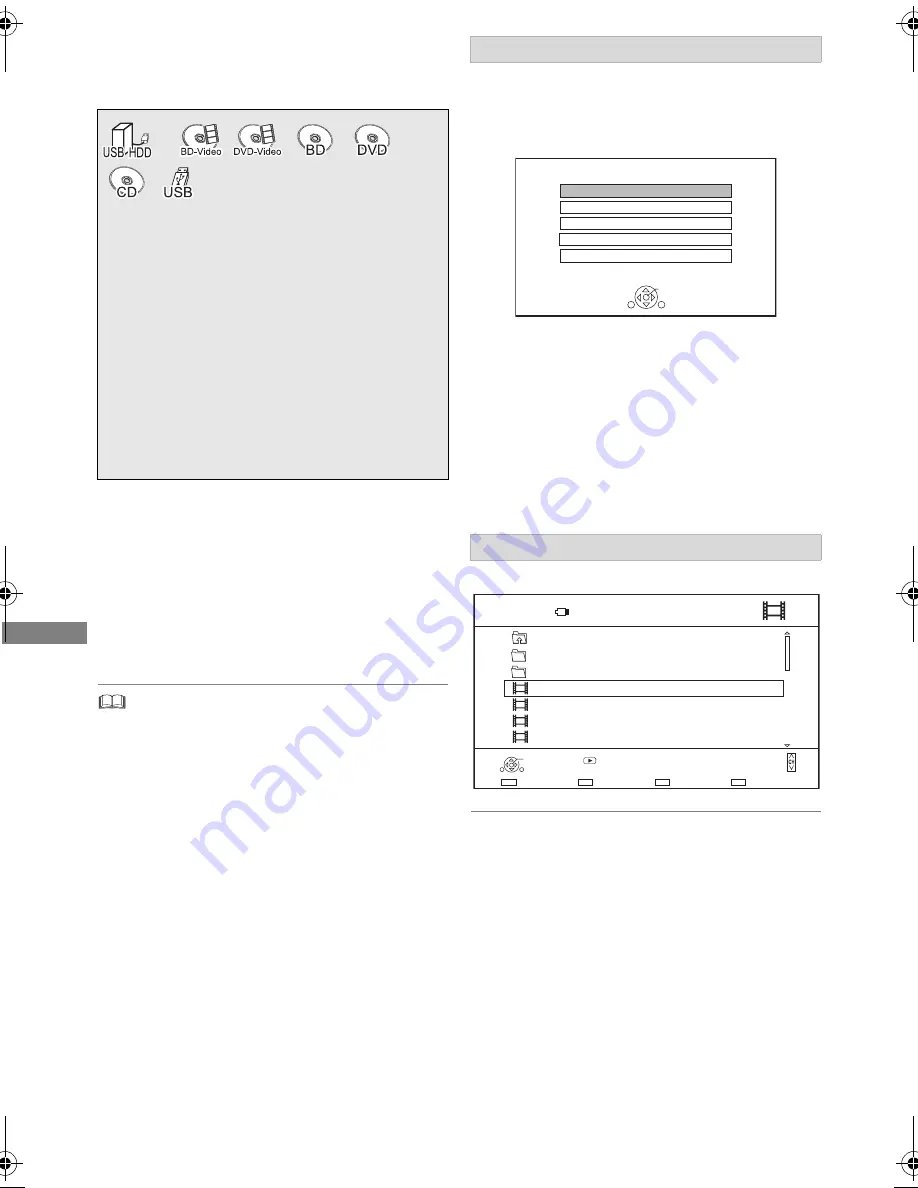
Playing back video
TQBS0024
46
Playing contents on
the media
To play back the playlist created on other
equipment
1 Press [FUNCTION MENU].
2 Select “Disc” in “Media”, then press [OK].
3 Select “Playlists”, then press [OK].
4 Select the playlist, then press [OK].
•
[BD-V]
You cannot play back while recording from external
equipment. Also, playback stops when the timer recording
starts from external equipment.
• When the following conditions are met, videos are played
back in 4K regardless of the image quality:
- When this unit is connected to a TV that is 4K and
24p/25p compatible
- When “Video Format” is set to “Automatic” (
>
91)
- When “24p / 25p Conversion” is set to “Auto” (
>
53)
This unit can not output 4K image when playing back in 3D.
• To enjoy BD-Video that supports Dolby Atmos
R
or
DTS:X
TM
(
>
91)
Selecting screen for each operation is displayed
when the media is inserted, and you can access
the operation screen easily.
e.g.,
[USB]
• Display items differ depending on what is
recorded in each media.
If the menu screen is not displayed, display it
by performing the following operation.
1 While stopped
Press [FUNCTION MENU].
2 Select “Media”, then press [OK].
3 Select the media, then press [OK].
e.g.,
[USB]
About screen icons
(
>
45
)
§
“For data files (
>
23)” only
1
Insert the media.
• AVCHD: If the menu screen is not
displayed
Press [
1 a
1.3].
2
When the Video Menu screen or menu
screen etc., appears:
Select the item or content, then press
[OK].
• Repeat this step if necessary.
§
Menu screen
Video list screen
USB Device
OK
RETURN
USB device is inserted.
View Photos
Play / Copy Video
Play / Copy Music
Copy Video ( AVCHD )
Copy New Photos
Parent Folder
Video Menu
\ Video \
Folder 01
Folder 02
video01.mpeg
video02.mpeg
video03.mpeg
video04.mpeg
Page 0001/0003
Select
Copy
Play
RETURN
Page Up
Page Down
Play
00.00.0000 00:00
00.00.0000 00:00
00.00.0000 00:00
00.00.0000 00:00
USB
DMR-BST&BCT765&760EG_eng.book 46 ページ 2017年3月2日 木曜日 午後6時35分