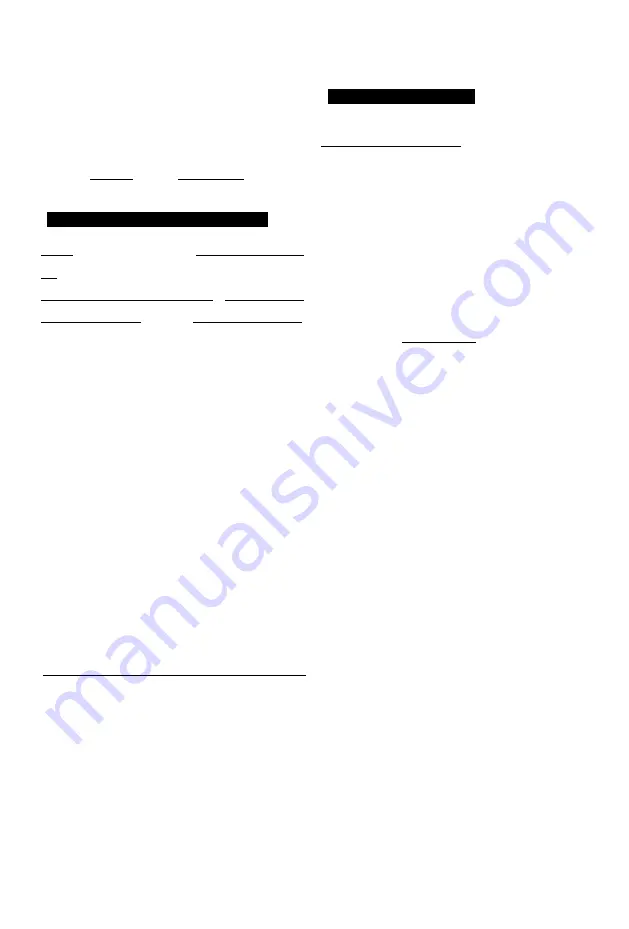
Photo and Music
Copying photos
HDD USB'HDD BD
n Æ
SD USB
■ 2
(
O
')
’
3
(Is)
DVD GD
§
1
“For data files (O 9)” only (JPEG,
MPO) §
2
|
BD
-
RE
|
only §
3
RAM
|
DVD
-
R
| only
Selecting and copying the photos
Copying automatically
I USB HDD 11 BD-RE 11 RAM I __ .
.
> I HDD I
I DVD-R | [CD] [SD] I USB
Newly added photos will automatically be
copied to the HDD.
1
Insert the media.
The menu screen appears. (O 43)
| HDD
> | BD-RE 11 RAM |
SD
| BD-RE 11 RAM 11 DVD-R | CD > HDD SD | USB
HDD | [SOI | USB |
> HDD | BD-RE | RAM
1
On the Photo Menu screen:
To copy the folder:
Select the folder, then press the blue
button.
To copy the photo:
1 Select the folder, then press [OK].
2 Select the photos to copy, then press
the blue button.
• To select multiple folders or photos
Press the yellow button when selecting
the folder or photo.
A check mark is displayed. Repeat this
step.
• Press the yellow button again to
cancel.
2
Select the copying destination, then
press [OK].
3
Select
“Yes”, then press [OK].
Copying starts.
2
Select “Copy New Photos”, then press
[OK].
e.g., [SD]
Copy New Photos
□ SD card c|> B HDD
Start copying ?
Yes ~1 I
No~
OK
R
3
Select “Yes”, then press [OK].
Copying starts.
4
Once the copy is completed, select “Yes”
or
“No”, then press [OK].
To stop copying
Press and hold [RETURN <§] for 3
seconds.
a
• Photos without shooting date will be categorised using the
creation date.
If the space on the destination drive runs out or the number of
files/folders to be copied exceeds the maximum (O 120),
copying will stop partway through.
The name of the copied photos will be changed.
To stop copying
Press and hold [RETURN @] for 3 seconds.
CD
•
The name of the copied photos will be changed.
•
If the number of files/folders to be copied exceeds the
maximum (^ 120), copying will stop partway through.
VQT4W71
67
Summary of Contents for DMR-BCT730
Page 11: ...u r 10 VQT4W71 ...
















































