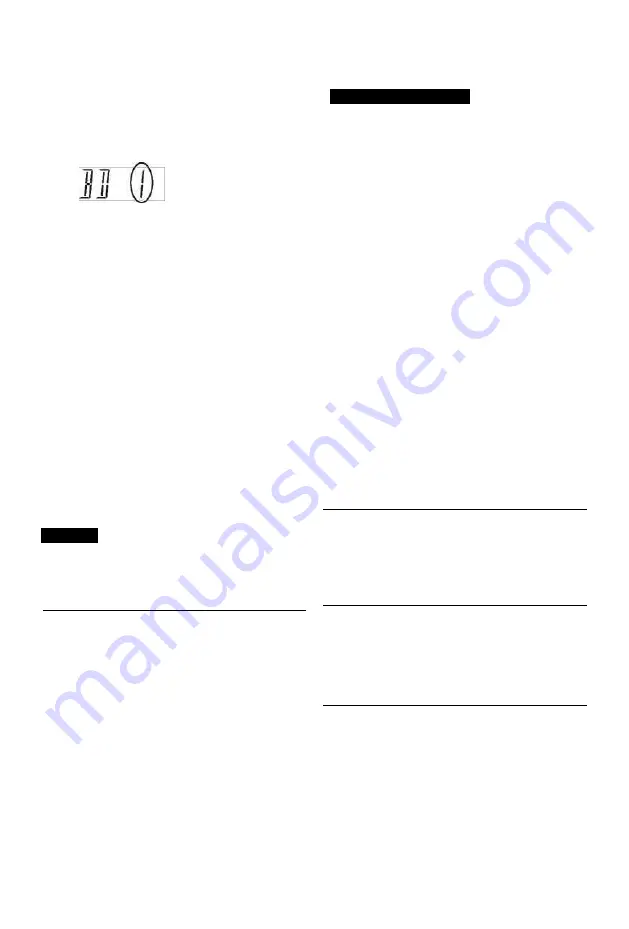
Troubleshooting
The remote control does not work.
• The remote control and main unit are using
different codes. Change the code on the
remote
control.
Press and hold [OK] and
the indicated number
button at the same time
for more than 5
seconds.
(O 99)
• Software (firmware) is updating when “UPD
□/□” is displaying on the unit's display. Wait
until
the update is completed. (O 101)
• The HOLD function is activated. (O 105)
Startup is slow.
• Startup takes time in the following
situations:
- A disc is inserted.
- The clock is not set.
- Immediately after a power failure or the AC
mains lead is connected.
- When a BD-J application is executing.
-
When the “Quick Start” is not activated. (O
98)
• Startup of this unit may be slower depending
on the TV settings.
Displays
“0:00” is flashing on the unit’s display.
• Set the clock. (O 84, 99)
The clock does not display on the unit when
switched to standby.
• The clock does not display when “Unit's
Display” is set to “Automatic”. (O 93)
TV screen and video
Screen size is wrong.
• Check the “TV Aspect” or “Aspect for 4:3
Video”. (O 94)
• Adjust the aspect ratio setting on TV.
• If you connect to 4:3 TV, set “HDMI Video
Format” to “576p/480p”. (O 84, 94)
• Check “Aspect for Recording” before
recording or file conversion. (O 84, 90)
The black screen appears on the TV.
• This phenomenon may occur, depending on
the TV setting, when “Quick Start” is
activated. Depending on the TV, this
phenomenon may be prevented by
reconnecting to a different HDMI input
terminal.
TV reception is not displayed.
• Broadcast signals are not output from this
unit's RF OUT terminal. Select “On” in “RF
OUT ( CATV Signal)” or “RF OUT (Aerial
Signal)”. (O 84, 99)
Picture does not appear with the HD quality
although HD setting was made.
• The pictures are output with
576p/480p depending on the title.
The screen changes automatically.
• If “Screen Saver” is set to “On”, the screen
saver function will be activated when there is
no operation for 5 minutes or more. (O 93)
There is a lot of image lag when playing video.
• Set to “0” all items in the “HD optimizer”. (O
83)
• Set “Audio Delay”. (O 84, 93)
Unit's display
VQT4W71
107
Summary of Contents for DMR-BCT730
Page 11: ...u r 10 VQT4W71 ...
















































