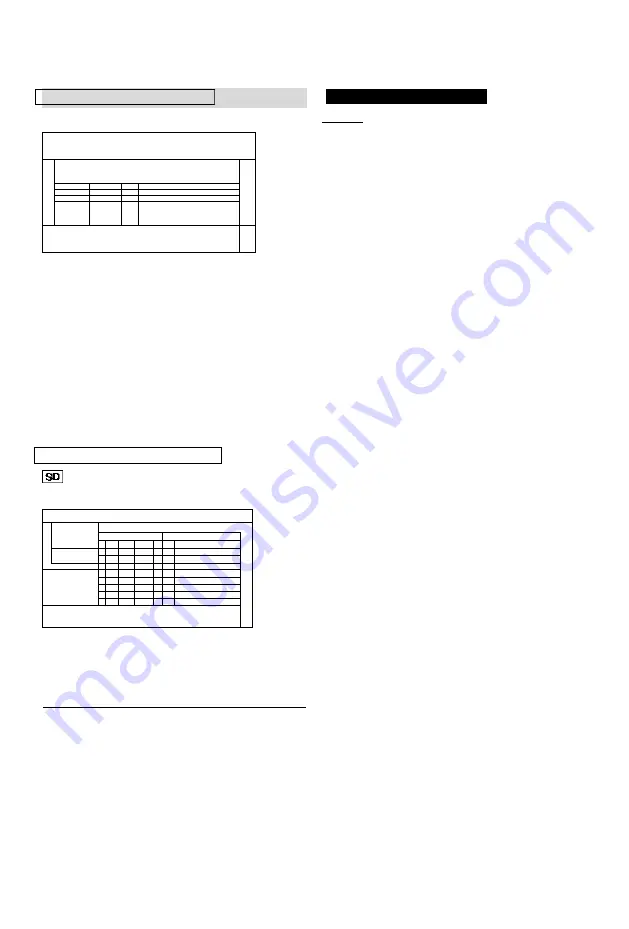
Playing back video
Playing titles on the media
DIRECT NAVIGATOR screen
e.g.,
Video Menu All Titles DIRECT NAVIGATOR BD-RE Time Remaining 10:30 (DRI All
29.10 Dogs and Cats
Start Time 22:46 Rec time 0:10(HM)
®
3000
3000
3000
Play
DEL
**
003/003 PageUp
RETURN
O
OPTON □
Delee
Page Down Select IZDCopy
Notes for BD-Live discs
I BD-V |
BD-Live allows you to enjoy more functions
such as subtitles, exclusive images and online
games by connecting this unit to the Internet.
Preparation
1 Perform network connection and settings.
(O 20, 24)
2 Insert a disc.
Showing Information
Select the title, then press [STATUS ®].
For the playback method, refer to the
instructions for the disc.
Playback from Chapter View
1 Select the title, then press [OPTION].
2
Select “Chapter View”, then press
[OK].
3 Select the chapter, then press [OK].
• Regarding chapters Refer to
“Regarding chapters”. (o 42)
Video Menu ( AVCHD ) screen
e.g.,
Video Menu ( AVCHD ) SD Card
No. Date Day Time Title Name
001 01.01 SUN 9
00 Dogs and Cate
002
01.01
SUN
5
00
Birds
Rec time
0:30.41
003
02.01
MON
9
30
Wodd news
004
03.01
TUE
10
00
Football
005
03.01
TUE
11
30
House dog
006
04.01
WED
2
)0
Hunting
007
05.01
THU
11
)0
Shopping
008
05.01
THU
10
)0
Venus
009
06.01
FRI
3
45
Kitten
010
06.01
FRI
9
)0
Moon
Page 0303 Fags Up
OK
o OPTION Page Down
Showing Information
1 Select
the
title,
then
press
[OPTION].
2
Select “Information”, then press
[OK].
Delete BD-Video data
If you no longer need BD-Live data recorded
on the built-in HDD, you can delete data with
the following operation.
1 Press [FUNCTION MENU].
2
Select “BD-Video Data Management” in
“Setup”, then press [OK].
3
Select “Delete BD-Video data”, then press
[OK].
4
Select “Yes”, then press [OK].
5
Select “Start”, then press [OK].
6 Press [OK].
a
• The usable functions and the operating method may vary
with each disc, please refer to the instructions on the disc.
• You can restrict Internet access when BD-Live functions are
used (O 84, 89, BD-Live).
• When “Pure Sound mode” is set to “On”, this unit cannot use
BD-Live functions. (O 89)
About screen icons
Refer to “Screen icons”. (o 40)
44
VQT4W71
Summary of Contents for DMR-BCT730
Page 11: ...u r 10 VQT4W71 ...
















































